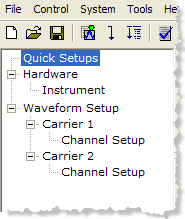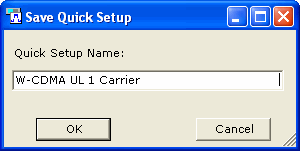Quick Setups
Selectin the  tree view
to display a list of waveform setups, each of which is associated with
a specific predefined or user-defined hardware configuration or a predefined
simulated hardware configuration (Sim HW).
tree view
to display a list of waveform setups, each of which is associated with
a specific predefined or user-defined hardware configuration or a predefined
simulated hardware configuration (Sim HW).
Quick setups are accessible only from the Quick Setup node in the user interface. To save your waveform setup as a file that can be shared with other users, use > or > .
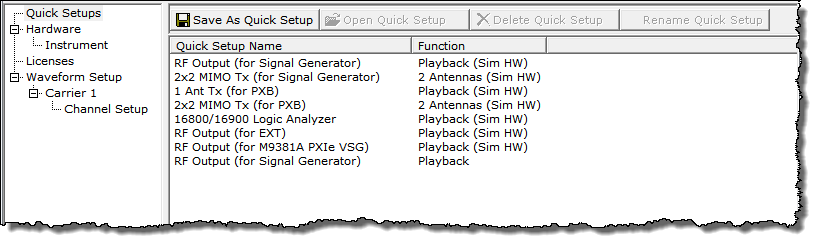
You can use the System Configuration Wizard to define a new setup using actual hardware, or you can choose from predefined setups using simulated or actual hardware. You can also customize one of the existing setups and save it as a quick setup.
Quick setups are accessible only from the Quick Setup node in the user interface. To save your waveform setup as a file that can be shared with other users, use > or > .
Predefined Quick Setups
Signal Studio software provides predefined quick setups that enable you to examine the default parameters for a particular function, while in simulated hardware mode. You can use the predefined quick setups as a starting point, modify the settings as desired, then save them as a new quick setup (see Custom Quick Setups, below). However, you cannot modify or delete the predefined quick setups.
Quick Setup Name and Function
The name and function displayed for each Quick Setup.
-
– Simulated hardware connection for the E4438C ESG, N5182A MXG, N5172B EXG, and N5182B MXG RF vector signal generators
-
– Simulated connection for two E4438C ESG, N5182A MXG, N5172B EXG, and N5182B MXG RF vector signal generators. For configuration information, see 2x2 MIMO Tx (for Signal Generator) in the tutorials section.
-
– Simulated hardware connection for the M9381A PXIe vector signal generator
Custom Quick Setups
After you have defined waveform parameters in the Instrument node and the Waveform Setup node, you can associate this waveform setup with the currently configured hardware (displayed in the Hardware node) by pressing the button and providing a name for the new Quick Setup.
To save the current waveform setup with a different hardware configuration, define the new hardware configuration using the System Configuration Wizard ( > ), then click .
If you change one or more Waveform Setup parameters, the software prompts you to save the changes as a Quick Setup when you exit. If you have changed only Hardware node or Instrument node settings, the software does not prompt you to save changes when you exit. Use the button to save these changes to a Quick Setup
Use the following buttons to manage your quick setups:
Save As Quick Setup
Click this button to save the current hardware and software configuration
as a custom quick setup. A  window
appears, enabling you to enter a name for the quick setup.
window
appears, enabling you to enter a name for the quick setup.
To save only Hardware parameter changes, you must use the Save As Quick Setup button. You are not prompted to save Hardware parameter changes when closing or exiting the software unless changes are also made to the Waveform Setup.
Open Quick Setup
Click this button to open the selected quick setup. Double-clicking the quick setup performs the same function.
Delete Quick Setup
Click this button to delete the selected custom quick setup.
You cannot delete any of the factory default Quick Setups.
Rename Quick Setup
Click this button to rename a custom quick setup. A window appears enabling you to choose and rename the quick setup.
You cannot rename any of the factory default Quick Setups.