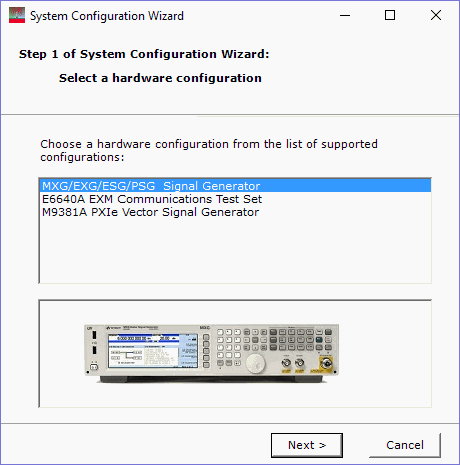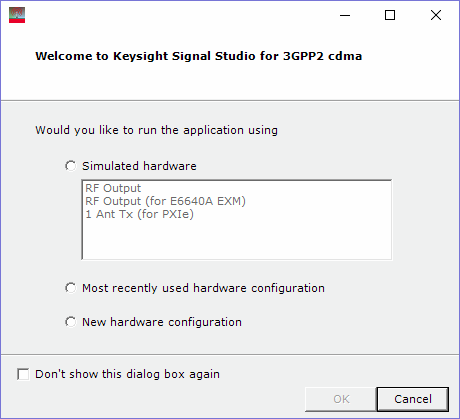Menu Bar and Toolbar
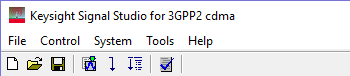
File
New

Sets the software to its initial state (one IS95A Forward link carrier configured with the 9 Ch Forward configuration) using the current hardware configuration. The window name changes to Untitled. Rename and save the new setup as a settings (.scp) file (saving only the software parameters), or as a Quick Setup (saving the current hardware and software parameters).
You must save the current software parameter settings before selecting New to prevent the loss of data.
Open

Opens a saved settings (.scp) file. Opening a settings file configures only the waveform data parameters for use with the currently selected hardware. To use a settings file with a different hardware configuration, select Change Hardware Connections, or Run System Configuration Wizard to configure new hardware.
Use Quick Setup to open a saved settings file that includes the hardware connection and software settings.
Save As… 
Saves only waveform data settings to a specified settings (.scp) file. Settings files do not contain the hardware configuration data. To save a settings file with a specific hardware configuration, select Change Hardware Connections, or Run System Configuration Wizard to configure new hardware. When a file is saved it is added to the top of the Most Recently Used Files list.
Use Quick Setup to save the current hardware configuration with your waveform setup.
Export Waveform Data…
Saves an encrypted waveform file (with a .wfm extension) to your PC. This waveform file can then be downloaded and played in other licensed signal generators. If a waveform is configured, but has not been generated, this selection also generates the waveform.
Most Recently Used Files
Displays the four most recent settings files that were either opened with Open... or saved with Save As.... The settings file used most recently is added to the top of the list. Deleting a settings file does not immediately remove it from the list. Selecting a deleted settings file displays an error then removes the file from the list.
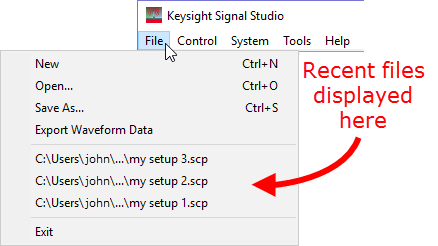
Exit
Stops and closes the software. If you made any waveform setup changes,
a dialog box
is displayed asking if you want to save the changes as a quick setup before
exiting. The  close button
performs the same function.
close button
performs the same function.
To save any hardware parameter changes, you must use the Save As Quick Setup button. You are not prompted to save Hardware parameter changes when closing or exiting the software unless changes are also made to the Waveform Setup parameters.
Control
Generate

Enables you to generate a waveform. This allows you to check for waveform errors before downloading or exporting the waveform.
Generate
and Download 
Enables you to generate and download a waveform to the hardware.
When a power-sensitive DUT is connected to the signal generator, ensure that the RF power is off before downloading a waveform.
Update
Hardware Settings 
Sends the current signal generator configuration to the appropriate instrument. If the configuration is not received by the instrument, an error message describing the problem appears.
System
Change Hardware Connections
Displays a list of saved hardware connections. This menu choice opens
 Step 2 of the System Configuration Wizard,
where you can select a previously saved hardware configuration, or configure
and save a new hardware setup.
Step 2 of the System Configuration Wizard,
where you can select a previously saved hardware configuration, or configure
and save a new hardware setup.
Run System Configuration Wizard
Enables you to configure your system component connections and save
the hardware configuration for later use. Use  Run System Configuration Wizard
to set up a new signal generator connection, or use Quick Setup to save and change between complete
setups that include the hardware connection and software settings.
Run System Configuration Wizard
to set up a new signal generator connection, or use Quick Setup to save and change between complete
setups that include the hardware connection and software settings.
Tools
Status
Window 
Enables you to turn the Status Window on or off.
Waveform Generation Log
displays the waveform generation log.Options/Display Welcome Dialog
Allows you to select whether to display the  welcome dialog
when the software is started.
welcome dialog
when the software is started.
updates header information in legacy Signal Studio waveform files (*.wfm) so they can be used with N7601C-licensed instruments. Clicking this selection opens a file management window where you can select multiple waveform files at once. Click OK to begin the conversion. A progress bar is displayed. When complete, the converted waveform files appear in the same directory as the originals, keeping their same file names, but with "_new" appended to them. The original files remain unchanged.
Help
opens the help system and displays the table of contents. Press F1 to do the same.
opens the help system and displays the search utility.
opens the API help system, including programming commands and descriptions.
opens the Keysight Software End-User License Agreement (EULA).
opens the Signal Studio web page, describing products, options, and bundles.