Real Time
Channel Setup: Basic 1xEV-DO Rev.0 Reverse
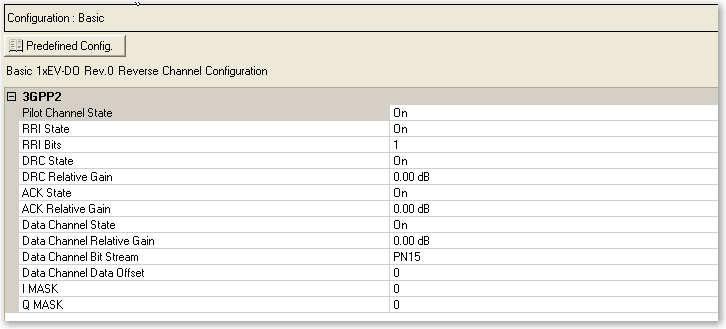
Buttons
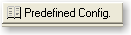
Opens a  drop-down menu
of predefined channel configuration selections. Double-clicking a configuration
replaces the current configuration in the Channel Configuration window
and displays it at the top of the window.
drop-down menu
of predefined channel configuration selections. Double-clicking a configuration
replaces the current configuration in the Channel Configuration window
and displays it at the top of the window.
3GPP2
Pilot Channel
State
Selections: On, Off
Default: On
Is the default active channel in every frame and occurs as two distinct
bursts (in normal mode) in each timeslot of the frame.
RRI State
Selections: On, Off
Default: On
Sets the state of the reverse rate indicator (RRI) channel for the entire
frame. When activated, it is time division multiplexed with the pilot
channel.
RRI Bits
Sets the reverse rate indicator (RRI) 3-bit symbol, which represents
the rate at which the data channel is transmitted. The RRI channel must
be activated for the setting to be valid.
Range: 0 to 7
Default: 1
DRC State
Selections: On, Off
Default: On
Sets the state of the data rate control (DRC) channel for the entire
frame.
DRC Relative
Gain
Range: -30 dB to 30 dB
Default: 0.00 dB
Sets the relative gain of the data rate control (DRC) channel with respect
to the pilot channel. The DRC channel must be activated for the setting
to be valid.
ACK State
Selections: On, Off
Default: On
Sets the state of the acknowledgement (ACK) channel for the entire frame.
ACK Relative
Gain
Range: –30
dB to 30 dB
Default: 0.00 dB
Sets the relative gain of the acknowledgement (ACK) channel with respect
to the pilot channel. The ACK channel must be activated for the setting
to be valid.
Data
Channel State
Selections: On, Off
Default: On
Sets the state of the data channel for the entire frame. When active,
the data channel is present in each of the frame’s timeslots.
Data Channel
Relative Gain
Range: –30
dB to 30 dB
Default: 0.00 dB
Sets the relative gain of the data channel with respect to the pilot
channel. The data channel must be activated for the setting to be valid.
Data
Channel Bit Stream
Selections: PN9, PN15, User Defined Bits
Default: PN15
Sets the data type (bit pattern) for the data channel. The default selection
is PN15. The data channel must be activated before you can select the
data type. The data channel bit stream is divided into each timeslot of
the entire frame. In the case of PN sequences, a continuous PN sequence
is distributed across the timeslots. After the last timeslot has been
filled with data, the PN sequence is truncated.
The  icon at the right of the entry box opens
the
icon at the right of the entry box opens
the  Data Source Selection dialog box.
Data Source Selection dialog box.
The Data Source Selection dialog box allows you to select from PN9,
PN15, or User Defined Bits.
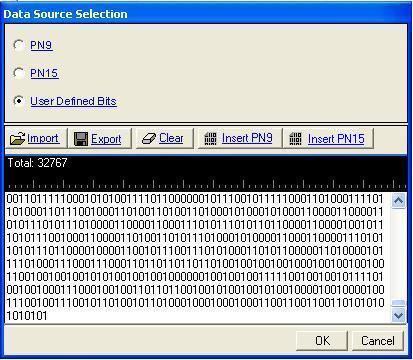
To select from the following data types,
click the desired radio selection:
PN9
Provides a pseudo-random bit sequence containing 511 bits (29-1).
When there are not enough bits left in the PN sequence to fill a frame,
the software repeats the data sequence. When the maximum length is reached,
it truncates any remaining data. If this is the selection, you are returned
to the Channel Setup pane.
PN15
Provides a pseudo-random bit sequence containing 32,767 bits (215-1). When there
are not enough bits left in the PN sequence to fill a frame, the software
repeats the data sequence. When the maximum length is reached, it truncates
any remaining data. If this is the selection, you are returned to the
Channel Setup pane.
User Defined Bits
Opens the  user data entry area,
which lets you customize the transmitted data.
user data entry area,
which lets you customize the transmitted data.
The user data entry area contains buttons to import, export, or clear
user data along with the ability to insert PN9 or PN15 data. Optionally
you can manually insert or delete data. To manually insert data, simply
place the cursor within the data entry area or
highlight existing bits, and insert data. There are three ways to insert
data:
-
using the 1 and 0 keys
on the keyboard
-
using the Insert PN9 or
PN15 button
-
pasting data from a file or from within the current
view
(The key board shortcuts Ctrl+C and Ctrl+V work for user data entry.)
To delete data, simply place the cursor at the desired location within
the data or highlight bits, and delete the data. The key board shortcut
Ctrl+Z also deletes highlighted data.
The maximum number of bits for the user data entry area is 65,536, which
is also the maximum file size.
The expanded area has five buttons that can be used to manipulate data
for the channel.
The five buttons in the expanded area are:
Import
Loads a user-defined pattern from a selected
location. When you select this button, the Open user defined data dialog
box appears for navigating to and selecting the desired file. An imported
file automatically updates the user data entry area. The software accepts
the following file types:
The maximum file size is 65,536 bits. If the imported file is larger
than 65,536 bits, the software truncates the bits to conform to the maximum
file size.
Export
Saves the current data pattern, showing
in the user data entry area, to a file. When you select this button, a
Save user defined data dialog box appears for navigating to the location
where you can save the file. The software saves the user data as one of
the following selected file types:
Clear
Clears all data showing in the user data entry area.
Insert PN9
Inserts a fixed pattern pseudo-random bit sequence containing 511 bits
(29-1) into
the user data entry area. The software generates this fixed pattern in
accordance with the CCITT recommendation O.153. Repeated clicking of this
button adds additional PN9 sequences until the software attains the maximum
file size of 65,536 bits. The software truncates data in excess of the
maximum file size.
To edit the data pattern, insert the cursor at the desired point in
the file and click Insert PN9, or enter the information manually using
the keyboard keys 1 and 0. The software inserts the data at the cursor
position and truncates all data in excess of 65,536 bits.
Insert PN15
Inserts a fixed pattern pseudo-random bit sequence containing 32,767
bits (215-1)
into the user data entry area. The software generates this fixed pattern
in accordance with the CCITT recommendation O.153. Repeated clicking of
this button adds additional PN15 sequences until the software attains
the maximum file size of 65,536 bits. The software truncates data in excess
of the maximum file size.
To edit the data pattern, insert the cursor at the desired point in
the file and click Insert PN15, or enter the information manually using
the keyboard keys 1 and 0. The software inserts the data at the cursor
position and truncates all data in excess of 65,536 bits.
Data
Channel Data Offset
Range: 0 to 32768
Default: 0
Sets the number of bits that the payload data is offset. For example,
if the payload data is 0110 and the offset is 2, the resulting bit stream
begins with the third bit (1), skipping over the first two (01) before
continuing to repeat the selected pattern (0110). Therefore, in this example,
the pattern would be 10011001100110... and so on.
I MASK
Range: 0 to 3FFFFFFFFFF
Default: 0
Sets the I mask value in hexadecimal.
Q MASK
Range: 0 to 3FFFFFFFFFF
Default: 0
Sets the Q mask value in hexadecimal.
Related Topic
Timeslots
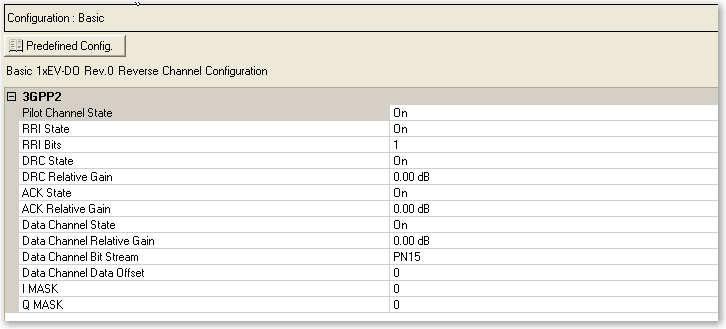
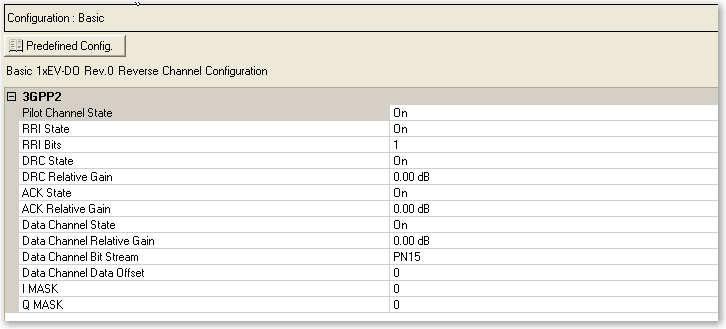
 drop-down menu
of predefined channel configuration selections. Double-clicking a configuration
replaces the current configuration in the Channel Configuration window
and displays it at the top of the window.
drop-down menu
of predefined channel configuration selections. Double-clicking a configuration
replaces the current configuration in the Channel Configuration window
and displays it at the top of the window. icon at the right of the entry box opens
the
 Data Source Selection dialog box.
Data Source Selection dialog box.