Click
in the tree view. In the parameter view, click 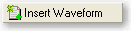 to add a new waveform.
to add a new waveform.
Enter the name, "DO-A FWD" in the Waveform Name cell, and "Example" in the Comment cell. Leave Playback and Mode parameters set to off.
Click in the tree view.
In the parameter view, click ![]() and select . Notice that a new Carrier with a Channel
Setup node has been added to the tree view.
and select . Notice that a new Carrier with a Channel
Setup node has been added to the tree view.
Click and accept the default parameter settings displayed in the parameter view.
Click in the tree view.
-
Set theto on by double-clicking the cell or select On from the drop-down menu.
-
Leave all other parameters settings at their default values.
Click in the tree view.
The parameter view consists of two panes. The top pane displays the parameter settings for each packet. Clicking the cell of a packet in the top pane displays cells below in which you can edit these parameters.
-
For each packet, select 307.2 kbps (1024, 2, 128) QPSK from the drop-down window in the parameter setting pane. The values correspond to the nominal data rate (kbps), physical layer packet size (bits), nominal transmit duration (slots), preamble length (chips), and modulation type respectively.
-
Leave all other parameters settings at their default values.
Click in the tree view.
The parameter view consists of three panes. The top pane displays the parameter settings for each timeslot. Clicking a timeslot in the top pane displays cells in the pane below in which you can edit these parameters. The bottom pane contains the parameter settings for the MAC RPC/DRCLock/ ARQ channels.
ARQ channel parameters are configured on Timeslot 1, Timeslot 2, Timeslot 3, Timeslot 5, Timeslot 6, Timeslot 7, Timeslot 9, Timeslot 10, Timeslot 11, Timeslot 13, Timeslot 14, and Timeslot 15 and the RPC/DRCLock channel parameters on Timeslot 4, Timeslot 8, Timeslot 12, and Timeslot 16 when the frame offset is set to All 0.
-
For the ARQ timeslots, make the following changes:
-
Select On from the drop-down menu for the H-/L-ARQ State for Channels 0-12.
-
Select On from the drop-down menu for the P-ARQ State for Channels 0-12.
If you click
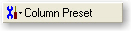 in the MAC RPC/DRCLock/ ARQ bottom pane,
you can select Copy from H-/L-ARQ State from the drop-down menu to copy
all selected H-/L-ARQ state settings to the P-ARQ state settings for each
channel.
in the MAC RPC/DRCLock/ ARQ bottom pane,
you can select Copy from H-/L-ARQ State from the drop-down menu to copy
all selected H-/L-ARQ state settings to the P-ARQ state settings for each
channel. -
Enter the value –14.14 dB under Gain for Channels 0-12.
You can also click
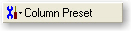 , select Normalize... and enter –3 dB in the window that appears.
This sets the target power relative to the pilot power and automatically
adjusts the ARQ gain to the target power relative to the Pilot power.
The setting is applied only for activated ARQ channels.
, select Normalize... and enter –3 dB in the window that appears.
This sets the target power relative to the pilot power and automatically
adjusts the ARQ gain to the target power relative to the Pilot power.
The setting is applied only for activated ARQ channels.
-
-
For Timeslot 4, Timeslot 8, Timeslot 12, and Timeslot 16, make the following changes:.
-
Enable the RPC state for Channels 0-12.
-
Enable the DRCLock State for Channels 0-12.
-
Enter the value –14.14 dB under Gain for Channels 0-12.
You can also click
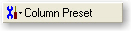 , select Normalize... and enter –3 dB in the window that appears.
This sets the target power relative to the pilot power and automatically
adjusts the RPC gain to the target power relative to the Pilot power.
The setting is applied only for activated RPC/DRCLock channels.
, select Normalize... and enter –3 dB in the window that appears.
This sets the target power relative to the pilot power and automatically
adjusts the RPC gain to the target power relative to the Pilot power.
The setting is applied only for activated RPC/DRCLock channels.
-
To add additional carriers, repeat steps 3 through 8, configuring the Carrier, Channel, and Timeslots as desired.
Click  in the tool bar. The software generates an
I/Q waveform file in accordance with the current channel configuration
and signal generation setup. Waveform generation time varies proportionally
with the complexity of the waveform.
in the tool bar. The software generates an
I/Q waveform file in accordance with the current channel configuration
and signal generation setup. Waveform generation time varies proportionally
with the complexity of the waveform.
After the waveform is generated, you can examine its characteristics. You can view plots of the baseband spectrum, I and Q signals, and CCDF curve prior to downloading the file to the signal generator.
-
In the tree view, click WFM1.
-
Click the and tabs at the bottom of the window to view their respective graphs.