Click
in the tree view. In the parameter view, click 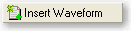 to add a new waveform.
to add a new waveform.
Enter the name, "3RDORevA"in the Waveform Name cell, and "Precon" in the Comment cell. Leave Playback and Mode parameters off.
Click in the tree view.
Click ![]() at the top of the parameter view, and select
from the drop-down menu.
at the top of the parameter view, and select
from the drop-down menu.
Observe that three new carriers have been added under in the tree view.
Click in the tree view.
This predefined setup configures a non-coded traffic channel with physical layer packet size of 4096 bits, Q2 modulation (QPSK modulation with 2-ary Walsh cover modulated symbols), and a – 1.25 MHz frequency offset.
Click in the tree view.
Note the preconfigured settings for the relative gain for the Pilot, RRI, DRC, and DSC channels.
Click in the tree view.
The data rate and gain settings are preset. The data rate of 614.4 / 307.2 / 204.8 / 153.6 kbps (4096) Q2 corresponds to the data rate [kbps] after 4, 8, 12, and 16 slots, (payload data size [bits]), and modulation type respectively.
Click in the tree view.
Note that DRC (data rate control) data is preconfigured to 12. The DRC data sets the fixed, 4-bit data rate control pattern, indicating the selected serving sector and the requested data rate on the forward traffic channel.
Click . This configures a traffic channel with encoding. All predefined parameters are similar to Carrier 1 except for frequency offset.
-
Note that in the windowthe is set to On.
-
In the window, the ACK data bit is set to 1 (no acknowledgement), indicating that the physical layer packet was not successfully received from the access network.
Click . All predefined parameters are similar to Carrier 1 except for frequency offset.
Click  in the tool bar. The software generates an
I/Q waveform file in accordance with the current channel configuration
and signal generation setup. Waveform generation time varies proportionally
to the complexity of the waveform.
in the tool bar. The software generates an
I/Q waveform file in accordance with the current channel configuration
and signal generation setup. Waveform generation time varies proportionally
to the complexity of the waveform.
After the waveform is generated, you can examine its characteristics. You can view plots of the baseband spectrum, I and Q signals, and CCDF curve prior to downloading the file to the signal generator.
-
In the tree view, click .
-
Click the and tabs at the bottom of the window to view their respective graphs.