Click
in the tree view. In the parameter view, click 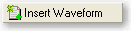 to add a new waveform.
to add a new waveform.
Enter the name, "DO-A RL" in the Waveform Name cell, and "Example" in the Comment cell. Leave Playback and Mode parameters off.
Click in the tree view.
In the parameter view, click and select . Notice that a new Carrier node with a Channel
Setup node has been added to the tree view.
Click in the tree view and accept the default parameter settings displayed in the parameter view.
Click in the tree view.
-
Set the Auxiliary Pilot Channel State to Off.
-
For RRI Relative Channel Gain, enter the value –6.00 dB.
-
For DSC Channel Relative Gain, enter the value –12.00 dB.
-
Leave the default values for the RRI State, DRC State, and all other parameter settings.
Click in the tree view.
Click each Physical Layer Packet 1-3 Data Rate cell, and select 38.4 / 19.2 / 12.8 / 9.6 kbps (256) B4 from the drop-down window. The values correspond to the data rate [kbps] after 4, 8, 12, and 16 slots, (payload data size [bits]), and modulation type respectively.
Click in the tree view.
-
For DSC Data, enter 1.
-
For the RRI Payload Index, enter 0.
-
Leave all other parameters settings at their default values.
To add additional carriers, repeat steps 3 through 8, configuring the Carrier, Channel, and Timeslots as desired.
Click  in the tool bar. The software generates an
I/Q waveform file in accordance with the current channel configuration
and signal generation setup. Waveform generation time varies proportionally
with the complexity of the waveform.
in the tool bar. The software generates an
I/Q waveform file in accordance with the current channel configuration
and signal generation setup. Waveform generation time varies proportionally
with the complexity of the waveform.
After the waveform is generated, you can examine its characteristics. You can view plots of the baseband spectrum, I and Q signals, and CCDF curve prior to downloading the file to the signal generator.
-
In the tree view, click WFM1.
-
Click the and tabs at the bottom of the window to view their respective graphs.