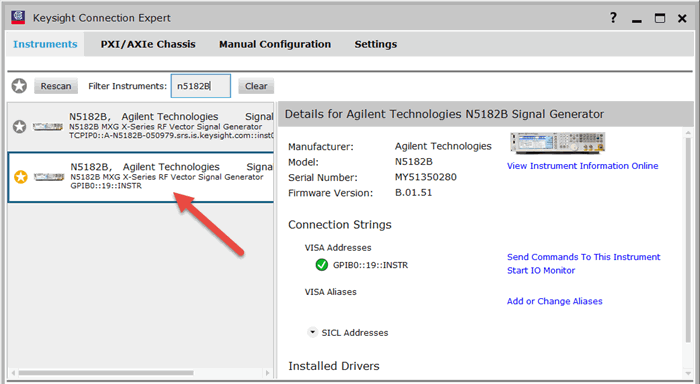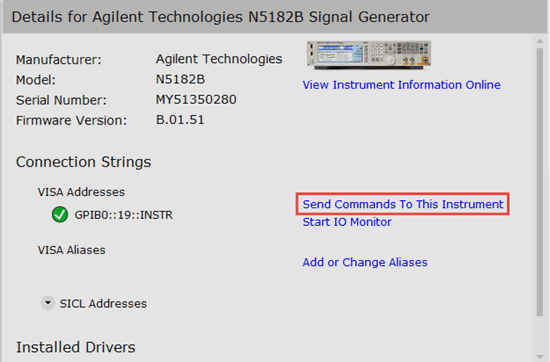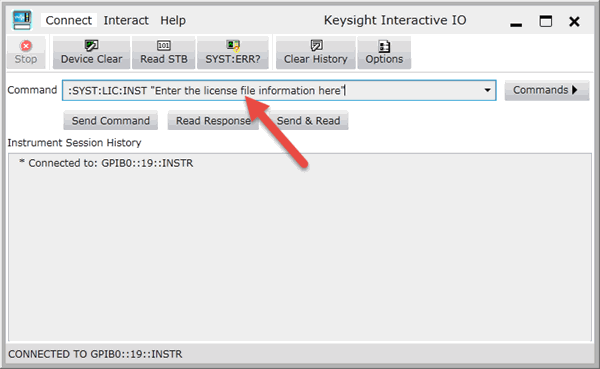Real Time
Installing the License in an ESG Signal Generator
Before installing the license file, save a
backup copy in a safe place.
To install the license file in your signal generator, follow the procedure
below for your connection type.
Using Keysight License Manager
The Keysight License Manager (KLM) software requires a LAN connection between
the PC on which it is installed and the ESG signal generator. If your
equipment cannot be connected through a LAN, install the license using a GPIB connection and SCPI commands.
-
If you do not have KLM installed
on your PC, you can download it at no charge from the following website:
http://www.keysight.com/find/licensemanager.
-
Establish a LAN connection between the PC and the instrument, as described in Equipment
Setup and Connection.
-
Copy the license file to your PC. The license file has
a .lic extension, and is attached to the email message you received when
you redeemed your license.
-
Obtain the hostname or IP address of your instrument. Refer to the instrument's user's guide to learn how.
-
On your PC, use the KLM software to install the license file in your instrument. Refer to the KLM help for specific instructions.
Using GPIB and SCPI Commands
If you are unable to establish a LAN connection between your PC and
your signal generator, you can manually install the license using
a GPIB connection and the Keysight Connection Expert software
(or another command line tool).
This method can be used for perpetual licenses only.
To install or move a transportable license, you must use the Keysight License Manager software
on a PC connected to your signal generator through LAN.
-
Copy the license file to your PC. The license file is
attached to the email message your received when you redeemed your license.
-
On your PC, start the Keysight Connection Expert software.
Click > > . If you do not have Keysight IO Libraries Suite installed
on your PC, you can download it from www.keysight.com/find/iolib.
If you are not using Keysight
Connection Expert, start your command line tool and proceed to step 5.
-
Select your signal generator, as shown below. If there are a lot of instruments connected to the network, you can use the Filter Instruments field to narrow your search.
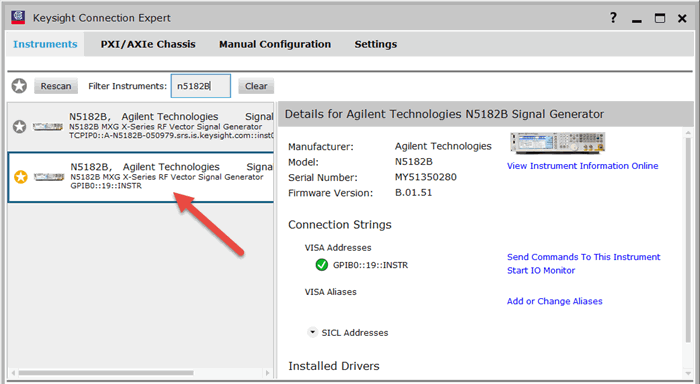
-
Click to
open the Keysight Interactive IO window.
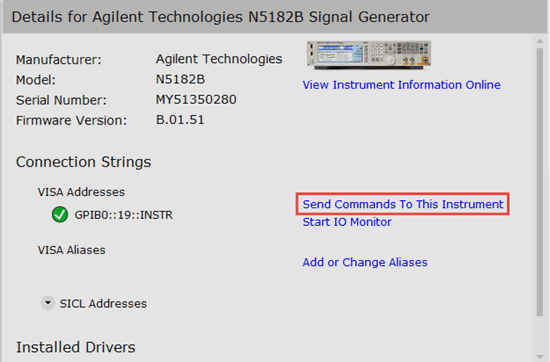
-
Open the license file you copied to your PC in Step
1 using Microsoft Notepad, or a similar text editor
that creates plain, ASCII text files. Do not use a word processor such
as Microsoft Word.
-
Using the text editor, select and copy the license file
text.
-
Type the following SCPI command into the
field in the Keysight Interactive IO window, pasting the license file text
you copied in Step 7 at the <license_line> location
in the command.
:SYST:LIC:INST "<license_line>"
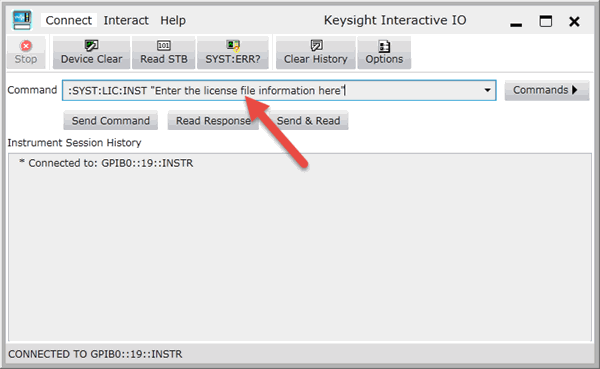
-
Click the
button to send the command, or the button to send the command and read the response in
the Instrument Session History displayed at the bottom of the window.