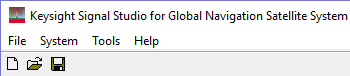
This topic describes the software's menu bar and toolbar.
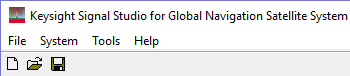
![]() sets the software to its standard initial state
using the current hardware
configuration. The window name changes to Untitled.
Rename and save the new
setup as a settings (.scp) file (saving only the software
parameters).
sets the software to its standard initial state
using the current hardware
configuration. The window name changes to Untitled.
Rename and save the new
setup as a settings (.scp) file (saving only the software
parameters).
![]() opens a saved settings (.scp) file.
Opening a settings file configures the signal
parameters for use with the currently selected hardware.
opens a saved settings (.scp) file.
Opening a settings file configures the signal
parameters for use with the currently selected hardware.
To use a settings file with a different hardware configuration, select Change Hardware Connections, or Run System Configuration Wizard and re-configure the hardware.
![]() saves only signal parameters to a specified settings (.scp) file. Settings
files do not contain the hardware configuration data. When you save a
file, it is added to the top of the Most Recently Used Files list.
saves only signal parameters to a specified settings (.scp) file. Settings
files do not contain the hardware configuration data. When you save a
file, it is added to the top of the Most Recently Used Files list.
This area of the File menu displays the four most recent settings files that were opened with Open or saved with Save As. The settings file used most recently is added to the top of the list. Deleting a settings file does not immediately remove it from the list. Selecting a deleted settings file displays an error and then removes the file from the list.
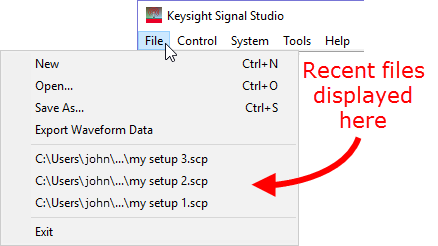
saves an encrypted waveform file (with a .wfm extension) to your PC. The waveform file is created with the settings and parameters from the GNSS node. This waveform file can then be downloaded and played in other licensed instruments.
Coupling: Visible with the Capability selection of Basic Single Satellite Waveform.
stops and closes the software.
This menu bar item is visible only while the Capability selection is Basic Single Satellite Waveform.
 generates the waveform based on current settings.
generates the waveform based on current settings.
 generates and downloads the waveform to the connected instrument.
generates and downloads the waveform to the connected instrument.
opens step 2 of the System Configuration Wizard, where you can select a previously saved hardware configuration, or define and save a new hardware configuration.
enables you to configure your system component connections and save the hardware configuration for later use. Use the System Configuration Wizard to set up a new instrument connection.
enables or disables the ![]() welcome dialog display.
welcome dialog display.
updates header information in legacy Signal Studio waveform files (*.wfm) so they can be used with N7609C-licensed instruments. Clicking this selection opens a file management window where you can select multiple waveform files at once. Click OK to begin the conversion. A progress bar is displayed. When complete, the converted waveform files appear in the same directory as the originals, keeping their same file names, but with "_new" appended to them. The original files remain unchanged.
opens the help system and displays the table of contents. Press F1 to do the same.
opens the help system and displays the search utility.
opens the Keysight Software End-User License Agreement (EULA).
opens the Signal Studio web page, describing products, options, and bundles.