 in the upper right corner of a parameter configuration window
to display the
in the upper right corner of a parameter configuration window
to display the  cell description window,
and then click a parameter cell to display a brief description. The initial
state is unchecked.
cell description window,
and then click a parameter cell to display a brief description. The initial
state is unchecked.Viewing Parameter Descriptions
Resizing Window Panes and Cell Columns
Collapsing and Expanding Tables
Check  in the upper right corner of a parameter configuration window
to display the
in the upper right corner of a parameter configuration window
to display the  cell description window,
and then click a parameter cell to display a brief description. The initial
state is unchecked.
cell description window,
and then click a parameter cell to display a brief description. The initial
state is unchecked.
The software interface uses cells (similar to a spread sheet) for configuring various parameters. Some cells have discrete settings; others are arbitrary. For example, uses discrete settings. You must select from either On or Off.
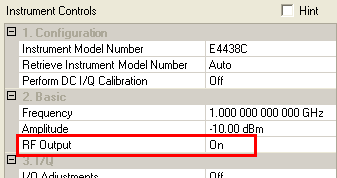
, double-click either the cell with the name of the parameter, or the setting. Each double-click cycles to the next selection. You can also change a setting by clicking the down arrow of the cell and then moving the mouse pointer to click the desired menu selection. Notice that a non-default selection appears in bold.
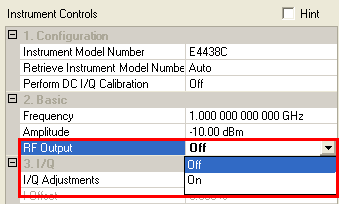
, on the other hand, uses arbitrary settings. You can enter any value within the designed range.
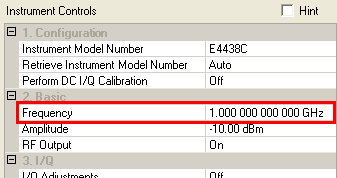
, double click either the cell with the name of the parameter, or the setting. This highlights the current setting. Enter the new value. You do not need to type "GHz"; the letter "g" is sufficient. The same is true for MHz and kHz.
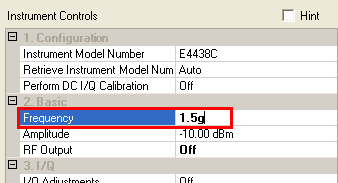
The left pane of the main window is called the  tree view.
It is useful for navigating between the quick setups, hardware configuration
and signal generator settings, and the waveform setups. The right pane
of the main window is called the
tree view.
It is useful for navigating between the quick setups, hardware configuration
and signal generator settings, and the waveform setups. The right pane
of the main window is called the  node view.
This area enables you to select the project parameters and signal generator
settings for displaying the waveform. Selecting an item in the tree view
enables the related elements in the parameter view.
node view.
This area enables you to select the project parameters and signal generator
settings for displaying the waveform. Selecting an item in the tree view
enables the related elements in the parameter view.
You can resize window panes and cell columns for better viewing. As
you move the mouse pointer over a border, it changes form, indicating
that the border can be moved  horizontally
or
horizontally
or  vertically.
Hold down the left mouse button and drag the border to its new position.
vertically.
Hold down the left mouse button and drag the border to its new position.
To create more viewing space in a window pane, you can collapse selection
tables you are not using. Click the minus  box next to the title of the table and the table collapses.
Click the plus
box next to the title of the table and the table collapses.
Click the plus  box
and it expands again.
box
and it expands again.