 property page
shows <Simulated Hardware> in the
and cells, and N/A
in most of the other cells.
property page
shows <Simulated Hardware> in the
and cells, and N/A
in most of the other cells.For information about using the software to change settings on your connected signal generator, refer the appropriate topic below:
Instrument (applies to most signal generators)
E6640A (specific to the E6640A EXM)
Select this view to display read-only information about the hardware
system. When using simulated hardware,
the  property page
shows <Simulated Hardware> in the
and cells, and N/A
in most of the other cells.
property page
shows <Simulated Hardware> in the
and cells, and N/A
in most of the other cells.
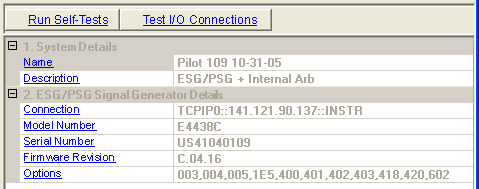

Click this button to run a self-test. The purpose of the self-test is to guarantee that a successful waveform downloading can be made.
The self-tests  window
appears and displays the results of the tests. Closing the test dialog
window changes the display from the hardware node to the waveform setup
node.
window
appears and displays the results of the tests. Closing the test dialog
window changes the display from the hardware node to the waveform setup
node.
If an error occurs, a  red X
appears next to the failed test and an error message is displayed in the
status area.
red X
appears next to the failed test and an error message is displayed in the
status area.

Click this button to run an I/O interface connection test between the signal generator and the PC. performs the same tests as the button.
The Test I/O Connections  window
appears and displays the results of the tests. Closing the test dialog
window changes the display from the hardware node to the waveform setup
node.
window
appears and displays the results of the tests. Closing the test dialog
window changes the display from the hardware node to the waveform setup
node.
If an error occurs, a  red X
appears next to the failed I/O connection and an error message is displayed
in the status area.
red X
appears next to the failed I/O connection and an error message is displayed
in the status area.
The current version of the Signal Studio for TD-SCDMA/HSPA only supports Internal Arbitrary Waveform Generator; The IO connection test for Arbitrary Waveform Generator is non meaningful here.
View the name assigned to the system when it is configured with the wizard.
View the hardware configuration type.
View the connectivity method, such as LAN or GPIB.
View the signal generator model number.
View the signal generator serial number.
View the signal generator firmware revision number.
View the list of installed signal generator options.