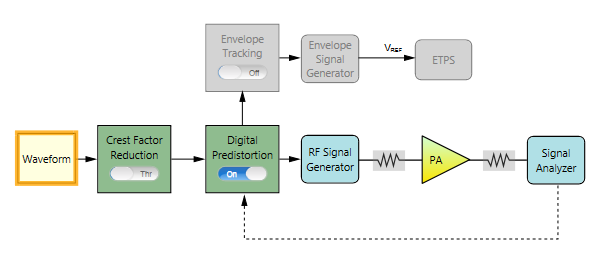
The following figure shows the block view settings in N7614B for DPD measurement. In this example, the Envelope Tracking block is turned Off.
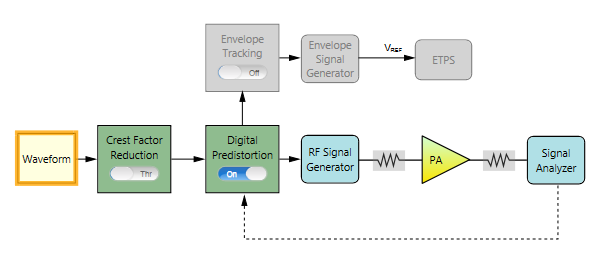
The remaining section of this topic provides an example procedure of setting N7614B for DPD measurement. Note that for different PA, the settings are different.
Step 1: Set the Waveform Block
Step 2: Set the Crest Factor Reduction Block
Step 3: Set the Digital Predistortion Block
Step 4: Set the RF Signal Generator Block
Step 6: Set the Signal Analyzer Block
Step 7: Set the Measurement View
Click on the Waveform block icon on the UI. In the right panel, do the following:
Select Preloaded as the Waveform Type and select the "LTE_FDD_5M_QPSK_FullRB.wfm" file.
Set the Bandwidth to 5 MHz according to the waveform bandwidth.
Set the Resampling Ratio to 3.
 turn Crest Factor Reduction to Through on the UI.
turn Crest Factor Reduction to Through on the UI. turn on Digital Predistortion on the UI. In the right panel, do the following:
turn on Digital Predistortion on the UI. In the right panel, do the following:Select Extract and Apply as the DPD Mode.
Two modes are supported to perform the digital predistortion.
 feedback line from the Spectrum Analyzer block to the Digital Predistortion Block on the block diagram.
feedback line from the Spectrum Analyzer block to the Digital Predistortion Block on the block diagram. Apply Only is to use a user-defined PA distortion model in a form of LUT (look-up-table).
Set the Number of Iteration to 1. By setting this parameter, the extraction model will be repeated by feeding its output to the input to minimize error. Typically, setting it to 3 is enough.
Set the PA Model Type to Look-up Table. Refer to DPD Concept for details about different PA model types.
Set the LUT Size to 128, AM/AM Polynomial Order to 5, and AM/PM Polynomial Order to 5.
Click on the RF Signal Generator block icon on the UI. In the right panel, do the following:
 connect button on the top of the window to Connected state. After the instrument is connected, the model number and serial number of the instrument will be displayed in the Instrument cell.
connect button on the top of the window to Connected state. After the instrument is connected, the model number and serial number of the instrument will be displayed in the Instrument cell. Set Frequency to 5.18 GHz.
Click on the PA block icon on the UI. In the right panel, do the following:
Enter the PA information by setting the Loss In, Loss Out, and PA Gain.
Select PA Output as the Power Mode and set Power Servo to On.
Set Power to 17.00 dBm and Power Tolerance to 1 dB. This is to set the output power of the PA and the accuracy of the power servo.
The initial Amplitude setting in RF Signal Generator block will be set to (Power - PA Gain + Loss In) automatically.
Click on the Signal Analyzer block icon on the UI. In the right panel, do the following:
 connect button on the top of the window to Connected state. After the instrument is connected, the model number and serial number of the instrument will be displayed in the Instrument cell.
connect button on the top of the window to Connected state. After the instrument is connected, the model number and serial number of the instrument will be displayed in the Instrument cell. Note that the Frequency value is coupled to the frequency setting in RF Signal Generator block.
Set the Trigger Source to External 1 and adjust Trigger Delay value as needed. For most cases, you can use the default value.
 button on the
button on the  UI to change the current view from block view to measurement view.
UI to change the current view from block view to measurement view. You can turn Intermediate Result to On and set the ACP parameters as required. In this example, the default settings are used.