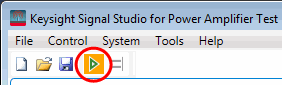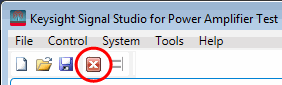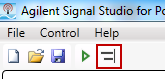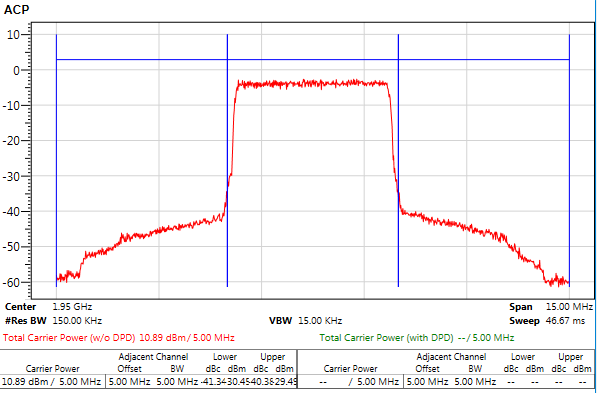3. Executing the Measurement and Viewing the Measurement Results
This section introduce how to execute the envelope tracking test and how to view the measurement results. Follow the procedure below to execute the measurement and view the measurement results.
Initial Run
Timing Alignment
Executing the Measurement
Viewing the Measurement Results
Initial Run
-
Click the
 Run button
Run button on the tool bar to get the RF and ET waveform downloaded into the instrument and get the initial measurement results.
-
Once the measurement begins, the detailed information will be displayed in the Log view at the bottom of the window as shown below.
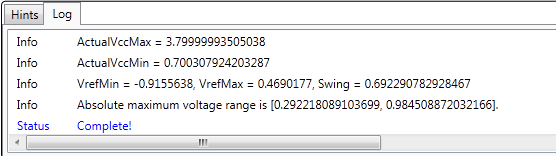
During the running process, you can stop it any time by clicking the
 Stop button
Stop button. When you see the "Complete!" message in the Log view, it indicates that the measurement is completed.
The default Delay setting in Envelope Tracking block may not be the optimal value for the current instruments/DUT connections. So the PA output performance (AM-AM, ACP) may be poor. Further timing alignment between the RF Signal Generator and the Envelope Signal Generator is required.
Timing Alignment
Timing alignment is to synchronize the input signal of the PA (the output of the RF Signal Generator) with the input voltage of the PA (the output of the Envelope Signal Generator) in time domain. There are two methods:
-
Manual: Adjust the Delay and Step setting in Envelope Tracking block manually with an oscilloscope connected to the Envelop Signal Generator and RF Signal Generator and observe the signals alignment.
-
By selecting the Pre-Align with AM-AM for Auto-Align check box in the Envelope Tracking block, you can find a possible better initial delay value with the measured AM-AM results, but this may take longer time. After the auto-alignment is finished, the Delay setting in Envelope Tracking block is updated automatically.
If the related settings (e.g. sample rate, IQ delay, trigger delay in Generator instruments, etc.) are changed and applied, it’s recommended to do the timing alignment again.
Executing the Measurement
Once a proper time alignment has completed, the signal can be played repeatedly without re-alignment. Click the
 Run button
Run button to play the signal and get the measurement results.
Viewing the Measurement Results
In the measurement view, there are four result windows: AM-AM, AM-PM, ACP, and EVM vs. Power. EVM vs. Power results are displayed only when Power Sweeping (in PA block) is set to On.
For ET test, ACP results are viewed. To view more detailed information, double-click on the ACP window to enlarge it as shown in the figure below.
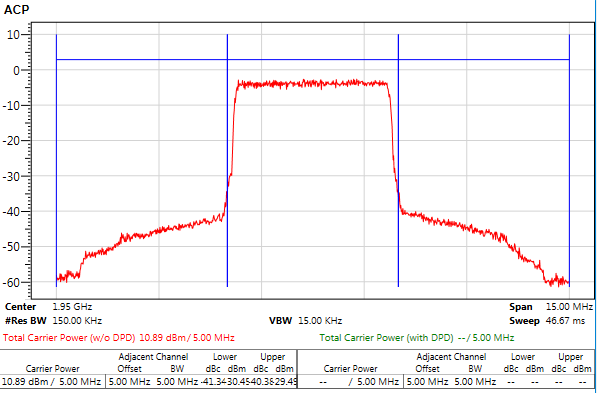
Figure 1. ACP Results
You can make your own measurements, such as power-added efficiency (PAE) test, based on the PA output signal using the Keysight VSA software or applications on the Signal Analyzer.
 Run button on the tool bar to get the RF and ET waveform downloaded into the instrument and get the initial measurement results.
Run button on the tool bar to get the RF and ET waveform downloaded into the instrument and get the initial measurement results. 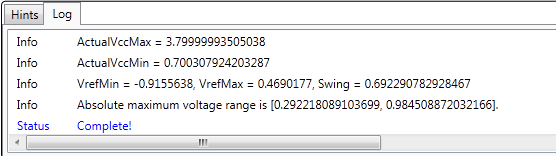
 Stop button. When you see the "Complete!" message in the Log view, it indicates that the measurement is completed.
Stop button. When you see the "Complete!" message in the Log view, it indicates that the measurement is completed.