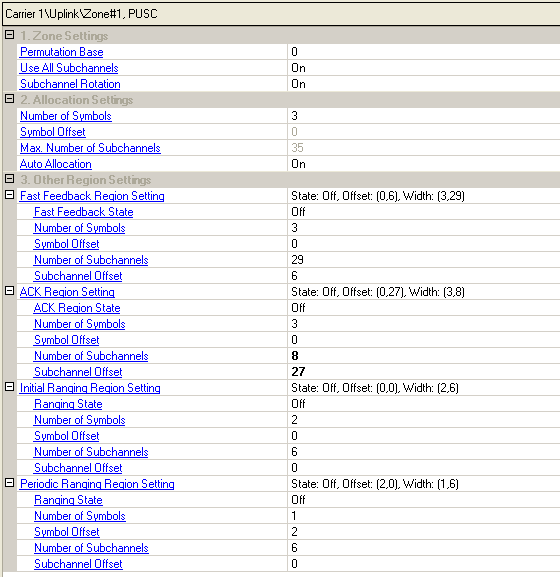
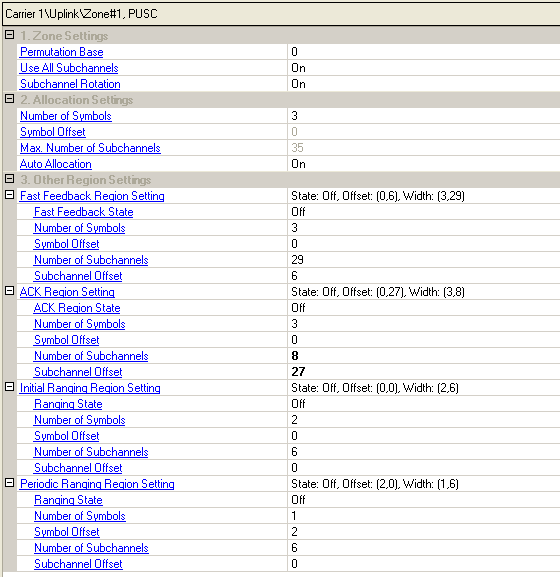
Range: 0 to 69
Select the permutation base used in this uplink zone.
Double-click or use the drop-down menu to turn Use All Subchannels On or Off.
On - all subchannels will be used for this zone.
Off - subchannels are assigned in the Uplink PUSC Subchannels Bitmap.
Double-click or use the drop-down menu to turn subchannel rotation on or off. Refer to section 8.3.6.2.6 in P802.16Rev2/D6.
Specify the number of occupied symbols in this zone.
The value must be a multiple of three because
the uplink zone is divided into slots of 3 symbols x 1 subchannel (section
8.3.3.1 in P802.16Rev2/D6). See  example.
example.
Displays how much the zone is offset from the start of the uplink frame. (Read-only)
Displays the maximum number of subchannels per symbol for this zone.
Double-click or use the drop-down menu to turn On or Off.
On - Automatically configure all bursts' allocation according to IEEE P802.16-2004/Cor1/D3.
Off - Manually configure the , , and .
Auto Allocation does not apply to Fast Feedback channels and Ranging bursts.
- Double-click or use the drop-down menu to select the operating state of the Fast Feedback region.
- Specify the number of symbols for the Fast Feedback region. The number must be a multiple of 2 because initial ranging bursts use 2 symbols.
- Specify the symbol offset for the Fast Feedback region.
- Specify the number of subchannels for the Fast Feedback region. The number must be a multiple of 6 because 6 subchannels make up one logical ranging subchannel.
- Specify the subchannel offset for the Fast Feedback region.
- Double-click or use the drop-down menu to select the operating state of the ACK region.
- Specify the number of symbols for the ACK region.
- Specify the symbol offset for the ACK region.
- Specify the number of subchannels for the ACK region.
- Specify the subchannel offset for the ACK region.
- Double-click or use the drop-down menu to select the operating state of the Initial Ranging region.
- Specify the number of symbols for the Initial Ranging region.
- Specify the symbol offset for the Initial Ranging region.
- Specify the number of subchannels for the Initial Ranging region.
- Specify the subchannel offset for the Initial Ranging region.
Initial Ranging is available in the first PUSC zone only.
- Double-click or use the drop-down menu to select the operating state of the Periodic Ranging region.
- Specify the number of symbols for the Periodic Ranging region.
- Specify the symbol offset for the Periodic Ranging region.
- Specify the number of subchannels for the Periodic Ranging region.
- Specify the subchannel offset for the Periodic Ranging region.
Periodic Ranging is available in the first PUSC zone only.

Use the button  to add a new burst. When a burst is added, the software displays the burst
in the tree view and adds it to the frame plot view.
to add a new burst. When a burst is added, the software displays the burst
in the tree view and adds it to the frame plot view.
Use the button  to delete the selected burst. The burst to be deleted is indicated by
the
to delete the selected burst. The burst to be deleted is indicated by
the  in the first column.
in the first column.
Use the button  to add a new burst that has the same configuration as the currently selected
one (indicated by the
to add a new burst that has the same configuration as the currently selected
one (indicated by the  in the first column).
in the first column).
Use the and
arrows  to reposition the currently selected burst (indicated by the
to reposition the currently selected burst (indicated by the
 in the first column).
in the first column).
Range: 1 to 16
Displays the burst index number.
Displays the type for the burst.
Regular bust- none - HARQ scheme enabled burst.
HARQ burst (Hybrid ARQ) - HARQ scheme enabled burst.
Chase Combining
IR CTC HARQ
IR CC HARQ
Collaborative Burst - uplink burst with collaborative spatial multiplexing for two MS with single transmitter antenna. For the collaborative burst, if the first subscriber (subscriber0, corresponding to the master instrument) of the burst will be with pilot pattern A, the second subscriber (subscriber1, corresponding to the slave instrument) of the burst will be with pilot pattern B.
Use the pull down menu to select a modulation and coding type. See also Modulation and Coding.
Choices: None, 2, 4, 6
Use the pull-down menu to select the number of times the data is repeated. See also Repetition Coding.
Displays the symbol offset of the burst. See also Symbol Offset.
Displays the subchannel offset for the burst. See also Subchannel Offset.
This cell displays the total available slots in the burst. If Auto Allocation is off, you can edit this cell.
Use the pull-down menu to select which Sub-DL-UL MAP the MAP IE (Information Element) will be placed . See also IE in Sub-MAP.