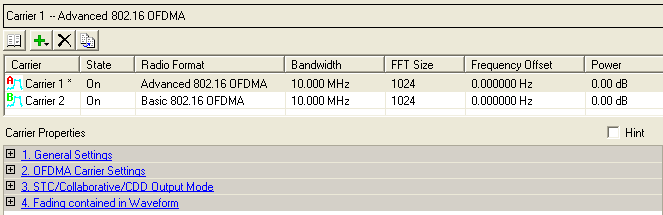
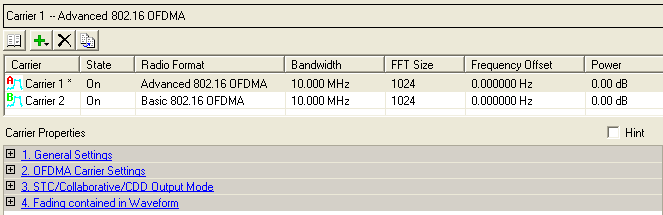
This table enables you to view the key parameters for each carrier in the waveform. You can also add or delete carriers using the buttons above the table (see descriptions below). Double-clicking a carrier row activates the setup tables for that carrier. You can use a maximum of 16 carriers.
 This button opens a window of
This button opens a window of  pre-defined carrier configuration
selections. Double-clicking a configuration replaces the current configuration
in the setup table.
pre-defined carrier configuration
selections. Double-clicking a configuration replaces the current configuration
in the setup table.
 This button opens a
This button opens a  drop-down
menu
for selecting a carrier to add to the setup table. The carrier is inserted
at the bottom of the list in the setup table.
drop-down
menu
for selecting a carrier to add to the setup table. The carrier is inserted
at the bottom of the list in the setup table.
 This button deletes the currently highlighted
carriers in the setup table. You can highlight multiple carriers by holding
down the CTRL key while selecting the carriers. You
can also use the SHIFT key to select a succession (group) of carriers.
This button deletes the currently highlighted
carriers in the setup table. You can highlight multiple carriers by holding
down the CTRL key while selecting the carriers. You
can also use the SHIFT key to select a succession (group) of carriers.
 This button copies the currently selected
carrier and adds it to the bottom of the list in the summary table.
This button copies the currently selected
carrier and adds it to the bottom of the list in the summary table.
 An asterisk shown with a carrier
entry indicates that the parameters of a channel for that carrier have
changed.
An asterisk shown with a carrier
entry indicates that the parameters of a channel for that carrier have
changed.