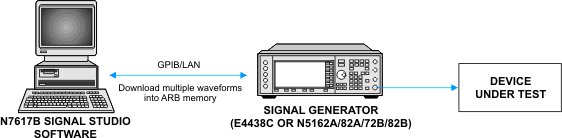
This example shows you how to set up the equipment and configure the N7617C Signal Studio for WLAN 2026 software to create 802.11n waveform packets for a 2xN MIMO transmitter test application using one signal generator. Although this example demonstrates 2xN MIMO transmitter test, it is easy to expand it to 3xN and 4xN MIMO by configuring the Signal Studio software.
In this example, only one signal generator (E4438C, N5182A, N5182B, N5172B) is used. The N7617C software pre-calculates the waveform packets and applies effects of specific channels, then loads the waveform packets into the signal generator one by one and applies the signal directly to the DUT's receiver inputs.
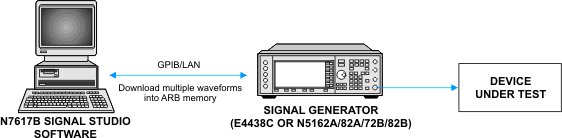
In parameter configuration windows, you can check  in the upper right, and then click the desired
parameter for a brief description.
in the upper right, and then click the desired
parameter for a brief description.
Connect the PC and the signal generator as shown above.
Click the button in the tree view and double click IEEE 802.11n MxN (1 SG) in the right pane to open the parameter view main window.
Click in the tree view to configure waveform parameters. The section contains the key system parameters.
: Select for this example.
: Select for this example.
: Use the default setting, . This parameter determines the length of the idle time between frames.
: Use the default .
Leave the default settings for the other parameters.
Click in the tree view to configure the parameters for the 802.11n PHY and MAC layers.
Configure parameters.
The can be changed if desired. It determines the number of spatial streams, and the modulation type, coding rate, and data rate as shown in the MCS table. Since we have chosen the IEEE 802.11n Mx2 setup, the range of possible choices for the MCS index is 0 to 15. Use any of these values.
Set it to . This parameter determines the M value in a MxNMIMO system.
Use the default of .
Use the default value of .
Set it to . This sets the guard interval to 800ns.
Select . In GreenField mode, HT packets are transmitted without a legacy compatible part.
Use the scheme.
, , and : Enable scrambler, convolutional coder, and interleaver so that the channel is fully coded.
Configure data.
You can turn A-MPDU ON or OFF. For this example, turn it off to disable multiple MPDUs in one PSDU (PHY service data unit).
: Select sequence.
): Use the default setting, in this example.
: Disable MAC Header in this example
: Disable MAC FCS in this example.
Set it to .
Configure by clicking in the tree view. Set to in this example for a 2xN MIMO transmitter test. Leave the default settings for the other parameters.
Keep the default signal generator settings.
Click to view the CCDF curves, if desired.
Click to generate waveform packets.
Click to download waveforms to the signal generator after you have configured the instrument connection.
Because this example demonstrates a 2xN MIMO transmitter test, the Signal Studio software generates and downloads two waveforms to the signal generator. If you configure the software for 3xN or 4xN MIMO transmitter test, it will generate and download 3 or 4 waveforms correspondingly.
The software will automatically add a number at the end of the waveform name. For example, if it is 4xN MIMO and you name the waveform (In Waveform Setup -> Waveform Basic -> Waveform Name) as "WLAN", the names of the four downloaded waveform in the signal generators will be "WLAN0", "WLAN1", "WLAN2" and "WLAN3".
The signal generator will automatically play the first waveform. If you want the signal generator to play the second, third, or fourth waveform, operate the signal generator from the front panel or send SCPI commands to select the waveform as follows:
On the signal generator front panel:
Press -> ->
Send SCPI commands:
Select the first waveform WLAN0 to play: :RAD:ARB:WAV "WFM1:WLAN0"
Select the second waveform WLAN1 to play: :RAD:ARB:WAV "WFM1:WLAN1"
Select the third waveform WLAN2 to play: :RAD:ARB:WAV "WFM1:WLAN2"
Select the fourth waveform WLAN3 to play: :RAD:ARB:WAV "WFM1:WLAN3"