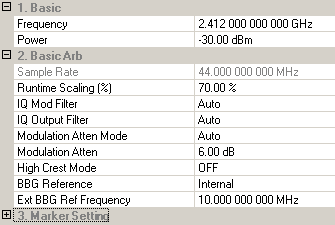in the upper right corner above the parameter configuration
table, then click a parameter cell to display a brief description.
in the upper right corner above the parameter configuration
table, then click a parameter cell to display a brief description.Viewing Parameter Descriptions
Resizing Window Panes and Cell Columns
Collapsing and Expanding Tables
Select Hint  in the upper right corner above the parameter configuration
table, then click a parameter cell to display a brief description.
in the upper right corner above the parameter configuration
table, then click a parameter cell to display a brief description.
The software interface uses cells (similar to a spread sheet) for configuring various parameters. Some cells have discrete settings where you choose from a selection of parameters; others are arbitrary and allow you to enter a value within a designated range.
AWGN Enable uses discrete settings; you must select either ON or OFF.

To change a discrete setting, double-click either the cell with the name of the parameter, or the setting. Each double-click cycles to the next selection.
You can also change a discrete setting by clicking the down arrow of the cell and then moving the mouse pointer to click the desired selection.
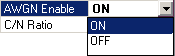
Some cells use the details button ![]()
 to make a discrete setting selection, for example the Multipath Configuration
cell.
to make a discrete setting selection, for example the Multipath Configuration
cell.

RF Frequency and RF Amplitude use arbitrary settings. You can enter any value within the designed range.

To change an arbitrary setting, double-click either the cell with the name of the parameter or the setting. This highlights the current setting. Enter the new value. You do not need to type "GHz"; the letter "g" is sufficient. The same is true for MHz and kHz.


If you change a default parameter the new setting becomes indicating the change.
The left pane of the main window is called the ![]() tree view.
It is useful for navigating between the quick setups node, the hardware
setup nodes, and waveform setup nodes. The right pane of the main window
is called the
tree view.
It is useful for navigating between the quick setups node, the hardware
setup nodes, and waveform setup nodes. The right pane of the main window
is called the ![]() parameter view.
This area enables you to configure the waveform parameters and signal
generator settings. Selecting an item in the tree view accesses the related
elements in the parameter view.
parameter view.
This area enables you to configure the waveform parameters and signal
generator settings. Selecting an item in the tree view accesses the related
elements in the parameter view.
You can resize window panes and cell columns for better viewing. As
you move the mouse pointer over a border, it changes form, indicating
that the border can be moved ![]() horizontally
or
horizontally
or ![]() vertically.
Hold down the left mouse button and drag the border to its new position.
vertically.
Hold down the left mouse button and drag the border to its new position.
To create more viewing space in a window pane, click the  icon to collapse
parameter selection tables you are not using. Parameter selection tables
have function groups indicated by the
icon to collapse
parameter selection tables you are not using. Parameter selection tables
have function groups indicated by the  or
or  icons.
icons.