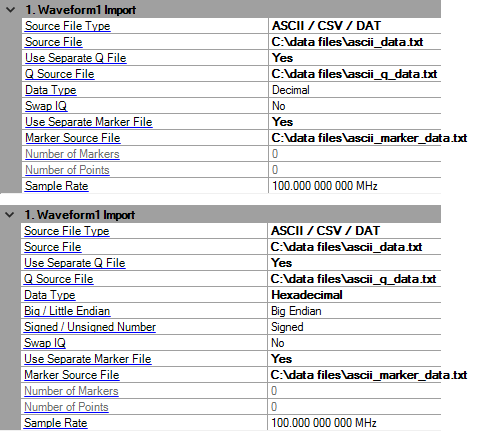
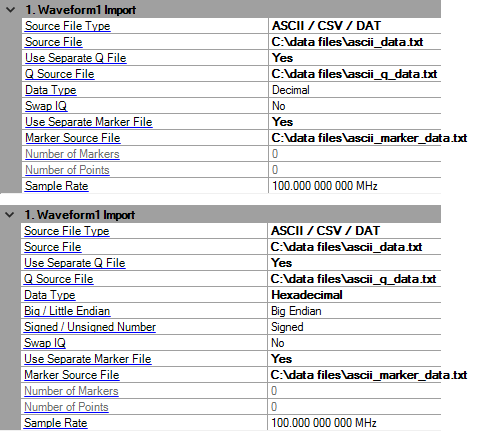
The ASCII / CSV / DAT file must contain I and Q data, and may also include marker data. The import function searches for markers, so it must know how many markers the file contains.
Click here to view a code example...
Enter the path to the source file you want to import, or select the
Source File field, then use the Browse button  to open a dialog window, then navigate to
the desired file.
to open a dialog window, then navigate to
the desired file.
If no Q file or Marker file is selected then this file should contain lines of text with numbers in the following format:
I, Q, Mkr1, Mkr2, Mkr3, Mkr4
Use of Markers is optional.
Double-click or use the drop-down menu to enable or disable the ability to use a separate file for Q data.
If Yes is selected, then only I data from the Source file is read.
Enter the path to the Q Source File you want to import, or select the
Q Source File field, then use the Browse button  to open a dialog window, then navigate to
the desired file.
to open a dialog window, then navigate to
the desired file.
Choices: Decimal | Hexadecimal
Default: Decimal
Double-click or use the drop-down menu to select data type.
This parameter is visible only when Source File Type is set to ASCII / CSV / DAT.
Choices: Yes | No
Default: No
Double-click or use the drop-down menu to set the swap IQ flag. If it is set to Yes, IQ data will be swapped for waveform generation.
This parameter is visible only when Source File Type is set to ASCII / CSV / DAT.
Choices: Big Endian | Little Endian
Default: Big Endian
Double-click or use the drop-down menu to select big or little endian for HEX data.
This parameter is visible only when Source File Type is set to ASCII / CSV / DAT and when the Data Type is set to Hexadecimal.
Choices: Signed | Unsigned
Default: Signed
Double-click or use the drop-down menu to select signed or unsigned type for HEX data.
This parameter is visible only when Source File Type is set to ASCII / CSV / DAT and when the Data Type is set to Hexadecimal.
Double-click or use the drop-down menu to enable or disable the ability to select a separate file for marker data.
If Yes is selected, then only I and Q data from the Source file is read.
Enter the path to the Marker Source File you want to import, or select
the Marker Source File field, then use the Browse button  to open a dialog window, then navigate to the desired file.
to open a dialog window, then navigate to the desired file.
This file should contain lines of text with numbers in the following format:
Mkr1, Mkr2, Mkr3, Mkr4
Set to to enable this parameter.
Use of Markers is optional.
Displays the number of markers is defined in the imported waveform file. (Read-only)
Displays the number of points defined by the data files in the selected waveform. (Read-only)
Range: 100.0 Hz to 200.0 MHz
Default: 100.00 MHz
Enter the waveform sample rate. Instrument Sample Clock is coupled with waveform Sample Rate and Oversampling Ratio.
Sample Clock = Sample Rate * Oversampling Ratio.