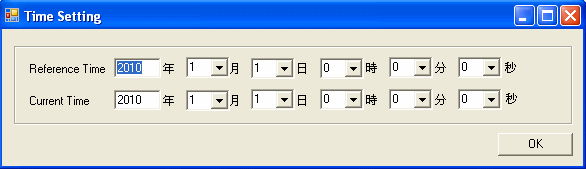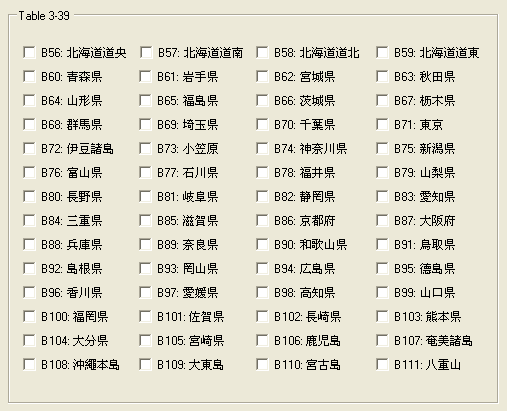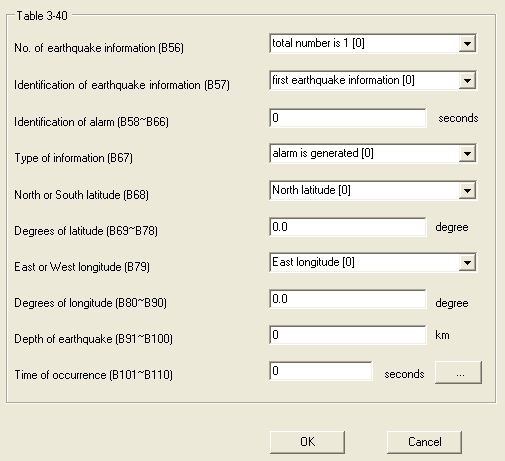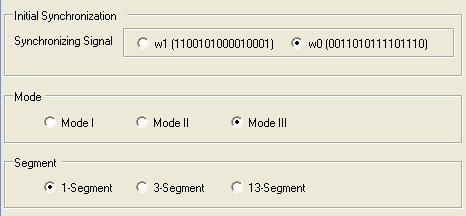Select the ISDB-T
or ISDB-Tmm format under the  Format
menu in the menu bar.
Format
menu in the menu bar.
Using AC Builder in ISDB-T format requires N7623B-Mxx (ISDB-Tmm Advanced, ISDB-T enhancement) license. If this license is not installed in the connected instrument, the AC Builder can not be used to generate AC bits for ISDB-T waveform.
In the ISDB-T settings or
ISDB-Tmm segment settings table, first, in AC Setup cell select AC Builder
Tool as AC Setup type, and then click on the in the right side of the AC cell to open
the AC builder.

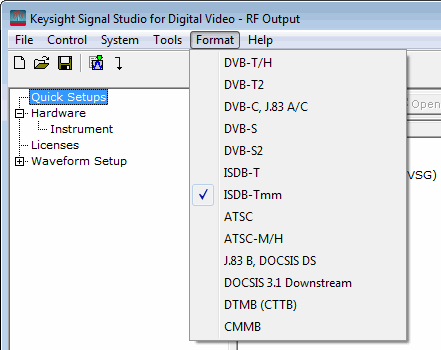
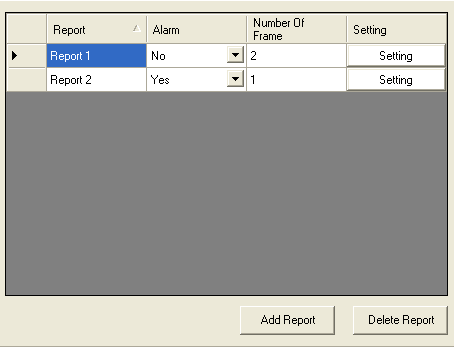
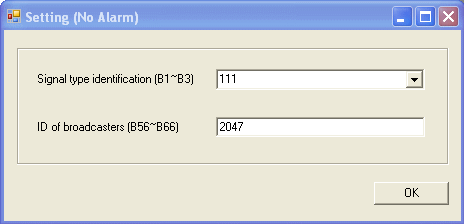
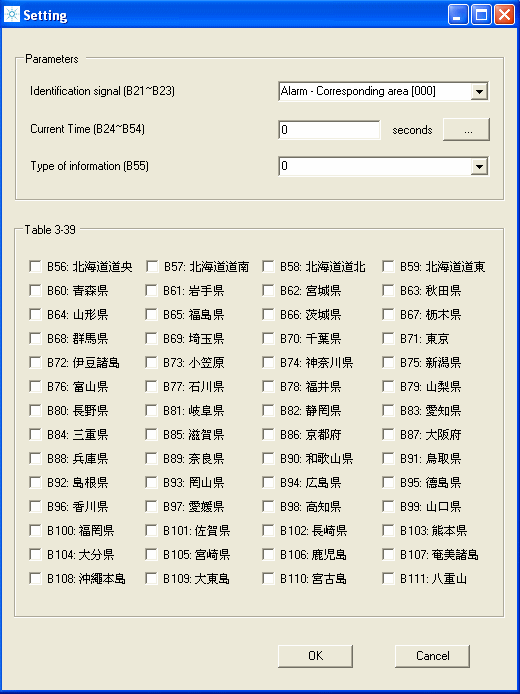
 to set the current time and reference time in the
to set the current time and reference time in the