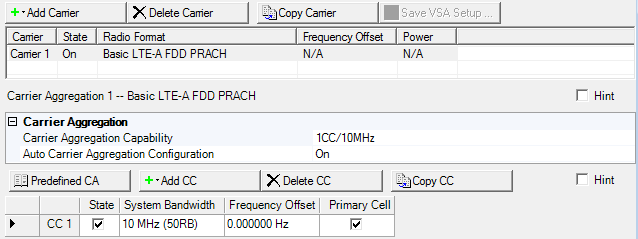
Use this property grid to configure an aggregated carrier of up to five component carriers. To configure the individual component carriers refer to Component Carrier (Basic LTE-A PRACH).
The Carrier Aggregation node is composed of a carrier aggregation configuration summary table that contains a list of the component carriers. Figure 1 shows these carriers as CC1 and CC2.
The top row of buttons are the Waveform Setup buttons provided again for your convenience in the Carrier Aggregate node.
If you currently are using a carrier aggregation as part of your waveform setup, all of the LTE-A carrier choices are grayed out. Delete the current Carrier Aggregation if you prefer to use a different LTE-A carrier. All of the LTE-A carriers will then be active.
Figure 1 Basic LTE-A PRACH Carrier Aggregation
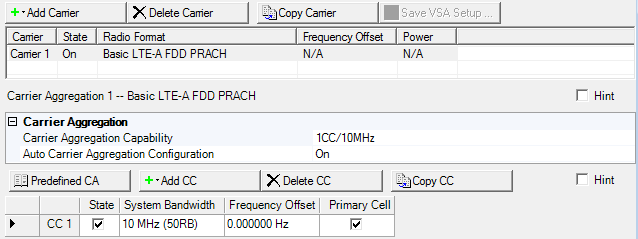
This table enables you to view the key parameters for each carrier that is aggregated in the waveform. You can have a maximum of 16 carriers. But, you can only have one carrier carriers, counts as 1 carrier against the 16-carrier maximum). See the Component Carrier list.
Double-click or use the drop-down menu to select Carrier Aggregation Capability, which decides the combination of number of component carriers and system bandwidth.
Choice: On | Off
Default On
Click in the cell and use the drop-down arrow to select either On or Off.
|
On |
The Frequency Offset values are automatically set by the software. |
||
|
Off |
Manually set the Frequency Offset values. |
This list enables you to view the key parameters for each component carrier in the aggregated carrier. You can add or delete component carriers using the buttons above the table (see descriptions below). To activate the setup tables for a carrier, double-click that carrier row. You can use a maximum of five component carriers.
Click the Select Predefined Carrier Aggregation (CA) Configuration button  to open a window with a list of pre-defined carrier configurations.
To replace the current configuration in the setup table with one of these
pre-defined configurations, select the desired configuration and click
or double-click the desired
configuration.
to open a window with a list of pre-defined carrier configurations.
To replace the current configuration in the setup table with one of these
pre-defined configurations, select the desired configuration and click
or double-click the desired
configuration.
Click the Add New Component Carrier (CC) button  to open a drop-down list
from which you can select a component carrier to add to the setup table. The carrier
is inserted above the currently selected carrier in the table. The maximum
number of component carriers is five.
to open a drop-down list
from which you can select a component carrier to add to the setup table. The carrier
is inserted above the currently selected carrier in the table. The maximum
number of component carriers is five.
Click the Delete Component Carrier (CC)
button  to delete the currently selected carrier(s)
in the list of component carriers.
to delete the currently selected carrier(s)
in the list of component carriers.
Click the Copy Component Carrier (CC) button  to quickly add a copy of the selected component carrier
to the component carrier list in the carrier aggregation configuration summary table.
to quickly add a copy of the selected component carrier
to the component carrier list in the carrier aggregation configuration summary table.
There can be up to five component carriers per aggregated carrier.
Click to enable or disable the component carrier selected.
Choice: 1.4 MHz (6RB) | 3 MHz (15RB) | 5 MHz (25RB)) | 10 MHz (50RB) | 15 MHz (75RB) |20 MHz (100RB)
Default: 5 MHz (25RB)
Double-click or use the drop-down menu to set the system bandwidth and number of Resource Blocks (RB). When you select a system bandwidth, the software automatically adjusts the value in the Total number of Resource Blocks cell and the Total number of Occupied Sub-carriers cell.
The resource blocks and some parameters are reconfigured by changing the System Bandwidth parameter, similar to when a predefined configuration is executed.
Default: 0.000000 Hz
Sets the frequency offset for the carrier relative to the signal generator’s frequency setting.
The range of the parameter is coupled to the Oversampling Ratio, the Base Sampling Rate, the System Bandwidth and the max ARB Sample Clock of the connected signal generator.
Frequency Offset is always editable, even if Auto Carrier Aggregation Configuration is on.
In the case (1) or (2), auto configuration is done for Frequency Offset and Cell ID.
(1) When any action "Add CC" or "Delete CC" or "Copy CC" or Change System BW is done and Auto Carrier Aggregation Configuration parameter is On.
(2) When Auto Carrier Aggregation Configuration parameter is changed to On from Off.
Auto configuration sets Cell ID same as Component Carrier Index.
If Auto Carrier Aggregation Configuration is set to off, auto configuration does not work.
Click the cell to assign a Component Carrier (CCn)as the primary cell. In carrier aggregation, only one component carrier can be selected. If the primary cell carrier is deleted or its State changes, the software automatically sets a another component carrier as the primary cell.
The graph view displays several different representations of the generated waveform. For more information, see Graph View.