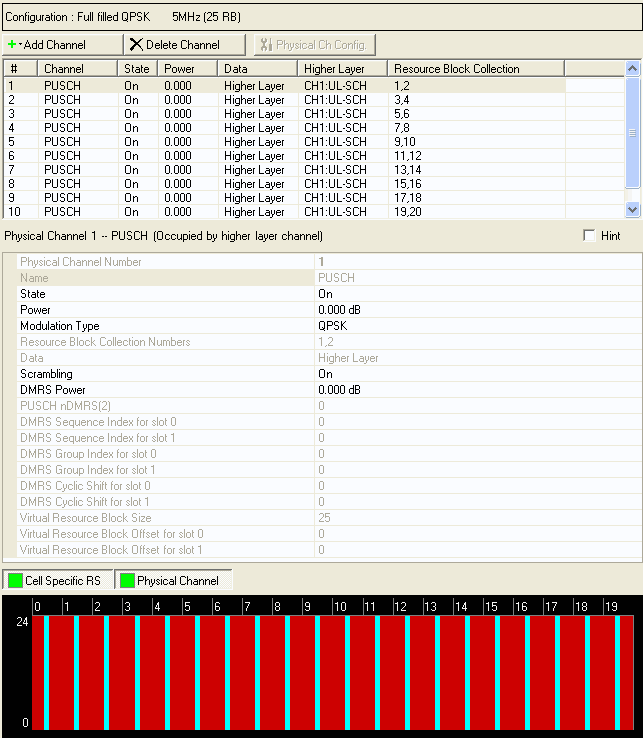
Click Physical Channel in the tree view to open the Physical Channel node.
For a general description of uplink signal generation on a physical channel, see Uplink Physical Channels.
The sample graphic below shows the physical channel parameters when a PUSCH channel is highlighted. When you add and select a PUCCH channel, a different set of physical channel parameters appear in the physical channel table. This topic describes the physical channel parameters for both PUSCH and PUCCH.
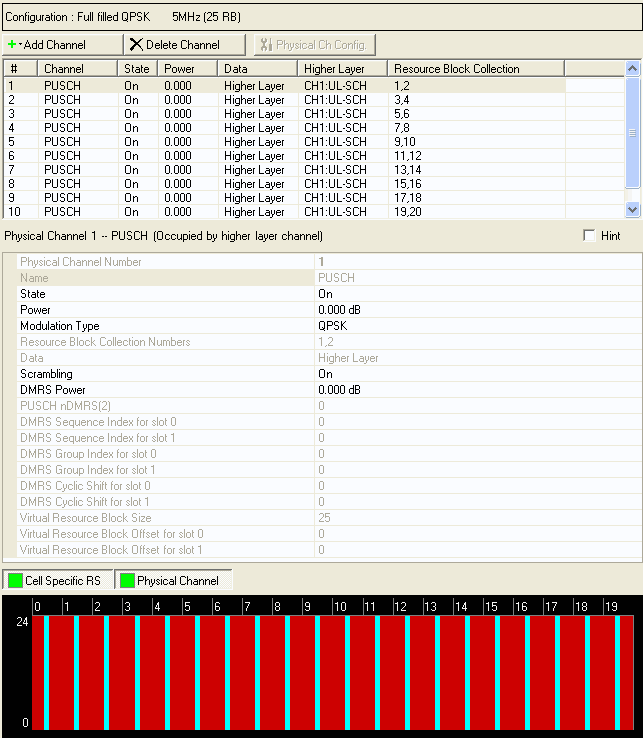
|
Physical Channel |
|---|
Displays the identifying number of the selected physical channel.
Before adding a physical channel as described below, delete any existing transport channel, physical channel, or resource block collection that occupies the resource blocks that your new physical channel will occupy. If you add a new physical channel without first deleting a conflicting channel or resource block collection, a "code conflicted" error occurs when you generate the waveform.
To add a new physical channel, click the Add
Channel button  , and select the physical channel type (PUCCH,
or PUSCH) to add. A window opens in which you can configure parameters
for the channel you are adding. The software adds the new channel above
the currently selected channel in the list. The software also assigns
a channel identifying number to the new channel that corresponds to its
position in the list and increments the identifying numbers of subsequent
channels in the list. Similarly, if you delete the selected channel using
the Delete Channel(s) button
, and select the physical channel type (PUCCH,
or PUSCH) to add. A window opens in which you can configure parameters
for the channel you are adding. The software adds the new channel above
the currently selected channel in the list. The software also assigns
a channel identifying number to the new channel that corresponds to its
position in the list and increments the identifying numbers of subsequent
channels in the list. Similarly, if you delete the selected channel using
the Delete Channel(s) button  ,
the software adjusts the identifying numbers of the subsequent channels
according to their new positions in the list. You can make changes to
an already configured PUCCH channel by selecting the channel and clicking
the Edit Channel Configuration button
,
the software adjusts the identifying numbers of the subsequent channels
according to their new positions in the list. You can make changes to
an already configured PUCCH channel by selecting the channel and clicking
the Edit Channel Configuration button  . This button opens the Configure PUCCH window
for the selected channel.
. This button opens the Configure PUCCH window
for the selected channel.
PUSCH channels and PUCCH channels cannot occupy the same resource blocks. A "code conflicted" error appears in the Status Bar and the Status Window if this occurs.
When you select the type of physical channel to add to the list, the Configure PUCCH window or Configure PUSCH window opens in which you can specify the modulation type, frame number, subframe number, and resource blocks for the channel you are adding. When you click , the channel is added to the bottom of list of resource block collections in the Resource Block node and numbered accordingly. A physical channel occupies one subframe (two slots) and therefore occupies two resource block collections. The channel also appears in the resource mapping graph in the position (subframe and resource blocks) that you have specified.
Displays the name (type) of the selected physical channel.
PUCCH = Physical Uplink Control Channel
PUSCH = Physical Uplink Shared Channel
Choice: Off | On
Default: On
Double-click or use the drop-down menu to turn the channel On or Off.
Range: -60 to 20 dB
Default: 0.000 dB
Enter a power level in dB for the selected channel. See Power Settings (Uplink) for a description of how the software applies your power setting.
Choice: QPSK | 16QAM | 64QAM
Default: QPSK
Double-click or use the drop-down menu to select the modulation type for the selected PUSCH.
Displays the modulation type for the selected PUCCH. The PUCCH modulation type is determined by the PUCCH selected.
Displays the numbers of the resource block collections to which the channel belongs. A channel occupies one subframe (two slots) and therefore occupies two resource block collections.
Use the Data Source Selection dialog box to select , , or to use for the data.
is displayed in this cell if the physical channel is occupied by a channel configured in the Transport Channel layer.
For PUCCH channels with Formats 2, 2a, and 2b, you can select the data type.
Choice: Off | On
Default: On
Double-click or use the drop-down menu to turn Scrambling for the physical channel on or off.
Range: -60 to 20 dB
Default: 0.000 dB
Enter a power level in dB for the demodulation reference signal (DMRS) relative to the carrier power.
Choice: 0 | 2 | 3 | 4 | 6 | 8 | 9 | 10
Default: 0
Double-click or use the drop-down menu to set PUSCH nDMRS(2).
Range: Depends on Resource Block Size, as follows:
0 (for 1  Resource Block Size
Resource Block Size  5)
5)
0 to 1 (for 6  Resource Block Size
Resource Block Size  maximum Resource Block Size)
maximum Resource Block Size)
Default: 0
To enable manual input for this parameter, set toin thePUSCH Common section of the node.
For PUSCH channels, enter a sequence index value for the demodulation reference signal (DMRS) in slot 0 of the subframe. (See 3GPP TS 36.211.)
Range: Depends on Resource Block Size, as follows:
0 (for 1  Resource Block Size
Resource Block Size  5)
5)
0 to 1 (for 6  Resource Block Size
Resource Block Size  maximum Resource Block Size)
maximum Resource Block Size)
Default: 0
To enable manual input for this parameter, set toin thePUSCH Common section of the node.
For PUSCH channels, enter a sequence index value for the demodulation reference signal (DMRS) in slot 1 of the subframe. (See 3GPP TS 36.211.)
Range: 0 to 29
Default: 0
To enable manual input for this parameter, set toin thePUSCH Common section of the node.
For PUSCH channels, enter a group index value for the demodulation reference signal (DMRS) in slot 0 of the subframe. (See 3GPP TS 36.211.)
Range: 0 to 29
Default: 0
To enable manual input for this parameter, set toin thePUSCH Common section of the node.
For PUSCH channels, enter a group index value for the demodulation reference signal (DMRS) in slot 1 of the subframe. (See 3GPP TS 36.211.)
Range: 0 to 11
Default: 0
To enable manual input for this parameter, set or toin thePUSCH Common or PUCCH Common section of the node.
Enter a cyclic shift value for the demodulation reference signal (DMRS) in slot 0 of the subframe. (See 3GPP TS 36.211.)
Range: 0 to 11
Default: 0
To enable manual input for this parameter, set or toin thePUSCH Common or PUCCH Common section of the node.
Enter a cyclic shift value for the demodulation reference signal (DMRS) in slot 1 of the subframe. (See 3GPP TS 36.211.)
Displays the virtual resource block size. To edit
this parameter, access the Transport Channel node in the tree view and
click the Edit UL-SCH Configuration button 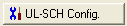 for the selected UL-SCH channel. This opens
the Configure
UL-SCH Window.
for the selected UL-SCH channel. This opens
the Configure
UL-SCH Window.
Displays the virtual resource block offset for slot
0. To edit this parameter, access the Transport Channel node in the tree
view and click the Edit Channel Configuration button 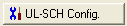 for the selected UL-SCH channel. This opens
the Configure
UL-SCH Window.
for the selected UL-SCH channel. This opens
the Configure
UL-SCH Window.
Displays the virtual
resource block offset for slot 1. To edit this parameter, access the Transport
Channel node in the tree view and click the Edit Channel Configuration
button 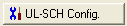 for the selected UL-SCH channel. This opens the Configure
UL-SCH Window.
for the selected UL-SCH channel. This opens the Configure
UL-SCH Window.