
The software interface uses cells for configuring various parameters. Some cells have discrete settings; others are arbitrary. For example, (in the Basic section of the Arb or Real Time Signal Generator node)uses discrete settings. You must select either or .

uses arbitrary settings. You can enter any value within the designed range.

To change a discrete setting, double-click the cell with the parameter name, or double-click the cell containing the current setting of the parameter. Each double-click changes the parameter to the next available selection. All non-default selections appear in bold text.

You can also change a setting by clicking the down arrow of the cell and clicking the desired selection.
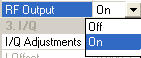
To change an arbitrary setting, double-click either the cell with the parameter name, or the cell containing the current parameter setting. When the setting is highlighted, enter the new value. All non-default values appear in bold text.


Select the Hint check box  and then click a parameter cell to display
a brief description of the parameter.
and then click a parameter cell to display
a brief description of the parameter.
The left pane of the main window, called the tree view, enables you to navigate between quick setups, hardware setups, and waveform setups. The right pane of the main window, called the parameter view, enables you to view and change instrument settings and waveform settings. Selecting an item in the tree view displays the related elements in the parameter view.
You can resize window panes and cell columns for
better viewing. As you move the mouse pointer over a border, it changes
form, indicating that the border can be moved  horizontally
or
horizontally
or  vertically.
Hold down the left mouse button and drag the border to its new position.
vertically.
Hold down the left mouse button and drag the border to its new position.
To create more viewing space in a window pane, you can collapse selection
tables you are not using. To collapse the table, click the minus  box next to the table
title. To expand the table, click the plus
box next to the table
title. To expand the table, click the plus  box.
box.