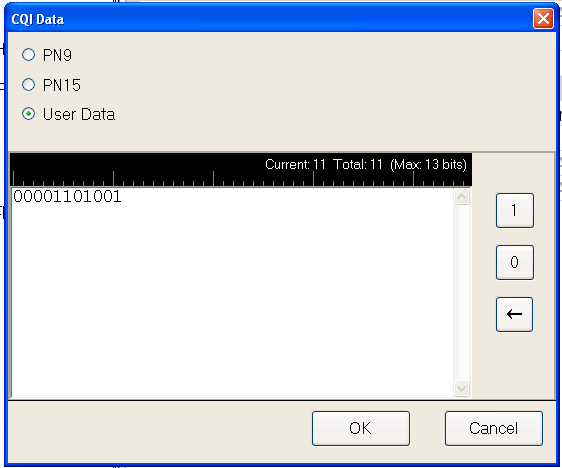
Click the drop-down arrow in a data entry field to open the Data Source Selection Dialog box. The available buttons for entering and saving data and the maximum number of bits depend on the type of data: CQI data for PUCCH/UCI, payload data for PUSCH/UL-SCH, or HARQ ACK transmission data.
When Format 2, 2a, or 2b is selected for PUCCH/UCI data transmission, the CQI data can be configured as , , or sequences. If you select , the dialog box expands as shown below. The maximum file size is 13 bits. A warning is displayed when the editor is full.
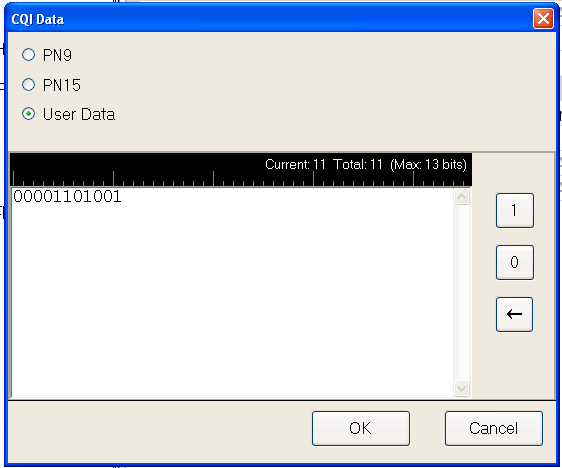
This button inserts a fixed pattern pseudo-random bit sequence containing 511 bits into the user data entry area. The software generates this fixed pattern in accordance with the
This button inserts a fixed pattern pseudo-random bit sequence containing 32767 bits into the user data entry area. The software generates this fixed pattern in accordance with the
To manually insert data, place the cursor within
the data entry area and enter bits using the 1 and 0 button on the editor, the keys on the keyboard ,
or paste data copied from a file or from within the current view. (You can use the keyboard shortcuts
To delete data, place the cursor at the desired location
within the data, and use the backspace button to delete the data. (You can use the keyboard shortcut
The payload data for PUSCH/UL-SCH can be configured as , , or sequences. If you select , and click , the dialog box expands as shown below. The maximum number of data bits is 262,144 bits..
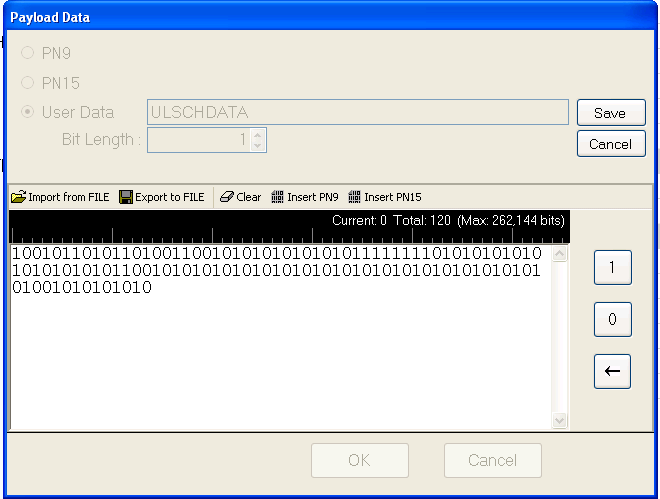
This button inserts a fixed pattern pseudo-random bit sequence containing 511 bits into the user data entry area. The software generates this fixed pattern in accordance with the
This button inserts a fixed pattern pseudo-random bit sequence containing 32767 bits into the user data entry area. The software generates this fixed pattern in accordance with the
To insert user data, place the cursor within
the data entry area and enter bits using the 1 and 0 button on the editor, the keys on the keyboard ,
or paste data copied from a file or from within the current view. (You can use the keyboard shortcuts
To delete data, place the cursor at the desired location
within the data, and use the backspace button to delete the data. (You can also use the keyboard shortcut
You can also enter and save data using the following buttons:
to a user-defined data file on a local drive
the data as displayed in the text box.
to use a previously saved data text file stored on the PXB under Applications.
to store the data in a file at a location of your choice.
to remove all previously entered data.
to insert a fixed pattern pseudo-random bit sequence containing 511 bits into the user data entry area at the cursor position.
to insert a fixed pattern pseudo-random bit sequence.containing 32767 bits into the user data entry area at the cursor position.
For UL-SCH HARQ ACK transmission, the data can be configured as , or . If you select and click , the dialog box the expands as shown below.
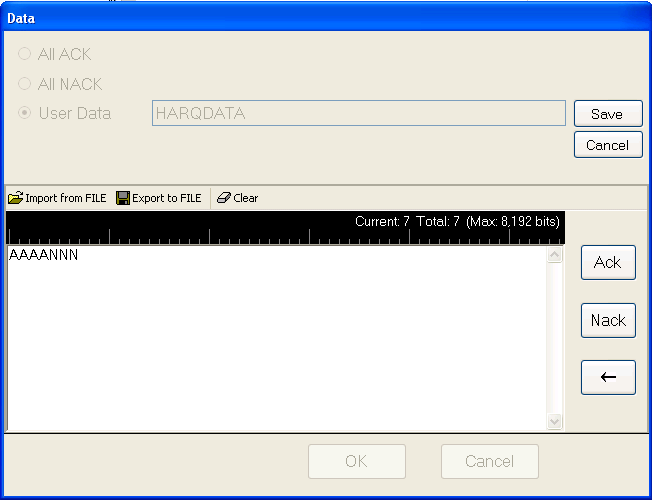
Acknowledges that the UE received the transmission successfully on all enabled processes.
The UE did not properly receive the BTS transmission on all enabled processes.
Enter the data into the text box by clicking the ACK or NACK buttons on the right of the data editor or use the keyboard to enter 'A' or 'N'.
Current - displays the number of data bits at the current cursor position.
Total - displays the cumulative data bits that you have entered. The software truncates data that exceeds the maximum file size of 8,192 bits.
You can also enter and save data using the following buttons:
to a user-defined data file on a local drive.
the data as displayed in the text box.
to use a previously saved data text file stored on the PXB under Applications.
to store the data in a file at a location of your choice.
to remove all previously entered data.