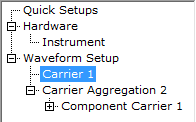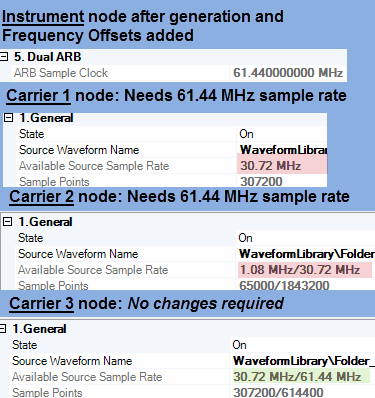-
On the Menu bar, click Tools > Waveform Library... to open the Library Manager. Refer to  Figure 1 and
Figure 1 and  Figure 2.
Figure 2.
Figure 1. Library Manager's Waveform Library folder before adding any Library Waveforms or adding any waveform library folders.
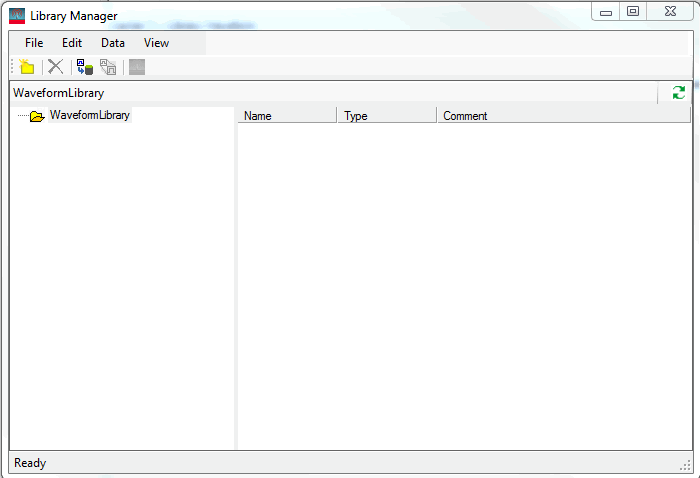
Figure 2. Library Manager's Waveform Library folder after adding Library Waveforms and adding waveform library folders. (The Waveform Item Abstraction parameters are not editable in this window.)
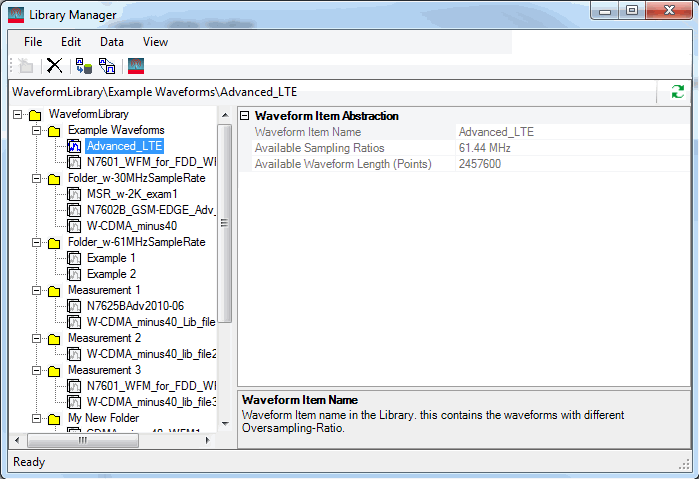
-
If you would like a separate folder inside the Waveform Library folder for your Library Waveform files, click the Create Folder button  .
.
Else, continue to next step.
-
If you are importing a new waveform, skip to step 12.
Else, continue to next step.
-
Click the Library Waveform.
-
If you want to add sampling ratio(s), click on the Resample...  button.
button.
Else, continue to step 10.
-
In the Resample Target for the Library area, click to add any new  resample values.
resample values.
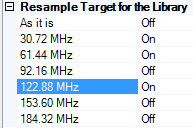
-
Click Next to apply the new sampling ratio(s).
-
Observe the  Filter Ratio region, if correct, click Next (you will need to repeat clicking the Next button, if their are multiple new sampling ratios).
Filter Ratio region, if correct, click Next (you will need to repeat clicking the Next button, if their are multiple new sampling ratios).
Else, click the Apply Changes button, to resample.
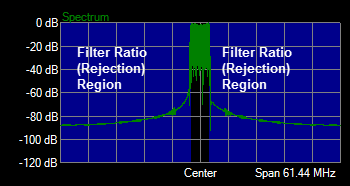
-
Click Finish to close the Resample Waveform window and to return to the Library Manager window.
-
Click the Add to Signal Studio as a new carrier  button.
button.
-
If you are finished adding sampling rates to your waveforms and or finished adding Library Waveforms to Signal Studio as new carriers, then close the Library Manager window.
Else, repeat steps 4 to 10.
-
Click on the Import Waveform button  .
.
Import the individual component waveforms using the Imported Waveform Settings table's requirements:
See also General (Library Waveform Carrier).
Table: Imported Waveform Settings for the N7625C MSR Waveformc
|
Recommended
|
AUTO, 61.44 MHz
|
as required
|
as required
|
Where the Frequency Offset = 0, a Baseband Sampling Rate of 30.72 MHz can be used to decrease waveform build time.
|
|
Allowable
|
184.32 MHz
|
as required
|
as required
|
Possible degradation in waveform generation time and in waveform performance quality.
|
 View Table Footnotes
View Table Footnotes
-
After importing the waveforms into the MSR waveform, the default Baseband Sampling Rate is set to 61.44 MHz (i.e. this value is required for non-zero Frequency Offsets and optional for 0 Hz Frequency Offsets). If the Frequency Offset is set to 0 Hz, in the N7625C, the Baseband Sampling Rate can be set to 30.72 MHz and the waveform build-time will be faster. The Baseband Sampling Rate of 184.32 MHz can be used, but the waveform's performance may be degraded. The = (Chip rate * Oversampling Ratio). For best results, the Baseband Sampling Rate should be < 100 MHz.
-
To avoid degradation of the signal, in the N7625C, avoid using the default oversampling rate of 1 with MSR waveforms. For best results, use AUTO for the OSR value.
-
The MSR waveform requirements are: (Source wavelength * baseband sampling clock) should be ≥ 1024 sample points and ≤ 1024e6 sample points.
-
Click on the Source Waveform Name parameter.
-
Selects waveform file window: Open the folder where your waveform files are located and click to add the desired MSR waveform.
-
Click Open.
-
Import Waveform window: Click the Waveform Item Name parameter to enter a unique and descriptive filename, if you want your Waveform Item Name in the library folder to be different than the Source Waveform Name.
The Source Waveform Name waveform is the waveform data that will be used to import to the displayed Waveform Item Name waveform. If the Source Waveform's Name is the same as the Waveform Item Name, and you wish to avoid losing your previously imported Library Waveform's data, then change the Waveform Item Name, as necessary.
-
Click the Next button.
-
Verify that the Location in the Library and the Source Waveform Name directory paths are correct.
If the directory paths are incorrect, you can click the Cancel or Back buttons respectively, to make corrections.
Else continue to next step.
-
If your waveform has extra images or distorted, check the  Filter Ratio to select the source waveform filter.
Filter Ratio to select the source waveform filter.
Else, continue to the next step.
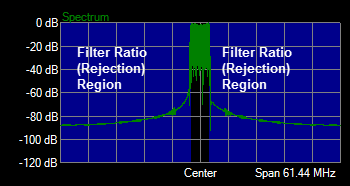
-
If your waveform has extra images or distorted, in the Resample Target for the Library grid area, click to choose the waveforms's  resample values. (You can pick multiple resample values. Refer to MSR: Generating Library Waveform.)
resample values. (You can pick multiple resample values. Refer to MSR: Generating Library Waveform.)
Else, continue to the next step.
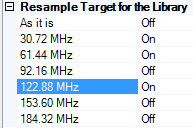
-
Click the Next button to apply the changes.
-
If you have multiple Resample Targets, you will have an opportunity to change the Filter Ratio for all of your choices by clicking Apply Changes or and the Next button to continue.
Else, continue to next step.
-
Verify your choices are correct in the Library and Resample Options parameter areas.
If necessary, you can click Back to correct the parameter values.
Else, continue to the next step.
-
If any changes are made to the settings, click the Apply Changes button.
Else, continue to the next step.
-
Verify the displayed response is correct.
If not, you can still click Back to correct any parameter values (repeating steps 13 through 24 as needed).
Else, continue to next step.
If you click Back, you can add new additional sampling ratios using the Resample Target for Library parameter area to update your Target Sampling Ratio values.
-
Click the Add to Signal Studio button  to add the Library Waveform as a new carrier under the LTE/LTE-Advanced TDD Signal Studio software's
to add the Library Waveform as a new carrier under the LTE/LTE-Advanced TDD Signal Studio software's  Waveform Setup node.
Waveform Setup node.
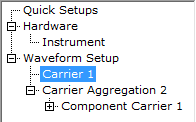
Optionally, you can use the Signal Studio's Tools > Waveform Library... dropdown to add your Library Waveform at a later time.
-
If you are satisfied with:
-
your converted waveform(s) sampling ratios and filter ratios,
-
the name of your Library Waveforms,
-
the location of your Library Waveform files,
-
name and location of your Library folders, and the
-
the selection of your Library Waveforms imported into the Signal Studio's Carrier n node, then click Finish and close the Library Manager window.
Else, repeat steps 2 through 27 as required.
- Signal Studio: To verify that your waveforms are optimized for oversampling:
Select any Frequency Offset, Initial Phase values,...
Generate your waveforms.
After generation: Click Hardware > Instrument > 5. Dual ARB and note the ARB Sample Clock parameter value.
This value is the up-sampled value that Signal Studio has calculated for your waveforms and equipment and is the oversample value that enables optimum waveform generation time for your current measurement's settings.
If you are satisfied with you generation times, then you have completed this procedure.
Else, continue to next step.
If you are dissatisfied with your generation times, verify that each of your Library Waveforms in the Waveform Setup node has this same sample value available, as one of their Available Source Sampling Rates. See  example:
example:
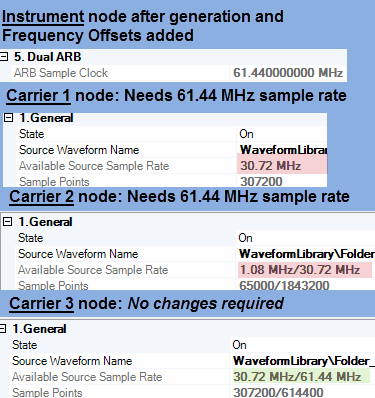
Library Manager: Add the missing ARB Sample Rate value, that is displayed in the Signal Studios Instrument node's ARB Sample Clock parameter, to your waveforms, by repeating steps 1 through 11.
In the example (shown above in step e) the ARB Sample Clock value that needs to be added using the Library Manager is 61.44000000 MHz
 and select a common sampling rate that corresponds to the different waveforms that are to be generated together in the Waveform Setup node.
and select a common sampling rate that corresponds to the different waveforms that are to be generated together in the Waveform Setup node. 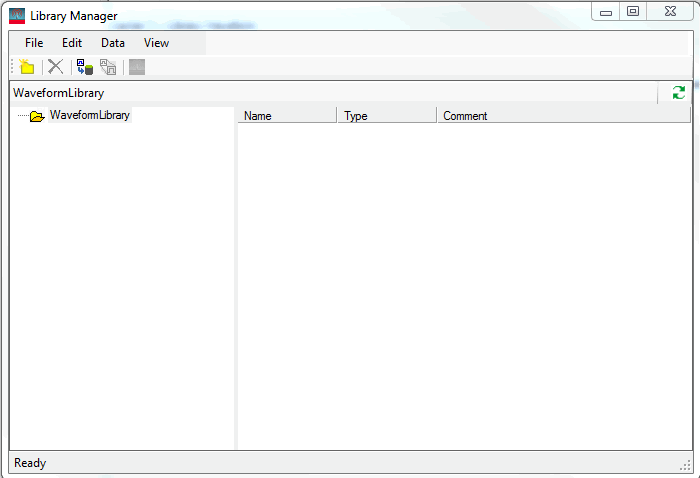
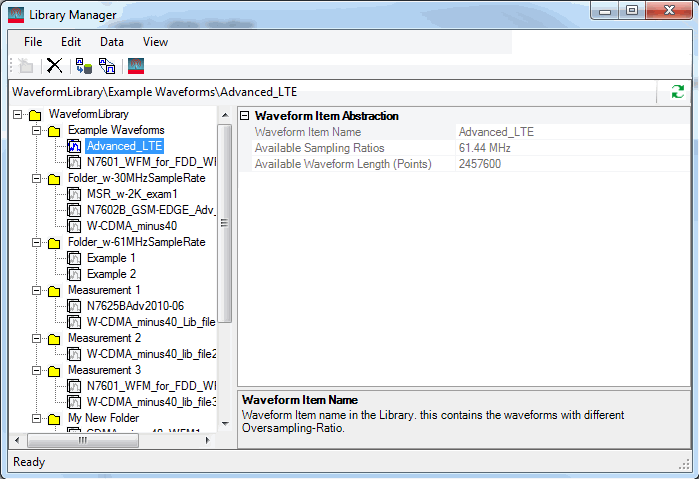
 .
. button.
button.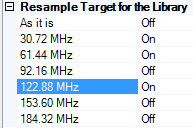
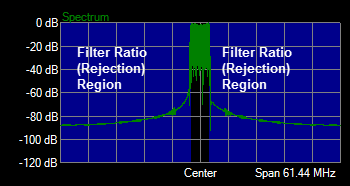
 button.
button.