 button in the Data cell to open the Data
Source Selection dialog box and select , , or to use for the data.
button in the Data cell to open the Data
Source Selection dialog box and select , , or to use for the data.Click the  button in the Data cell to open the Data
Source Selection dialog box and select , , or to use for the data.
button in the Data cell to open the Data
Source Selection dialog box and select , , or to use for the data.
Certain carriers and channels also include as a selection.
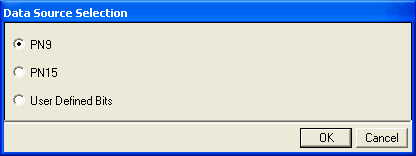
The selection is available for PDCCH in the Advanced LTE Downlink.
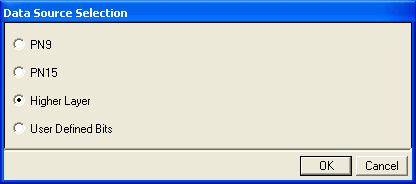
If you select , The dialog box expands as shown below.
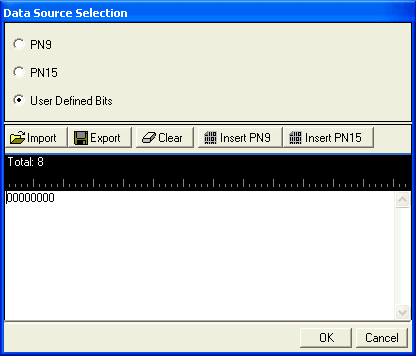
The user data area contains buttons to import, export, or clear user data or to insert PN9 or PN15 data. You can also manually insert or delete data. To manually insert data, place the cursor within the data entry area and enter bits using the 1 and 0 keys on the keyboard or paste data copied from a file or from within the current view. (You can use the keyboard shortcuts Ctrl+C and Ctrl+V for copying and pasting data.) The maximum file size is 65,536 bits.
To delete data, place the cursor at the desired location within the data or highlight bits, and delete the data. (You can use the keyboard shortcut Ctrl+Z to delete highlighted data.)
This button loads a user-defined pattern from a selected location. When you select this button, a dialog box appears for navigating to and selecting the desired file. An imported file automatically updates the user data entry area. The software accepts the following file types:
ASCII text
comma separated values (csv)
binary
The maximum file size is 65,536 bits. If the imported file is larger than 65,536 bits, the software truncates the bits to conform to the maximum file size.
This button saves the data pattern displayed in the user data entry area to a file. When you select this button, a dialog box appears for navigating to the location where you can save the file. The software saves the user data as one of the following selected file types:
ASCII text
comma separated values (csv)
binary
This button clears all data from the user data entry area.
This button inserts a fixed pattern pseudo-random bit sequence containing 511 bits into the user data entry area. The software generates this fixed pattern in accordance with the CCITT recommendation O.153. Each click adds another 511 bit PN9 sequence up to the maximum file size of 65,536 bits. The software truncates data that exceeds the maximum file size.
To edit the data pattern, insert the cursor at the desired point in the file and click , or enter the information manually using the keyboard keys 1 and 0. The software inserts the data at the cursor position and truncates all data in excess of 65,536 bits.
This button inserts a fixed pattern pseudo-random bit sequence containing 32767 bits into the user data entry area. The software generates this fixed pattern in accordance with the CCITT recommendation O.153. Each click adds another 32767 bit PN15 sequence up to the maximum file size of 65,536 bits. The software truncates data that exceeds the maximum file size.
To edit the data pattern, insert the cursor at the desired point in the file and click , or enter the information manually using the keyboard keys 1 and 0. The software inserts the data at the cursor position and truncates all data in excess of 65,536 bits.