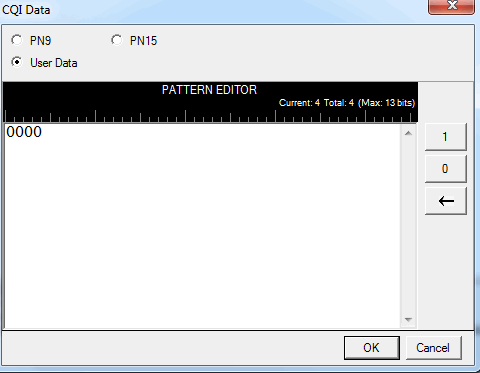
Click the drop-down arrow in a data entry field to open the Data Source Selection Dialog box. The available buttons for entering and saving data and the maximum number of bits depend on the type of data: payload data for PUSCH/UL-SCH or HARQ ACK transmission data.
When Format 2, 2a, or 2b is selected for PUCCH/UCI data transmission, the CQI data can be configured as , , or sequences. If you select , the dialog box expands as shown below. The maximum file size is 13 bits. A warning is displayed when the editor is full.
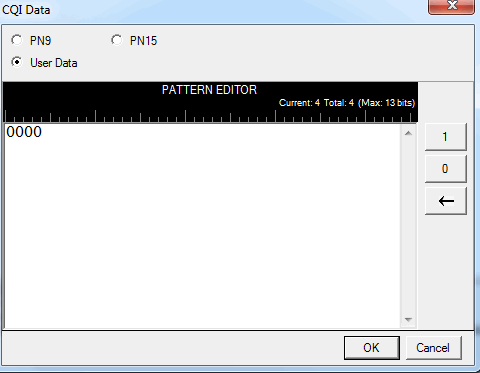
This button inserts a fixed pattern pseudo-random bit sequence containing 511 bits into the user data entry area. The software generates this fixed pattern in accordance with the CCITT recommendation O.153. The software truncates all data in excess of 13 bits.
This button inserts a fixed pattern pseudo-random bit sequence containing 32767 bits into the user data entry area. The software generates this fixed pattern in accordance with the CCITT recommendation O.153. The software truncates all data in excess of 13 bits.
To manually insert data, place the cursor within the data entry area and enter bits using the 1 and 0 button on the editor, the keys on the keyboard , or paste data copied from a file or from within the current view. (You can use the keyboard shortcuts Cntl+C and Cntl+V for copying and pasting data.)
To delete data, place the cursor at the desired location within the data, and use the backspace button to delete the data. (You can use the keyboard shortcut Cntl+Z to delete highlighted data.)
The payload data for PUSCH/UL-SCH can be configured as , , , or sequences. If you select , the dialog box expands as shown below. The maximum number of data bits is 128000 bits.
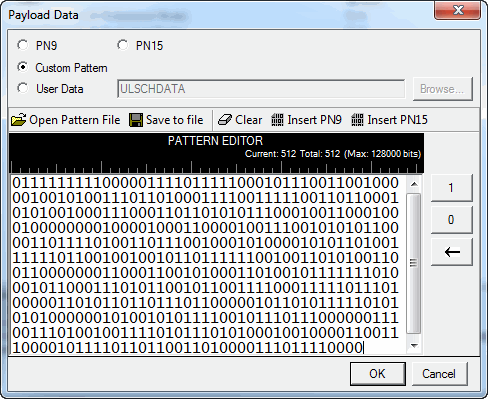
This option inserts a fixed pattern pseudo-random bit sequence containing 511 bits into the user data entry area. The software generates this fixed pattern in accordance with the CCITT recommendation O.153.
This option inserts a fixed pattern pseudo-random bit sequence containing 32767 bits into the user data entry area. The software generates this fixed pattern in accordance with the CCITT recommendation O.153.
To insert a custom pattern, place the cursor within the data entry area and enter bits using the 1 and 0 button on the editor, the keys on the keyboard , or paste data copied from a file or from within the current view. (You can use the keyboard shortcuts Cntl+C and Cntl+V for copying and pasting data.) The current number and total number of bits are updated as bits are added in the data entry area. The software truncates data that exceeds the maximum file size.
To delete data, place the cursor at the desired location within the data, and use the backspace button to delete the data. (You can also use the keyboard shortcut Cntl+Z to delete highlighted data.)
You can also enter and save data using the following buttons:
to use a previously saved data text file stored on the instrument.
to store the data in a file at a location of your choice.
to remove all previously entered data.
to insert a fixed pattern pseudo-random bit sequence containing 511 bits into the user data entry area at the cursor position.
to insert a fixed pattern pseudo-random bit sequence.containing 32767 bits into the user data entry area at the cursor position.
Click the Browse button to use a user-defined data file on the local drive.
For UL-SCH HARQ ACK transmission, the data can be configured as , , or . If you select , the dialog box expands as shown below.
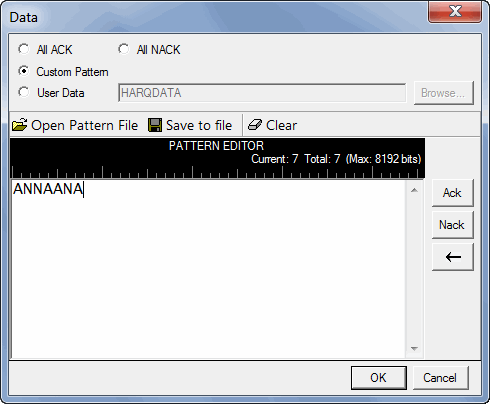
Acknowledges that the UE received the transmission successfully on all enabled processes.
The UE did not properly receive the BTS transmission on all enabled processes.
Enter the data into the text box by clicking the ACK or NACK buttons on the right of the data editor or use the keyboard to enter 'A' or 'N'.
Current - displays the number of data bits at the current cursor position.
Total - displays the cumulative data bits that you have entered. The software truncates data that exceeds the maximum file size of 8,192 bits.
You can also enter and save data using the following buttons:
to store the data in a file at a location of your choice.
to remove all previously entered data.
Click the Browse button to use a user-defined data file on the local drive.