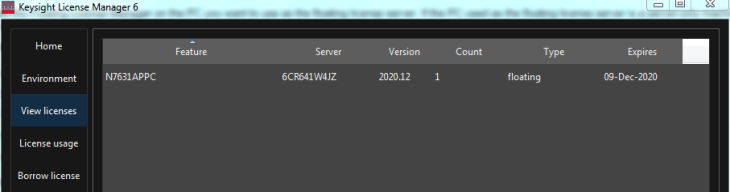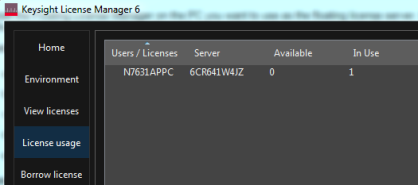Floating License Installation: 1. Redeem > 2. Server > 3. Client
Configuring a Floating License Server
Keysight License Manager 6 configures a remote Windows PC to act as a floating license server. This is a fast and easy way to get up and running with floating licenses.
License Manager 6 requires at least one valid floating license file on the remote PC to configure the server. See the entitlement certificate for more information.
-
Install License Manager 6 on the PC you want to use as the floating license server.
-
Launch License Manager 6 from the Windows Start menu.
-
Select Add/remove a license on your local machine from License Manager 6's startup menu.
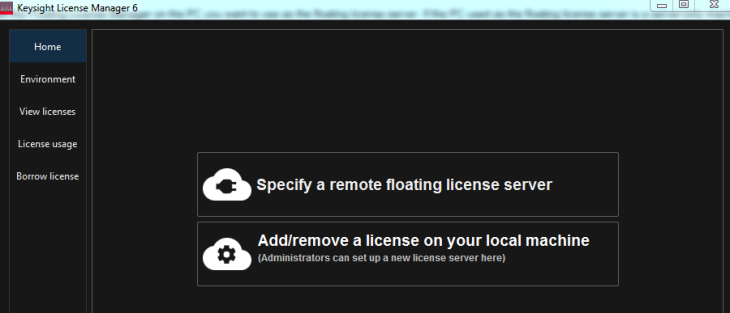
-
Select Add a license to this floating license server to be used by other machines and click OK button.
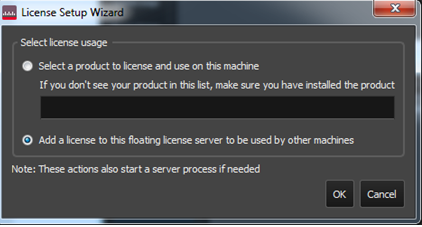
-
Browse to the location where you store the floating license files.
-
Select the floating license files that you want to add to the license server and click Open.
-
Click Next. License Manager 6's License Server Setup Wizard will configure the license server. A dialog will appear to indicate that the license server is being configured.
-
Click Done when you see a message that the licensing actions were successful, and the license server process is running on this machine.
-
Click the View licenses and License usage tabs to check the available licenses on the newly created server.