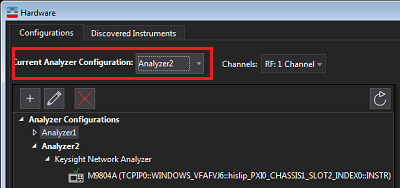Launch Network Analyzer application from Windows Start or Shortcut on the desk top.
Select the desired module.
Click System > System Setup > Remote Interface....
Check the HiSlip, get the information
of Instrument and computer name.

Connecting to the 89600 VSA software allows for greater signal evaluation and troubleshooting.
PXI VNA: M9800A to M9808A
USB VNA: P5000A/B to P5008A/B, P5020A/B to P5028A/B
The 89600 VSA Version 2020 Update 0.1 or later is required.
VNA
Firmware Version A.14.10.12
S95090A/B (PXI VNA) or S97090A/B (USB VNA) Spectrum Analysis software
S96090x/B Spectrum Analysis software
Negative Trigger Delay is not supported
Generally, VSA supports negative delay, in case of connecting with SA or Scope. But, VNA connection case, the negative delay is not supported because VNA trigger system hardware does not support negative delay. This is further follow-on feature.
100MHz Reference Input is not supported. (Only 10 MHz Reference Input is supported.)
The External Reference Frequency field is always grayed out in the reference source selection under Utilities > Frequency Reference….. 100MHz external input cannot be selected.
User Cal for SA channel
SA channel is used for the VSA-VNA connection. When establish connection between VSA and VNA, VSA creates hidden SA channel on VNA. Then, VSA queries IQ data from the SA channel on VNA. During the connection, the user should not control the hidden VNA SA channel, otherwise, the VSA-VNA connection might be broken. VNA SA channel has the user cal function, but in the 89600 VSA-VNA connection, user cal on the hidden SA channel is not supported.
VSA 89600 software installed on an external PC does not work with the PNA
Before connection, make sure that the VSA Software and its license are installed.
Launch Network Analyzer application from Windows Start or Shortcut on the desk top.
Select the desired module.
Click System > System Setup > Remote Interface....
Check the HiSlip, get the information
of Instrument and computer name.

Execute IO Connection Expert from Windows Start.
Click +Add, then select LAN instrument.
Add LAN device dialog box is displayed.
Select Enter Address Tab.
Type your host name in Hostname or IP Address in Set LAN Address
Select HiSlip in Set Protocol
Type your remote name in Remote Name: (Instrument in Remote Interface Dialog box of VNA)
)Check Allow *IDN Query.
Click Test This VISA address, then confirm if your address is
verified correctly.
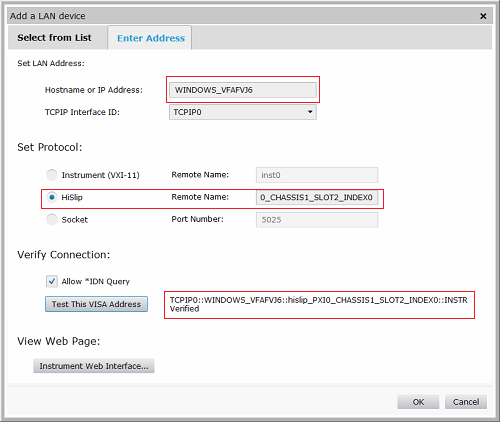
Click OK.
Execute 89600 VSA application from Windows Start.
Select Utilities > Hardware > Discovered Instruments...
Open SIM option and make sure that there are “Keysight PXIe Vector Network Analyzer” and “Keysight Streamline USB Vector Network Analyzer” selection. If not, check the VSA version.
Click Rediscover icon to find TCPIP0 connection, then the VNA connection will be displayed,.
Select Configurations tab.
Click +, then select
"Keysight Network Analyzer" and click ">" to
register your VNA.
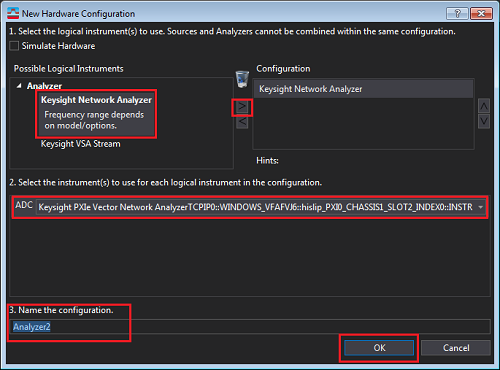
Select your VNA in “Current Analyzer Configuration” option.
Then, VSA will connect with VNA to start measurements byVNA.