BenchVue Software Licensing Options
To evaluate a BenchVue Lab application for a free 30-day trial period, go to the BenchVue Lab Applications view, click once on the desired application, and then click on the "Start Trial" button – the trial period represents the number of calendar days remaining. After the trial period expires, you will be required to purchase a software license for that application.
As described below, Keysight's flexible licensing options allow you to select the license type and license term that best fit your specific test needs, project schedules, and budget requirements.
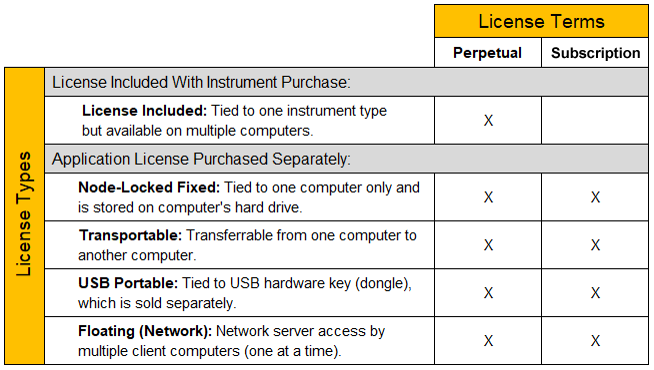
License Types
Select from the following license types depending on whether you want to install the software license on a single computer, be able to transfer the license between computers, make licenses available to multiple users over a network server, or use a hardware USB key (dongle) to physically transfer a single license between computers.
- Fixed Node Locked – Software license for one (1) computer.
- Transportable – Software license that can be transferred from one computer to another computer. This license type is the most popular configuration.
- Network Floating – Network-based license that allows multiple users (one at a time and at one site) to access a software license over a network server. Licenses are allocated in real time by the network server. For more information on network-based licensing, see Network License Administration Guide.
- USB Portable – Hardware-based license that is locked to a USB key (dongle), and can be physically moved from one computer to another using the USB key. For more information on installing and using USB portable licensing, see Using USB Portable Licensing.
License Terms of Use
Select from the following licensing terms of use depending on whether you want to have unlimited (perpetual) access to the license or limited (subscription) access to the license as a more economical option.
- Perpetual – Software use has no time limit and the license does not expire. A perpetual license also includes a one (1) year support subscription for free software updates and support for the first year, after which the support can be renewed annually for a fee.
- Subscription – Software use is limited to a period of time after which the license expires. A subscription license also includes a support subscription for free software updates and support through the term of the license.
Note: The time-bound aspects of the Perpetual license (license does not expire) and the subscription license (license expires after limited time) start at the time you add the software order to your Keysight Software Manager profile (see details below).
Purchasing and Installing a Software License
To obtain a software license for a BenchVue Lab application, follow the procedure below. If you want to purchase a software license for network-based "floating" licensing, see Network License Administration Guide.
Note: If you are unable to install your software license file using the procedure outlined below (not common), you can manually install the license file on your computer. For more information, see Manually Installing a Software License to install the license file and activate the software license on your computer.
Note: For USB portable licenses, you will need to install the software license file on each computer that will share the USB key (dongle). In addition to the software license as described above, USB portable licenses require an additional software driver that you will need to download and install. See Keysight Licensing USB Driver to download the driver. The USB driver will need to be installed on each computer that will share the USB key.
- Go to www.keysight.com/find/BenchVue to purchase a Software Entitlement Certificate for the desired BenchVue Lab applications. You can choose either paper or electronic delivery of your entitlement certificate.
- After you have received your entitlement certificate, follow the instructions provided on that document to redeem your software license using the Keysight Software Manager (KSM). You will need to provide the Order Number and Certificate Number from the entitlement certificate. In addition, you will need to provide your computer's Host ID. If you are a first-time user of KSM, you will be required to complete a one-time registration on the web site.
Note: For USB portable licensing, the Host ID is printed directly on the USB key itself (see USB Key Host ID). - The software license has now been redeemed.
Once you have redeemed your software license, you will receive an e-mail from Keysight with a software license file (*.lic) attached. Save the license file to the following folder on your computer:
C:\Program Files\Agilent\licensing
When you launch BenchVue Lab, the license file will be recognized and a dialog box will be displayed to confirm that the license is fully enabled.
Note: If you have saved the license file to a different location than noted above, go to the main Global Settings (gear) menu in BenchVue Lab and select "Licensing..." to open the Licensing dialog.
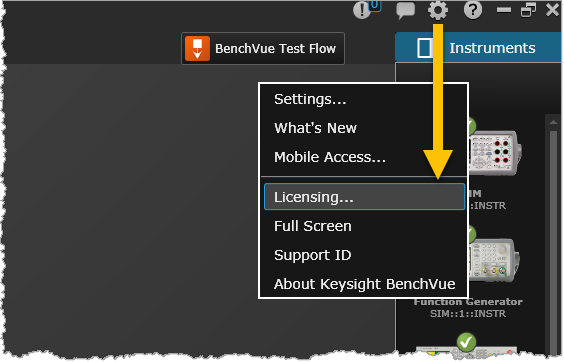
Note: The time-bound aspects of the perpetual license (license does not expire) and the subscription license (license expires after limited time) start at the time you add an order to your KSM profile.
Downloading USB Software Driver
In addition to the software license as described above, USB portable licenses require an additional software driver that you will need to download and install. See Keysight Licensing USB Driver to download the driver. The USB driver will need to be installed on each computer that will share the USB key.
For more information on installing and using USB portable licensing, see Using USB Portable Licensing.
Transferring a License
If you have purchased a transportable license, you can transfer that license from one computer to another computer. Use the Keysight Software Manager (KSM) to save the existing transportable license for later re-assignment to a different computer. To save the license, follow the procedure below.
- On the computer that currently contains the software license, launch the Keysight License Manager (KLM) application. If you do not have KLM installed on your computer, go to www.keysight.com/find/LicenseManager to download the software.
- When prompted in KLM to select a destination for the license, select "Save the license to Keysight Software Manager".
- When you are ready to transfer the software license to a different computer, go to the Keysight Software Manager (KSM) and assign the license to the corresponding computer (Host ID).