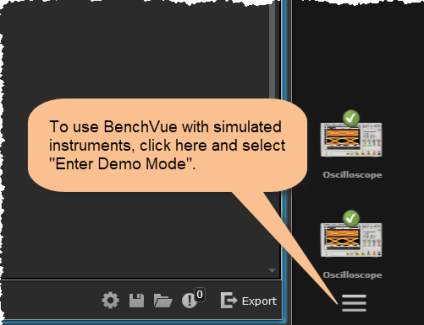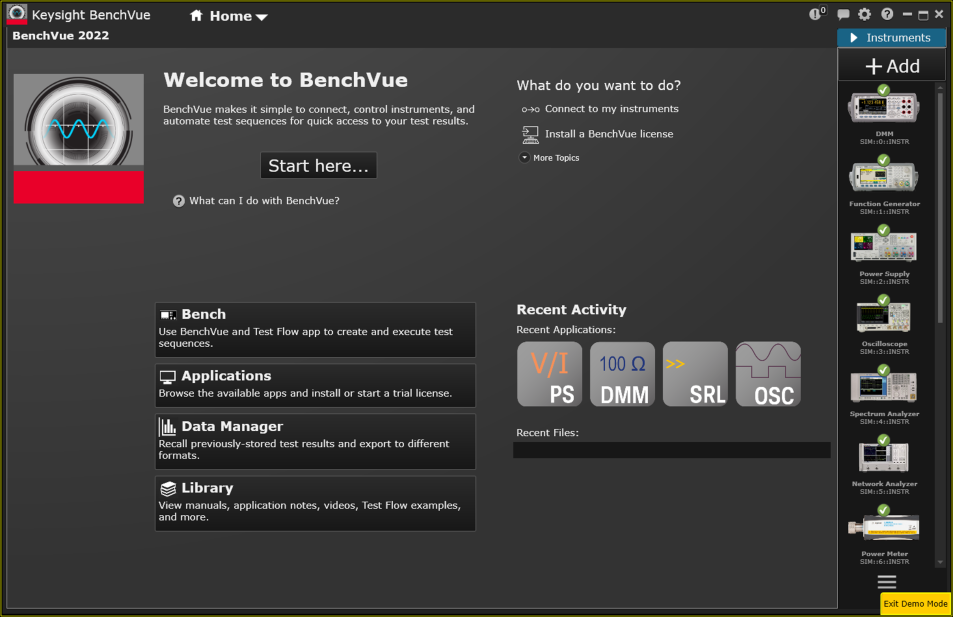
After installing BenchVue, you can launch the application from the desktop icon or from the Windows Start menu by clicking Start > All Programs > Keysight > Keysight BenchVue. When the application first opens, the Home Page view is displayed. This is the main view from which you will launch all other BenchVue activities.
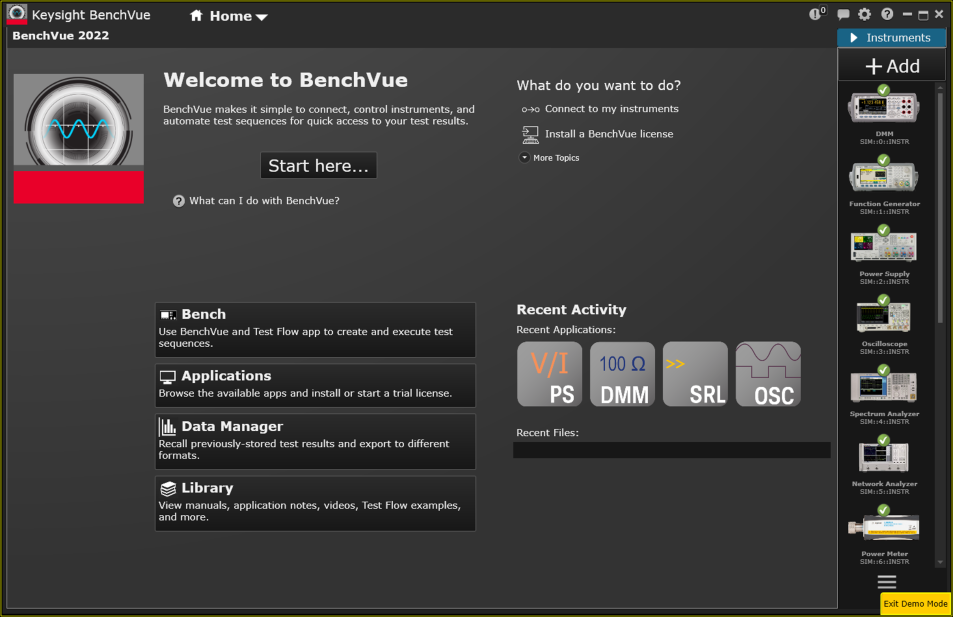
The Instrument Panel is displayed along the right side of the user interface and is automatically populated with the instruments currently connected to your computer. You may have a choice of several different physical interfaces with which to connect your instrument to your computer. Since not all interfaces are available on all instruments, you will need to determine which interface is best suited for your specific application. See Choosing the Interface for Your Instrument for more information.
To begin controlling an instrument, open the Bench view by clicking on the Bench button at the top of the interface. Then double-click or drag-and-drop on an instrument icon from the Instrument Panel to the BenchVue desktop.
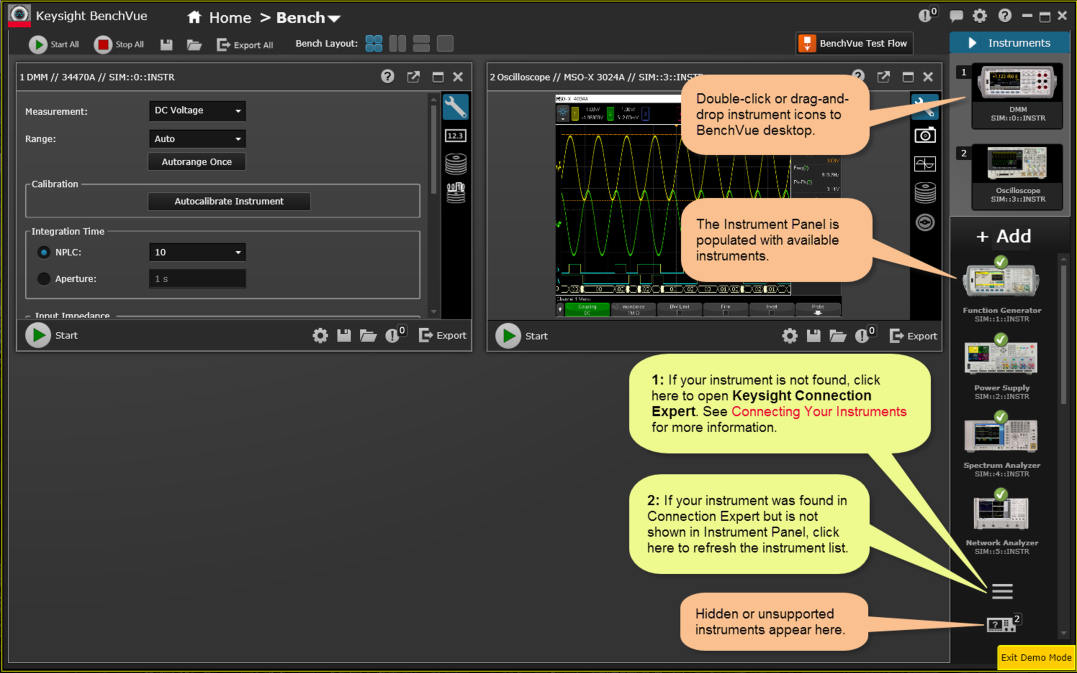
|
|
BenchVue Test Flow is an embedded application which runs within the BenchVue desktop. When launched, the Test Flow application occupies the right-hand panel of the BenchVue user interface. See the Test Flow application for getting started information and videos. |
Note: When connecting to an instrument, BenchVue sets the instrument to remote and queries the instrument settings. The software then sets its measurement settings to match those of the instrument. Note that if an instrument is taking readings, setting it to remote will stop it from taking readings.
If you have one or more instruments available on the Instrument Panel as shown above, you can use those instruments for the remainder of this tutorial. If you do not currently have any "live" instruments available, you can use the Demo Mode with simulated instruments and measured data. Not all functionality for a particular instrument may be supported in the Demo Mode. To enable the Demo Mode, go to the Manage Instrument Panel menu and select "Enter Demo Mode".