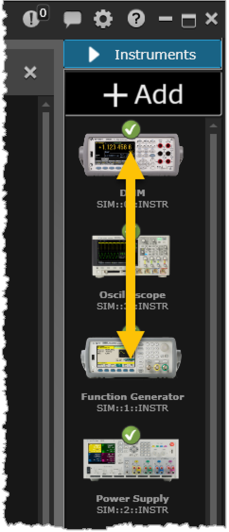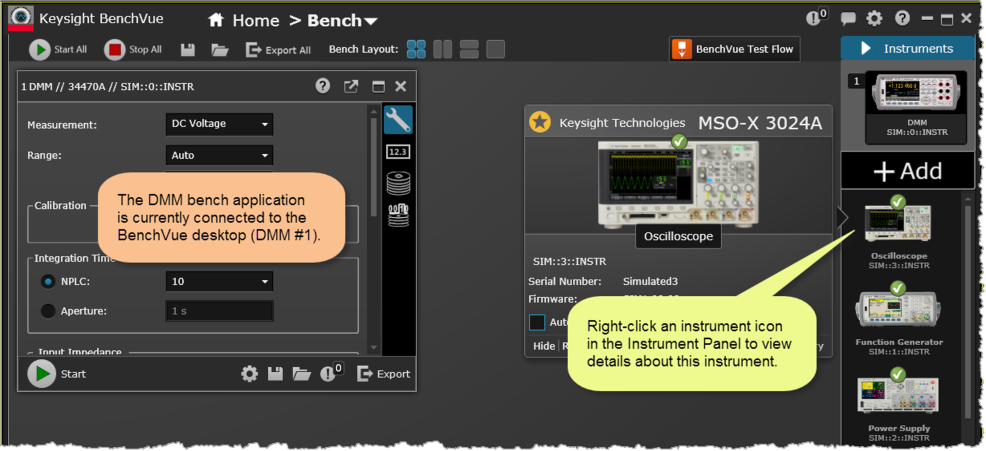
Once an instrument is available in the Instrument Panel, you can launch the corresponding bench application running within the BenchVue user interface. This will allow you to create a "virtual" workbench of instruments all running simultaneously within one instance of BenchVue. Each type of instrument is supported by its own bench application, with features and controls unique to that instrument. For the remainder of this tutorial, the Digital Multimeter (DMM) bench application is used to illustrate some of the capabilities of the BenchVue software.
Follow the steps below to launch the DMM bench application. In this example, we will be using the DMM identified as instrument #1 in the Instrument Panel along the bottom of the user interface.
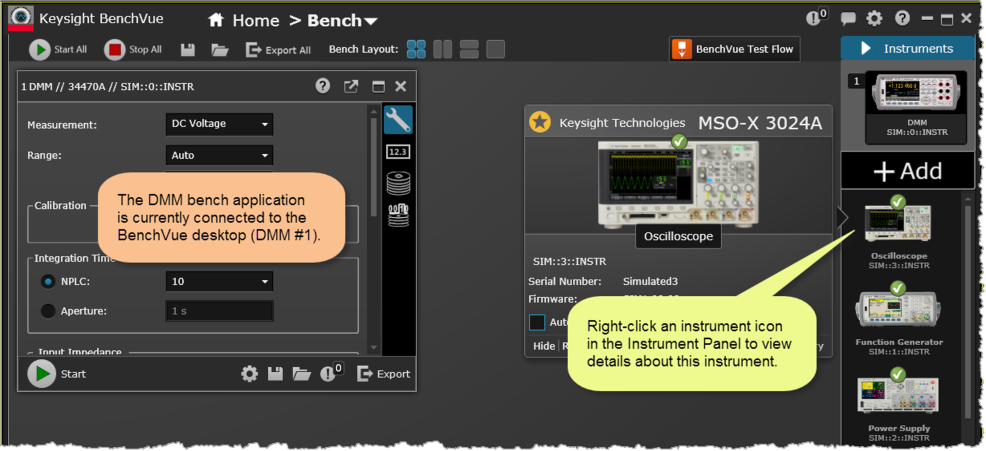
The status of each instrument is shown on the Instrument Panel at the bottom of the user interface:
|
|
This instrument was discovered by the software and is currently available for use. |
|
|
This instrument was discovered but is not currently available. The instrument may not be operating properly or there may be a problem with the instrument connection. For more information, see Troubleshoot Instrument Connections. |
|
|
This instrument was discovered but cannot be used because a valid license was not found. For more information on redeeming and activating your license, see BenchVue Licensing Options. |
If desired, you can easily change the order in which the instrument icons are displayed in the Instrument Panel using a drag-and-drop operation. Click and hold down the left mouse button and drag the instrument icon left or right to the desired location. Once moved, the instruments icons are renumbered sequentially from left to right.