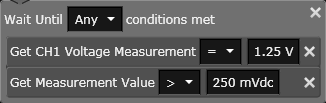
This toolbar provides additional blocks to insert a time delay, add conditional statements, or display a prompt message during the Sequence. To add one of these blocks to the Sequence, drag it from the Basic Blocks toolbar to the Sequence Workspace.
Pause execution of the Sequence for a specified time. Specify a delay in seconds between 1 ms and 3,600 seconds.
Pause execution of the Sequence until the specified condition or conditions are met. If multiple conditions are added to the block, you must specify whether ANY or ALL of the conditions must be met.
Example: In the following example, ANY of the two conditions within the block must be met.
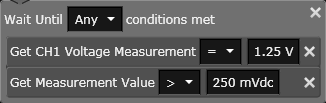
Stop execution of the Sequence if the specified condition or conditions are met. If multiple IF conditions are added to the block, you must specify whether ANY or ALL of the conditions must be met. For the THEN condition, drag a configuration or property block from a running bench application and drop it inside the block. From the THEN drop-down list, select whether you want the Sequence to run the sub-block or stop execution immediately as soon as the IF conditions are met.
Example: In the following example, ANY of the two IF conditions within the block must be met.
If ANY of the IF conditions are met, the sub-block is executed, the Power Supply Channel 1 output is disabled, and the Sequence stops.
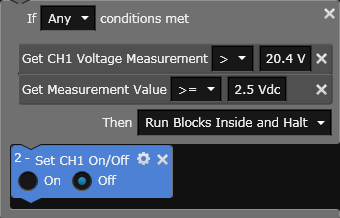
If the specified condition or conditions are met, the THEN sub-blocks are executed and the sequence will continue. Otherwise, the ELSE sub-blocks are executed. If multiple IF conditions are added to the block, you must specify whether ANY or ALL of the conditions must be met. For the THEN and ELSE conditions, drag a configuration or property block from a running bench application and drop it inside the block.
Example: In the following example, continuous DMM measurements are taken as long as the measured voltage on Power Supply Channel 1 is less than or equal to 12.5V. If the measured voltage exceeds 12.5V, the ELSE sub-block is executed, the Power Supply Channel 1 output is disabled, and the Sequence stops.
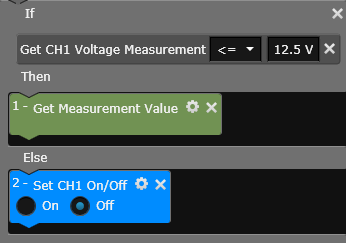
Pause the Sequence and display a prompt with the specified text string. When the Sequence is executed and reaches the prompt, a popup is displayed to give you the option to either resume or stop the Sequence. The prompt string may contain letters, numbers, and any other keyboard characters.
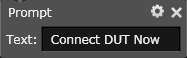
Settings Menu: The following parameters are available in the Settings menu for this block type.
| Title | Change the title that appears at the top of this block and the column heading in the Results table. | |
| Comments | Add comments to the block. | |
| Color | Change the color of this block. The color of the corresponding information in the chart and table also change. |
Pause the Sequence to allow entry of a value to be assigned to the specified variable. A pre-defined variable is required and must be created using the variable block. The value may contain letters, numbers, and any other keyboard characters.

When the Sequence is executed and reaches this block, a popup is displayed to allow you to enter the desired value as shown in the example below.
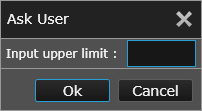
Settings Menu: The following parameters are available in the Settings menu for this block type.
| Comments | Add comments to the block. | |
| Color | Change the color of this block. The color of the corresponding information in the chart and table also change. | |
| Save Data | Save data generated by this block and display the data in the Results table. |
Take an action if the specified failure condition or conditions are met. If multiple IF conditions are added to the block, you must specify whether ANY or ALL of the conditions must be met in order to perform the failure action. From the THEN FAIL drop-down list, select the action you want the Sequence to perform if the conditions are met: (1) display a message, (2) halt the sequence, or (3) continue with a warning.
Example: In the following example, if ANY of the two IF conditions within the block is met then the failure action ("Continue With Warning") will be executed. If neither condition is met, no action is taken and "Pass" is displayed at the bottom of the block.
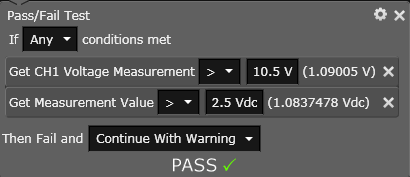
Settings Menu: The following parameters are available in the Settings menu for this block type.
| Title | Change the title that appears at the top of this block and the column heading in the Results table. | |
| Comments | Add comments to the block. | |
| Color | Change the color of this block. The color of the corresponding information in the chart and table also change. | |
| Save Data | Save data generated by this block and display the data in the Results table. |
Group consecutively-selected blocks together as one unit. Once grouped, the sub-blocks can be hidden by collapsing the group. Deleting a group block from the Sequence will also delete all lower level sub-blocks unless you un-group the blocks.
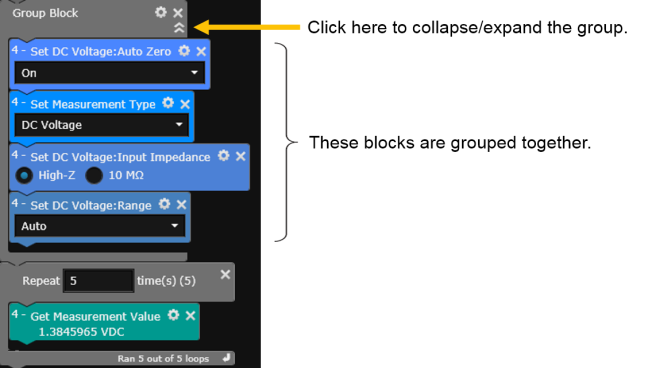
Settings Menu: The following parameters are available in the Settings menu for this block type.
| Title | Change the title that appears at the top of this block. | |
| Comments | Add comments to the block. | |
| Color | Change the color of this block. |