Export Data Log 
From either the Data Logger view or Digitizer view, you can export a data log from the DMM application. You can export a data log even if the DMM is currently acquiring measurements.
For example – C:\Users\<user_name>\Documents\Keysight\PathWaveDMM\Exports\.
Exporting Data Log to a File
You can export a data log from the application to CSV (comma-separated values) format, Microsoft Excel (.xlsx) format, MATLAB-compatible data file (.mat) format, or Microsoft Word (.docx) format. To select the desired export format, use the "File Type" drop-down as shown below. Click here to see an example of a data log exported from the Data Logger view.
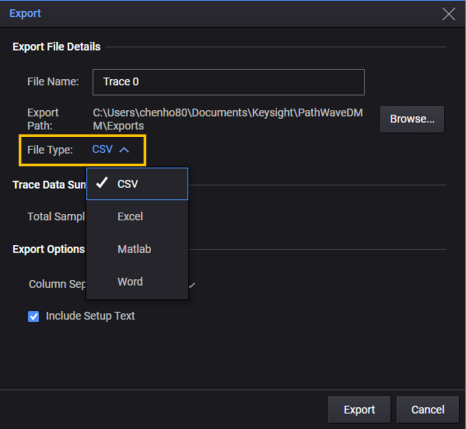
Below are the Export dialog details:
Export File Details
File Name - The default file name has a "Trace" prefix followed by a numeric index. For example, Trace 0. To change the default name, click on the existing name and edit it.
Export Path - The currently selected path for saving the file on your computer. To change the path, click Browse... and browse to a different path.
File Type - Select the desired export file format. Select from CSV (comma-separated values) format, Microsoft Excel (.xlsx) format, MATLAB-compatible data file (.mat) format, or Microsoft Word (.docx) format.
Trace Data Summary
Total Samples - The number of samples in the data file.
Export Options
Column Separator - For exports to a CSV file, select Comma (,) (default), Semicolon (;), or Tab as the column separator.
Include Setup Text - Include the instrument's measurement configuration with the exported data. Click here to see an example of a data log with the "Setup Text" included.