Annotation 
On the line chart, insert text annotation on the data point of the trace.
Click  and then select the data point on the trace where you want to place the annotation. From the Create Annotation dialog box, select the desired settings, then click Create to insert the annotation.
and then select the data point on the trace where you want to place the annotation. From the Create Annotation dialog box, select the desired settings, then click Create to insert the annotation.
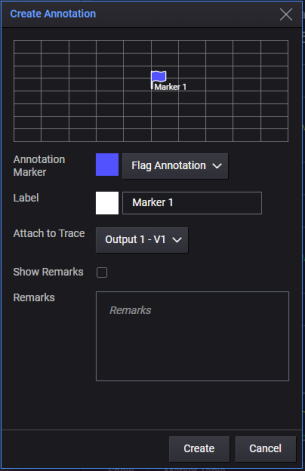
Annotation Marker - Select the desired annotation marker from the drop-down list. Click the color box to select the desired color from the color palette.
Label - Edit the annotation's label. Click the color box to select the desired color from the color palette.
Attach to Trace - For multiple traces, select the trace to which you want attach the annotation.
Show Remarks - Show or hide the remarks of the annotation on the chart.
Remarks - Input the desired descriptive text.
Create - Insert a new annotation.
Cancel - Cancel the selection and close the dialog box.
Delete an Annotation
Double-click the annotation, click Delete in the Edit Annotation dialog box.
Change Annotation Properties
Double-click the annotation, change the settings, and then click Update.