USB Portable License
A USB portable license offers a hardware-based license that is locked to a USB hardware key, sometimes referred to as a dongle (sold separately). You can physically move the software license from one host computer to another using the USB hardware key. When connected to a host computer, the USB key enables use of PathWave applications on that computer. This type of license enables multiple users who are physically adjacent to one another to share licenses without being connected to a network. Each license is either perpetual (license does not expire) or subscription (license expires after a limited time).
- You will need to install the software license file on each computer that will share the USB key.
- You will need to install the PathWave application on each computer that will share the USB key.
- For USB portable licensing on PathWave, we support FLEXID-10 (blue) read-only hardware keys. The USB key is NOT included with the license and must be purchased separately.
- In order to recognize the USB key, a FLEXID-10 USB driver is required on each computer that will share the USB key. The appropriate USB driver should have been installed as part of the PathWave installation. If the driver is missing or is corrupt, go to Keysight Licensing USB Driver to download the driver.
Software Support Subscription
Each software license includes free software updates and support for the specific instrument application for the duration of your support subscription. A perpetual license includes software updates and support for the first year, after which support can be renewed annually for a fee. A subscription license includes software updates and support through the term of the license. The time-bound aspects of the perpetual license (license does not expire) and the subscription license (license expires after limited time) start at the time you add the software license to your KSM profile.
Activate Your License
Once you have purchased your software license, you will receive a Software Entitlement Certificate from Keysight via e-mail. You will then redeem the entitlement certificate from within the PathWave BenchVue application and you will receive an e-mail with a software license (*.lic) file attached.

- Go to www.keysight.com/find/BenchVue to purchase a Software Entitlement Certificate for the desired PathWave applications. You can choose either paper or electronic delivery of your entitlement certificate.
- After you have received your entitlement certificate, note the Order Number and Certificate Number. You will need these numbers later in this procedure.
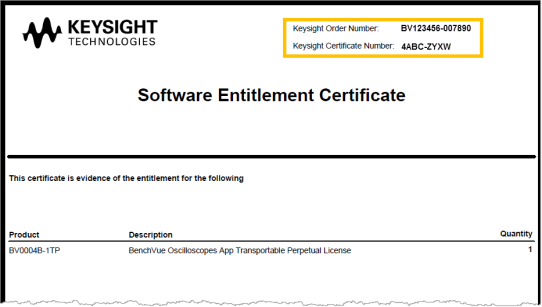
-
Launch Manager application to perform the next steps to redeem and activate your license.
- From the License Required dialog (see below), select the appropriate license type from the drop-down list ("Purchased") and click "Install" to begin the process to redeem your license (internet connection required).
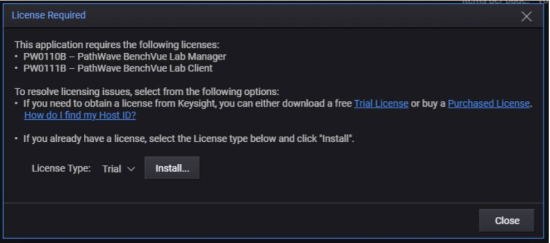
- You will be directed to the PathWave License Manager(PLM) software application – if not already installed on your computer, go to http://www.keysight.com/find/plm to download the application. From PLM, click and follow the “How do I get a license file?” guide.
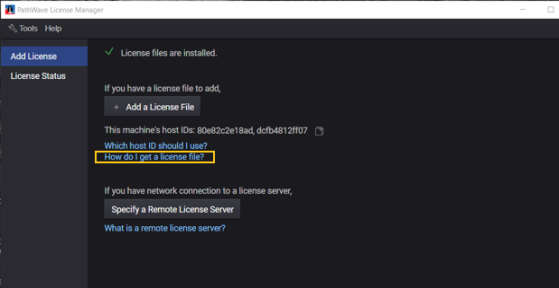
- From the guide, you will also be directed to the Keysight Software Manager (KSM) web site, which will open in your default web browser. You will need to provide the Order Number and Certificate Number from the entitlement certificate (see Step 2 above). In addition, you will need to provide the Host ID for your USB key – the Host ID (also the serial number) is printed directly on the USB key itself and has the form "10-0RESF13B" (see below).
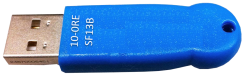
- Your software license has now been redeemed. You will receive an e-mail from Keysight with a software license file (*.lic) attached. Save the license file to your local computer and make sure to note the location.
Note: You will need to repeat steps 3 through 6 above to install the software license file on each computer that will share the USB key. - From PLM, click "Add a License File" option and navigate to the location on your computer where you saved the license file that you received via e-mail.
Note: If you are a first-time user of PLM, you may be required to create a myKeysight account.
- Your license is now activated.
- Insert the USB (dongle) key into a USB port on your computer. Note that it may take some time before your computer detects the USB key.