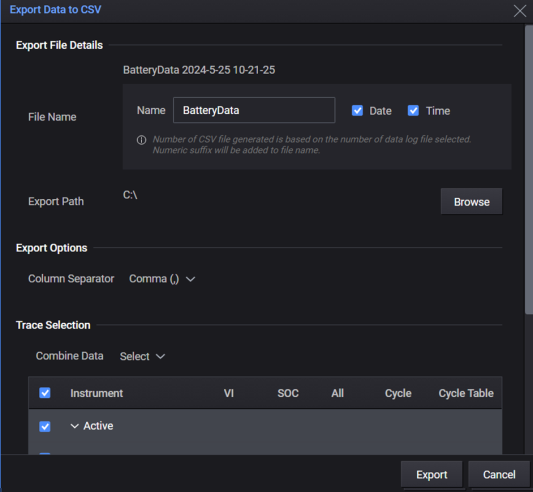Step 4 Save and Export the Display Data
All graph data in the display can be saved to a file on your PC, or exported to a .csv file. See Saving and Loading Display Data for more information.
NOTE: Exported .csv files can be imported into a database or spreadsheet.
To save the display to a file:
- In the upper right corner of the display, select the Export icon to save the display to a file.
![]()
- Then select Export Screen Shot as Image.
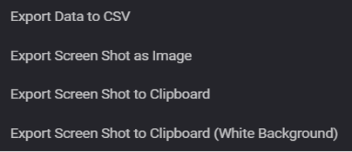
- To export a screen shot, select Export Screen Shot as Image. Specify a filename and type. Accept the default export path or specify a different location where you will save the file.
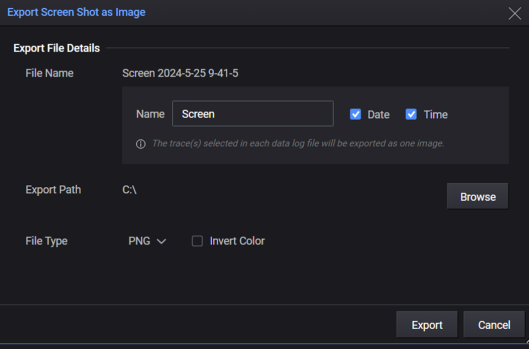
To export the display data:
- Select Export Data to CSV. Accept the default export path or specify a different location where you will save the file. Specify the export options. If multiple outputs and traces are displayed, you can specify the trace data that you wish to export under Trace Selection..
NOTE: The Advanced and Regenerative Power Systems only contain waveform data in Output 1.