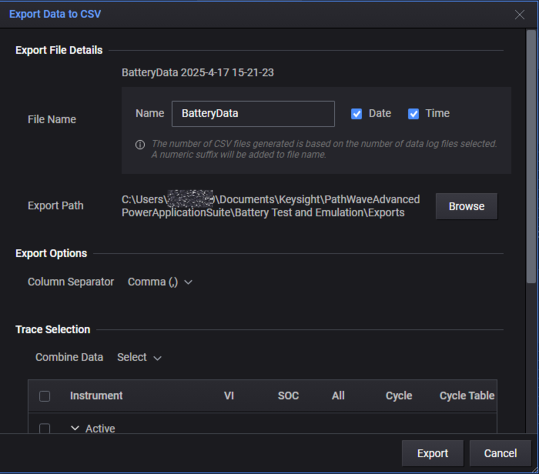Step 5. Save and Export the Display Data
All graph data in the display can be saved to a file on your PC, or exported to a .csv file.
To export a screenshot
In the upper right corner of the display, click the ![]() (Export) icon to save the display to a file.
(Export) icon to save the display to a file.
Select Export Screen Shot as Image from the drop-down list. Specify a file name and file type. Accept the default export path or specify a different location where you will save the file.
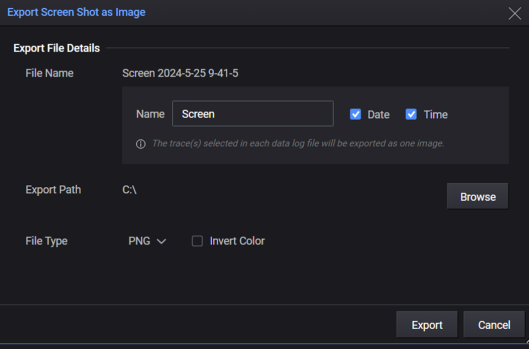
To export the display data
In the upper right corner of the display, click the ![]() (Export) icon to save the display to a file.
(Export) icon to save the display to a file.
Select Export Data to CSV from the drop-down list. Specify a file name. Accept the default export path or specify a different location where you will save the file. Specify the export options. If multiple outputs and traces are displayed, you can specify the trace data that you want to export under Trace Selection.