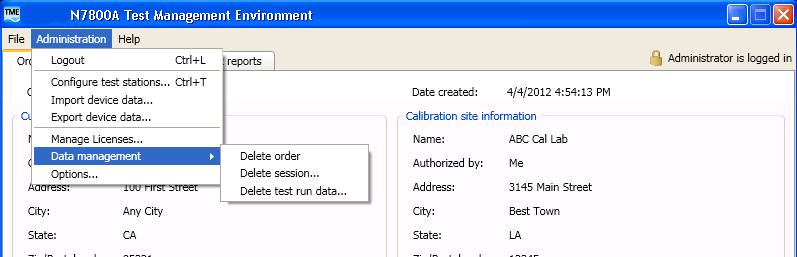
The following data management options are provided to allow the Administrator to cleanup unwanted data.
From the Administration drop down menu, select Data Management then Delete Order.
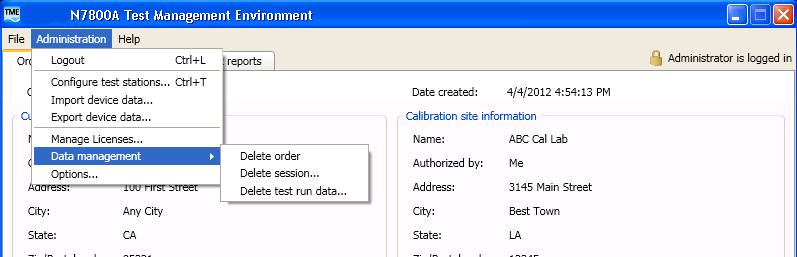
The Delete Order dialog will initially show no orders. Orders will be listed after clicking the Search Now button. If no Search Parameters are entered, all orders in the system will be listed.
Search Parameters include full wildcard character support.
|
Wildcards |
||
|
Symbol |
Usage |
Example |
|
* |
Matches any number of characters, and can be used anywhere in the character string |
wh* finds what, white, and why *at finds cat, bat, and what |
|
? |
Matches any single character |
b?ll finds ball, bell, and bill |
|
# |
Matches any single digit |
1#3 finds 103, 113, 123 |
|
[ ] |
Matches any single character within the brackets |
b[ae]ll finds ball and bell but not bill |
|
! |
Matches any character not in the list |
b[!ae]ll finds bill and bull but not bell or ball |
|
- |
Matches any one of a range of characters |
b[a-c]d finds bad, bbd, and bcd |
Once an Order Number is selected, and the Delete Order button clicked, the order info is displayed for confirmation of the correct order to delete. The OK button deletes all order related information, including any sessions and test run data. There is no undo feature.
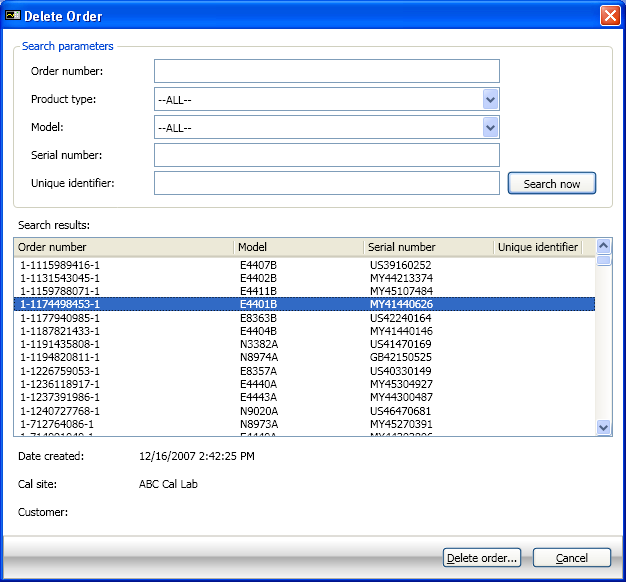
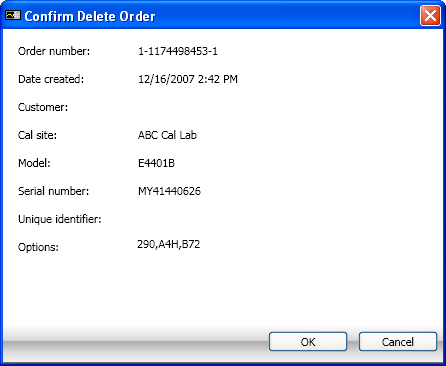

From the Administration drop down menu, select Data Management then Delete Session.
The Delete Session dialog is the same as for Delete Order.
Once an order is selected from the list, clicking the Continue button displays order info with a drop down list of sessions available to delete. The Delete button deletes all session related information, including any test run data. There is no undo feature.
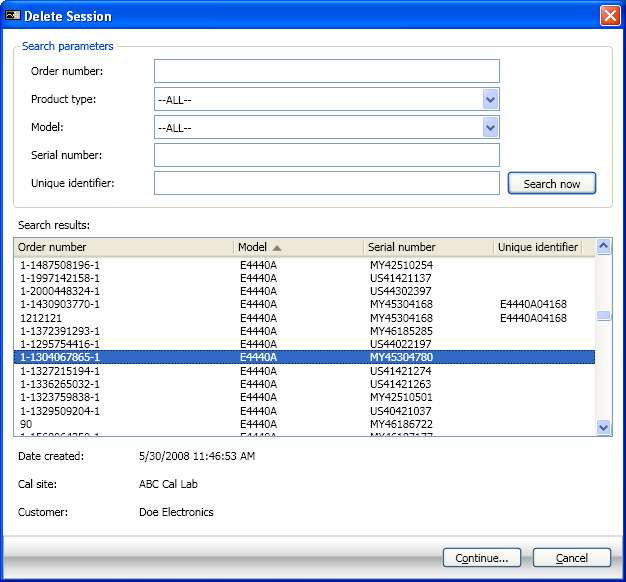
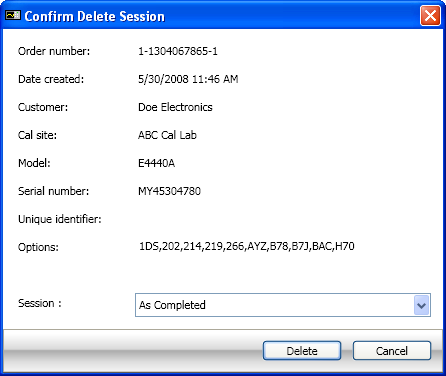
From the Administration drop down menu, select Data Management then Delete Test Run Data.
The Delete Test Run Data dialog is the same as for Delete Order.
Once an order is selected from the list, clicking Continue button displays order, session, and test run information. The Administrator can select Session Name, Test Plan (Variant), and choose the test runs to delete. The test run data is a drop down list containing all results for each individual test. Clicking the Delete button will delete all selected test run data. There is no undo feature.
The checkbox in the header row will select/de-select all currently displayed test runs.
You can only delete one result per test each time the Delete button is clicked.
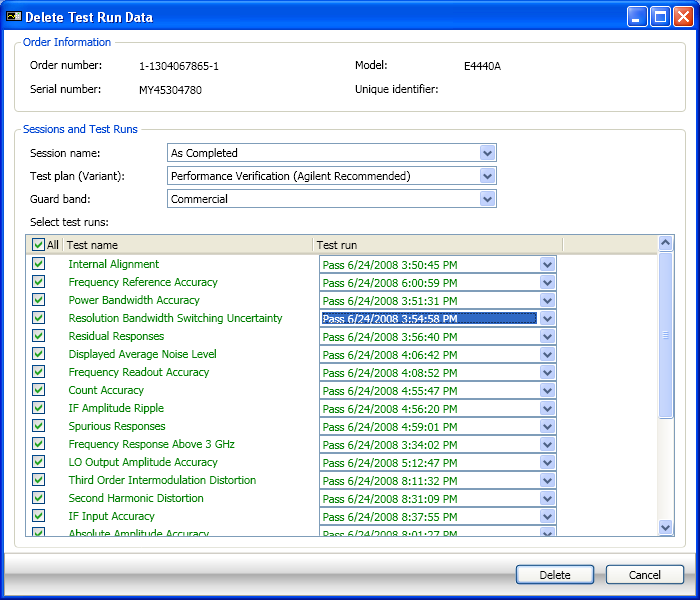
See the Licenses section for more information on how licensing works within TME.
A network directory is the location of a Server installation of TME. A network directory can be specified through the Select Network Directory dialog.
The Select Network Directory dialog can be activated from the Administration menu by choosing Select network directory... Activation requires an Administrative login.
The Select Network Directory is available only for network installations. It allows the administrator to specify a different shared network folder for a client installation of TME. This is useful if the shared folder has been moved or renamed.
A valid network directory will contain a Server installation of TME. Specifying an invalid network directory opens a TME Error dialog. Closing the error dialog returns to the Select Network Directory dialog.
Below is the Select Network Directory dialog.
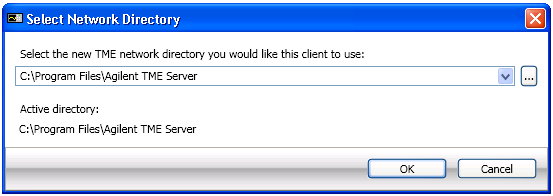
Logs out the Administrator, disabling all administrator tasks until another login is performed.
