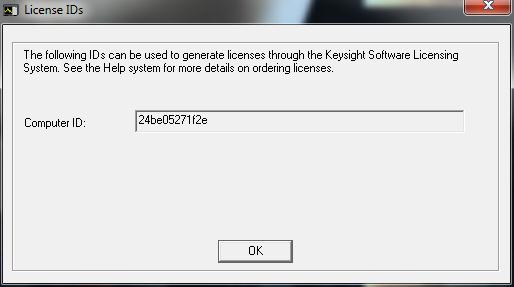This functionality is only supported for applications that support storing the licenses in the instrument.
To run performance tests and adjustments within the Test Management Environment, a valid calibration license must exist for that instrument. Licenses come in two different systems, Instrument Licenses or PC Seat Licenses.
A PC Seat license allows the user to run performance tests and adjustments for an entire suite of Calibration Applications. An Instrument license is good for only one model and serial number of instrument. Each of these licenses must be imported into the Test Management Environment to enable functionality to run tests.
To enter order information, to configure a test station, or to view reports, a license is not required.
If you do not have a calibration license or your license has expired, please contact your Keysight support person to purchase a calibration license for your device or a PC Seat license for your computer.
Licenses can be managed using the Manage Licenses Dialog from the Administration Menu menu.
With a valid license, an Operator will be able to perform the following license actions:
|
|
This functionality is only supported for applications that support storing the licenses in the instrument. |
Some instruments have the ability to store TME instrument licenses. When a New Order is created or an instrument from a current order is queried through Edit Order, TME will search for the existence of a valid TME license in the instrument. If a license exists, TME will automatically import the license to TME for use. If a license in TME exists with no license in the instrument, TME is able to automatically export that license to the instrument. This behavior can be enabled in Licensing within the Options panel. The panel is accessible in the Administration pull down menu under Options.
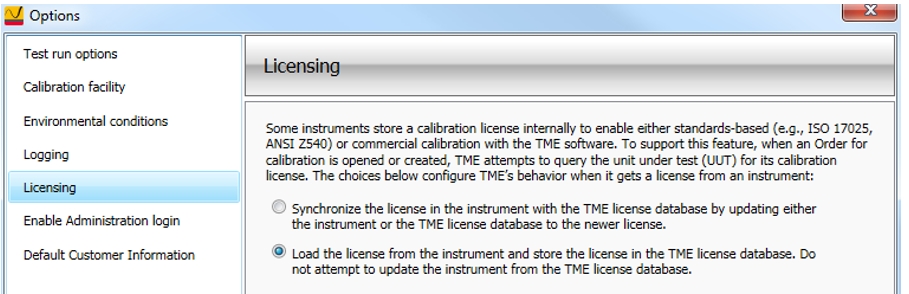
Storing licenses in the instrument can reduce your license maintenance costs. Since TME will read the license from the instrument automatically, the license stored in the instrument will allow any system running TME to import the license for use.
TME supports two different licensing systems. Instrument licenses are tied to the model and serial number of the instrument being tested. PC Seat licenses are tied to a computer or to a USB dongle depending on the type of PC Seat license you have.
There are two types of instrument licenses: Commercial and Standards.
Commercial — This license enables you to run all performance tests, adjustments, and utilities for the unit under test.
Standards — This license has all the features of the Commercial license, plus it enables guardbanding with measurement uncertainty. It also enables you to generate reports that are compliant with the ISO 17025 and ANSI Z540 standards.
TME can hold only one instance of a license type for one instance of an instrument. The Commercial license and Standards license can be stored at the same time.
In order to run performance tests or adjustments, it will be necessary to import a license into TME. Without a license entered into the system, only the Order Information and Test Reports tabs will be accessible and a message will appear in the Licenses window.
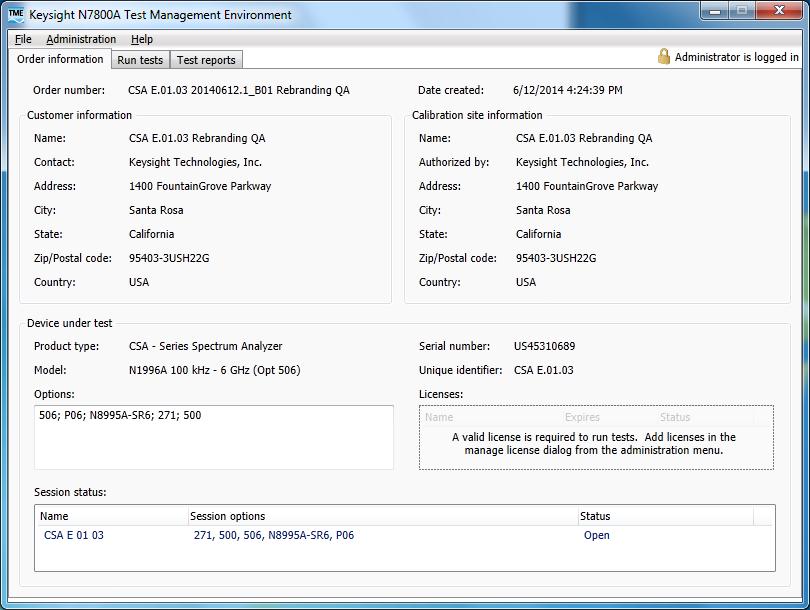
After the license has been imported, the licenses will appear in the License window and the Run Tests tab will be accessible to run tests.
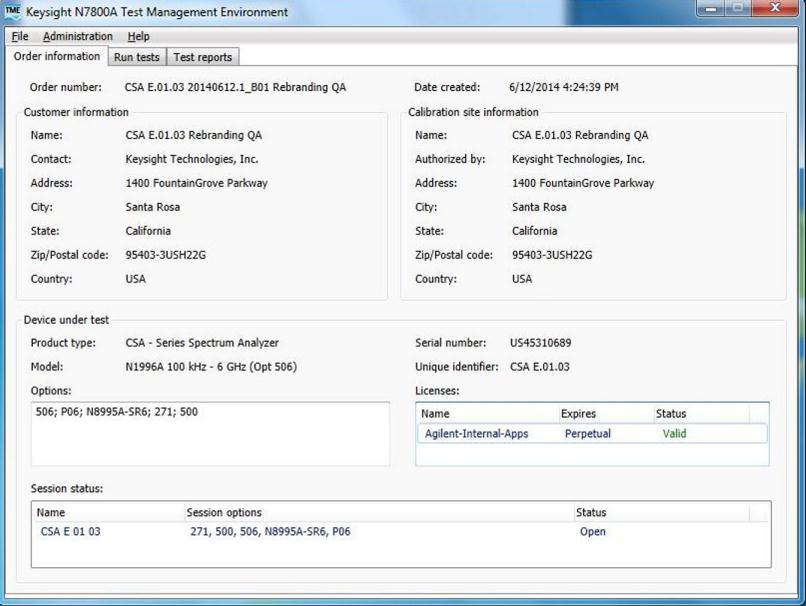
A PC Seat license can be used to run Performance Tests and Adjustments on multiple TME Applications, and is required to enable the running of tests on TME applications.
TME-Apps-Bundle is a 1 year renewable license to run Performance Tests and Adjustments on the TME Calibration Applications. This license needs to be renewed each year. Warning messages will appear in TME when the expiration of this license nears.
|
|
PC Seat licenses are intended only for self-maintainers calibrating equipment they own. Self-calibrator labs and contract labs may not use the Seat license to provide calibration of equipment other than that which is owned or that which is part of an official program. To calibrate equipment for commercial purposes, you must purchase an Instrument license. |
License information can be transferred from a license file to TME. Importing the license file allows you to move the license information into TME. This allows features such as running tests to be enabled.
Exporting the license file allows you to store the license information for future use. The license information for a single license or multiple licenses can be exported to a file location.
TME will retain a copy of any licenses that are imported. These licenses can be used as long as they have not expired.
To import or export licenses, select Import or Export in the Manage License dialog which can be started in the Administration menu.
Once you have received a license file from Keysight, you can import it into TME using this selection. Open the Manage Licenses dialog from the Administration menu.
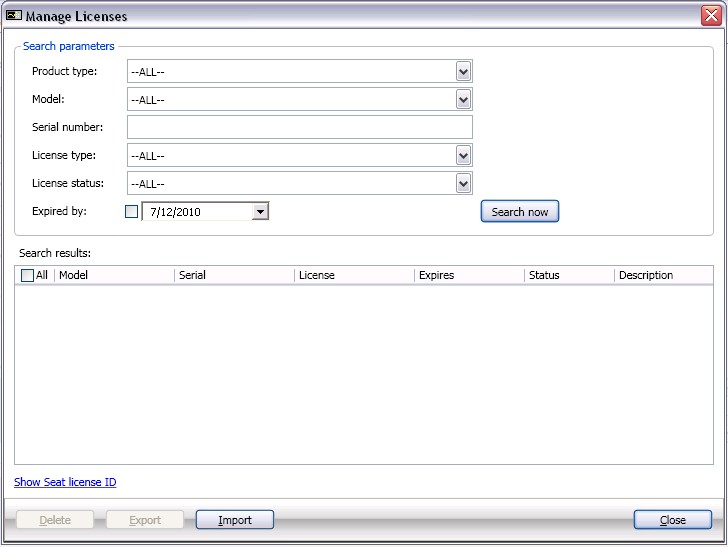

Selecting Import will bring up the Open File dialog box.
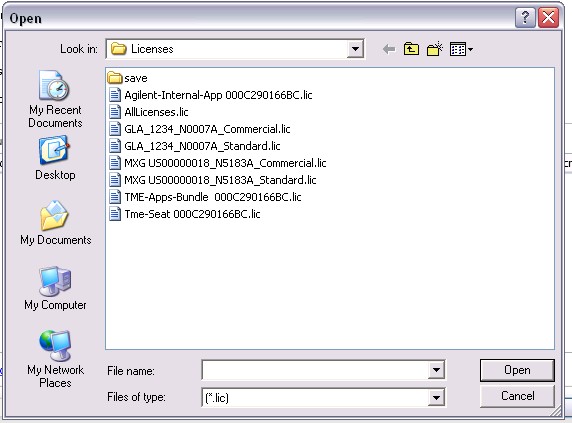
Locate the license file to import and click the Open button. Licenses are automatically validated as they are imported (one file can hold an unlimited number of licenses).
After the licenses are imported, the results will be displayed.
If there are any errors with any of the licenses, you will be able to click on the View button to see the licenses that failed.


The license information for a single license or multiple licenses can be exported to a file location. This is a way to transfer license information from one system running TME to another.
To export a license stored in TME, select Export from the License menu.
To export licenses, open the Manage Licenses dialog from the Administration menu. Once the dialog appears, use the Search Parameters to filter for the licenses you wish to have in the license file and select Search now. TME will display a list of licenses that match your filter entries.
Select the licenses to export and select Export.
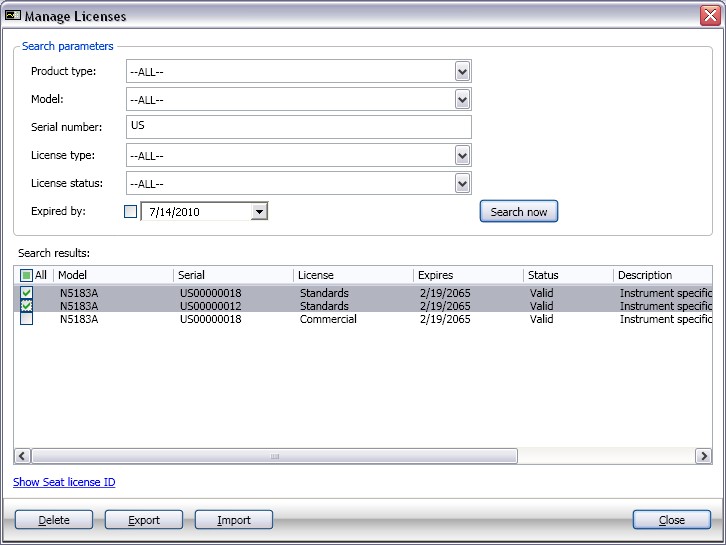
To view any license information stored in TME, open the Manage Licenses dialog from the Administration drop-down menu.
A Manage Licenses dialog box will appear with no entries in the Search Parameters fields and all licenses are displayed stored in TME. In the following example, information is filled in the Search Parameter fields. Clicking the Search now button will update the Search Result matching the Search Parameters.
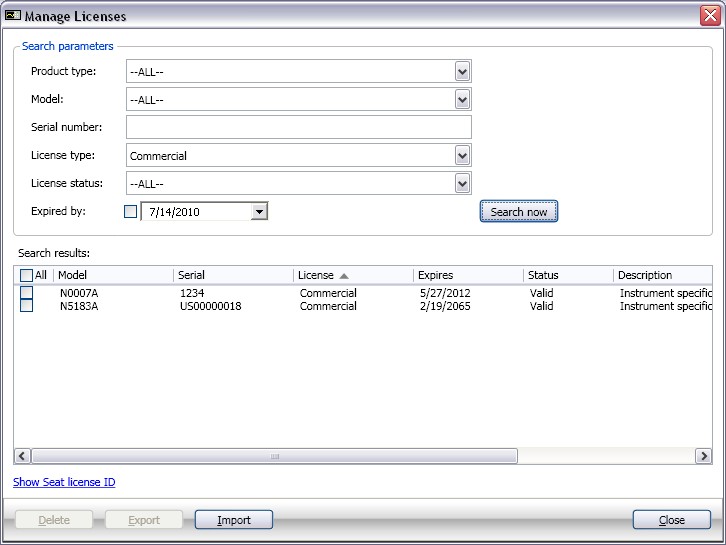
There are six search parameters that are selected by a pull-down menu:
|
Product Type |
Model |
Serial Number |
|
License Type |
License Status |
Expires By |
Each drop down list, product type, and model will filter the results accordingly. The more parameters chosen will yield fewer results.
|
|
The parameters must be chosen with a top down approach. For example, first select product type (this will filter the model list), and then choose the model. |
The search results may be sorted ascending or descending alphanumerically by clicking on the column header you wish to sort (such as Model or Expires). Clicking the same header again will toggle between ascending and descending.
From the Administration drop-down menu, select Manage Licensesdialog.
There are six search parameters. Parameters Product Type, Model, License Type, and License Status are selected by a pull down box. The Serial Number and Expires By parameters can be entered manually, however, it is not necessary to always enter a serial number.
Each drop down list, product type, and model will filter the results accordingly. The more parameters chosen will yield fewer results.
|
|
The parameters must be chosen with a top down approach. For example, first select product type (this will filter the model list), and then choose the model. |
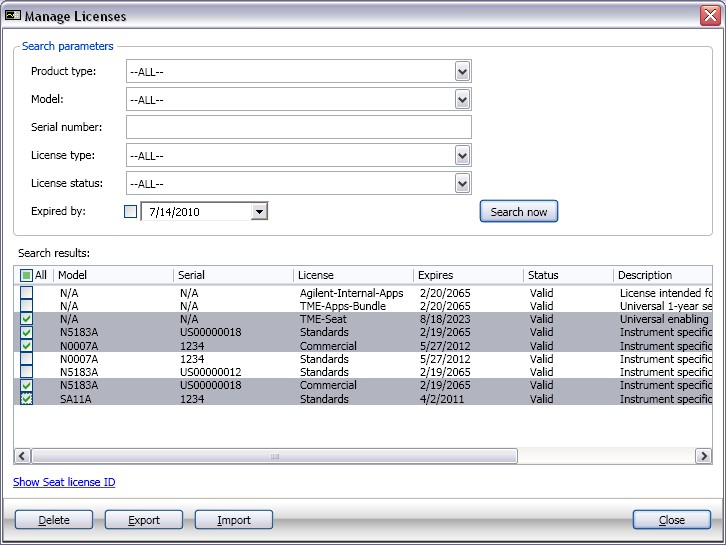
Select the license or licenses to be deleted and click the Delete button. To delete all of the licenses listed in the search results, select the All checkbox in the search result list header and then the Delete button. There will be a confirmation dialog displayed before the license(s) are deleted. There is no undo feature.
To redeem a PC Seat license through the Keysight Software Licensing system, you will need the license ID of your PC. Within TME you can check IDs through the Manage Licenses dialog in the Administration menu. Click on the Show Seat license ID hyperlink to bring up the License ID dialog.
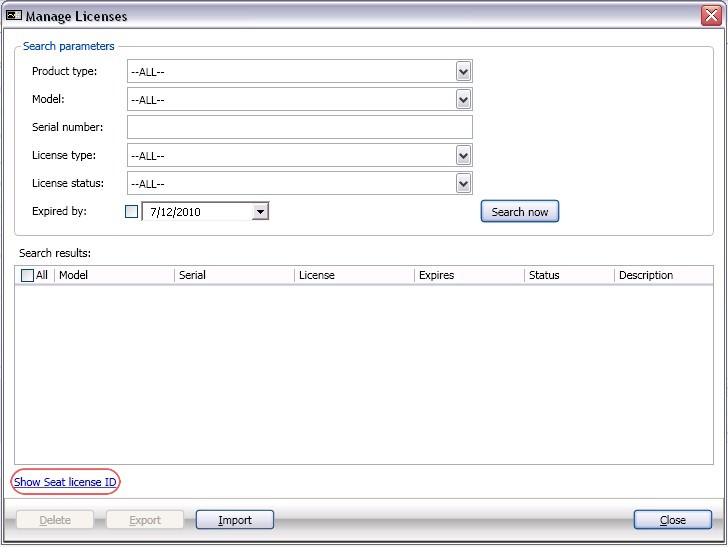
The computer ID will be displayed to you. Use this ID to redeem licenses tied to the MAC address of your PC.