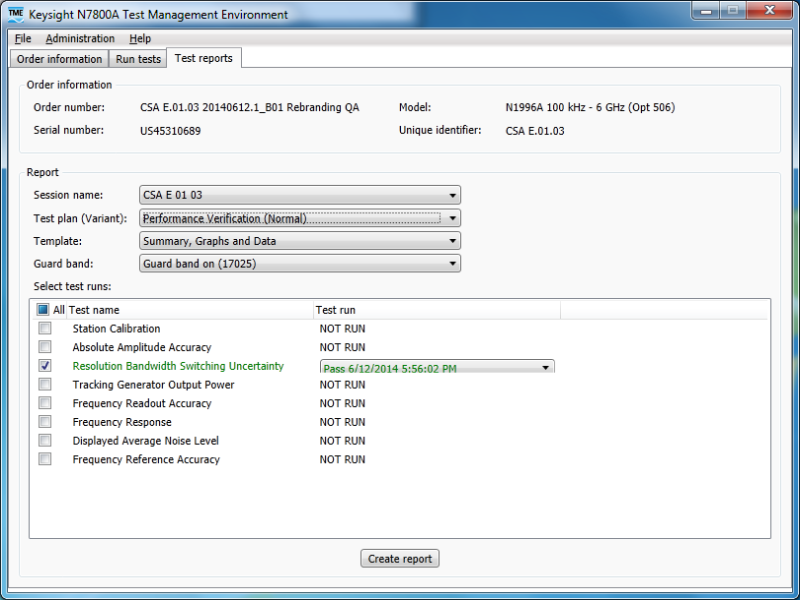
Reports can be generated and viewed for any results that exist for the current Test Plan. This topic covers the following tasks:
Below is an example of the Test reports tab.
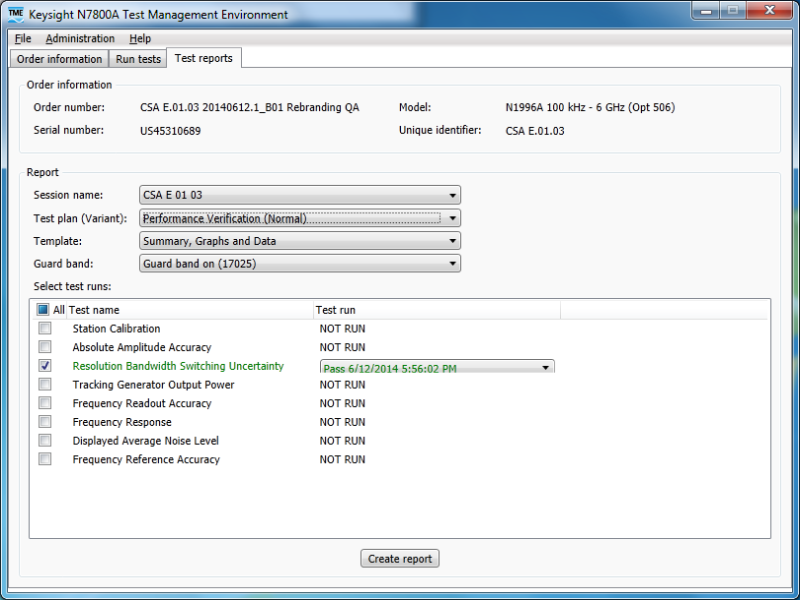
For this example the Test Plan chosen is Performance Verification.
The test names shown in the Select test runs pane are dependent on the session and test plan/variant combinations chosen in the drop-down menus above it.
Data in the Order Information tab is automatically populated and cannot be edited within this view.
The following four fields are used to choose the type of report desired.
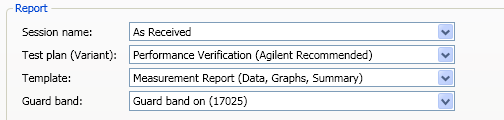
First choose the Session Name and Test Plan [Variant]:.
There will be a choice of Template available, which will be test-plan specific. More information can be found in the test plan specific Help.
The Guard band view selection allows you to choose how the printed report will appear. The default results view selection is the same as the Results view selection made on the Run tests tab prior to executing the test plan. You only need to change this selection if you intend to print a report with a different results view from the results view chosen on the Run test tab. The license type you have for your UUT determines the availability of the selections. If you have a Commercial license, only the commercial choice is available; all other choices appear grayed out and are unavailable. A commercial results view does not utilize guard band or account for measurement uncertainty. A Standards license or a PC Seat license enables result views that do utilize guard band and account for measurement uncertainties.
|
|
|
The available results view selections are dependent on the current open order product type. Depending upon the product type, you may see one of the choices, as shown below.



|
Description |
|
|
Commercial |
Guard band is not used in determining the test results. The results will display either Pass or Fail depending on whether the results are within the UUT's documented performance specification or not. Commercial test reports do not state compliance with any standard. Measurement uncertainty is not reported. |
|
Guard band off (Z540-1) |
Guard band is not used in determining the test results. The results will display either Pass or Fail depending on whether the results are within the UUT's documented performance specification or not. Test reports are ANSI/NCSL Z540-1:1994 compliant. Measurement uncertainty is reported. |
|
Guard band on (17025) |
The test results are guard banded by the test's measurement uncertainty and may show a result considered indeterminate. An Indeterminate result is one in which the measured result is within the specification but falls within the guard band for the measurement. This results view shows Pass, Fail or Indeterminate as test results. Test reports are ISO/IEC 17025:2005 compliant. Measurement uncertainty is reported. |
|
Zero guard band |
Guard band is not used in determining the test results. The results will display either Pass or Fail depending on whether the results are within the UUT's documented performance specification or not. Test reports are ANSI/NCSL Z540-1:1994 compliant. Measurement uncertainty is reported. |
|
Expanded uncertainty guard band |
The test results are guard banded by the test's measurement uncertainty and may show a result considered undetermined. An Undetermined result is one in which the measured result is within the specification but falls within the guard band for the measurement. This results view shows Pass, Fail or Undetermined as test results. Test reports are ISO/IEC 17025:2005, ANSI/NCSL Z540-1:1994 and ANSI/NCSL Z540.3:2006 compliant. Measurement uncertainty is reported. |
|
Keysight Calibration |
Guard band is not used in determining the test results. The results will display either Passed or Failed depending on whether the results are within the UUT's documented performance specification or not. Measurement uncertainty is not reported. See Standards Compliance for compliance information. |
|
Keysight Cal + Uncertainties |
The results will display either Passed or Failed depending on whether the results are within the UUT's documented performance specification or not. Additionally, if any portion of the measurement uncertainty interval about the measured result crosses the UUT’s specification, and the measured result is within the UUT’s specification, the test result is Passed ‡. If any portion of the measurement uncertainty interval about the measured result crosses the UUT’s specification, and the measured result is outside the UUT’s specification, the test result is Failed ‡. Measurement uncertainty is reported. See Standards Compliance for compliance information. |
|
Keysight Cal + Unc + Guardbanding |
The test results are guard banded by the test's measurement uncertainty and will display as either Passed or Failed depending on whether the results are within the guard banded acceptance limit. Additionally, if any portion of the measurement uncertainty interval about the measured result crosses the UUT’s specification, and the measured result is within the UUT’s specification, the test result is Passed ‡ (or Undetermined for legacy applications). If any portion of the measurement uncertainty interval about the measured result crosses the UUT’s specification, and the measured result is outside the UUT’s specification, the test result is Failed ‡ (or Undetermined for legacy applications). Measurement uncertainty is reported. See Standards Compliance for compliance information. |

Each individual test displayed in the Select Test Runs list may be selected or deselected by using the checkbox next to it.
If the checkbox is un-checked, the test results will not appear in the report. The Test Name will be listed as "Not Selected" in the Summary page of the report.

Checking or un-checking the checkbox within the title bar will select or deselect all tests in the list.
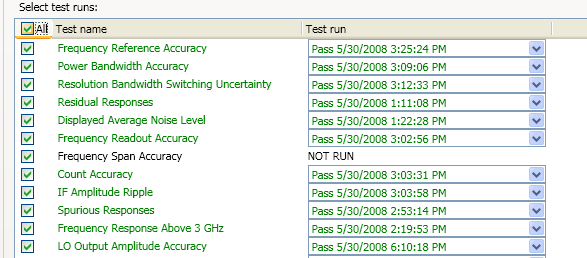
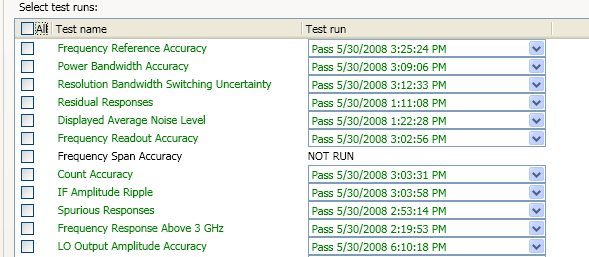
Each test run result is contained within a drop-down list for each test.
A historical list of the previous test results showing status, time, and date will show for the test selected. Any historical run from the list may be selected to appear in the report. To view the historical list of Test Runs for a test, click on the down arrow on the far right of the Test record as shown by the cursor in the following image.
The highlighted test run will show, and if selected, will appear in the report.
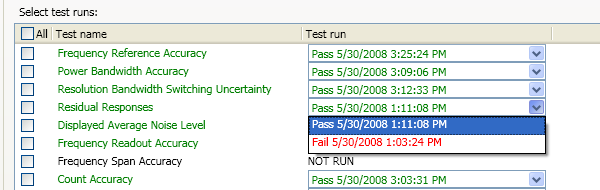
Right clicking and selecting Restore the latest test run results will reset all the drop down lists to the last run result for each individual test. Also, all tests will be selected as if the title bar checkbox were selected.
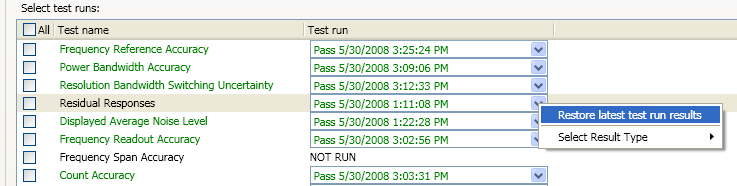
Right clicking and selecting a result type will automatically select the checkboxes associated with the currently displayed matching result.
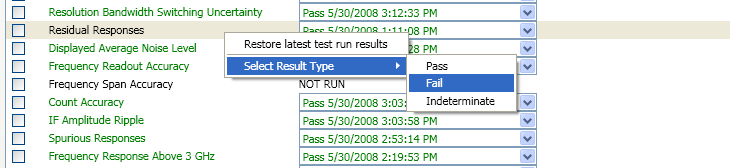
Select at least one Test Name to view
Click the Create Report button at the bottom of the Test Reports page. Clicking Create Report brings up the report viewer. The report is not auto-saved. The report may be printed by clicking the printer icon on the menu bar. There is also an icon to allow exporting the report in several different formats.
The size of the displayed report and page navigation is also available on the menu bar along with a find feature.
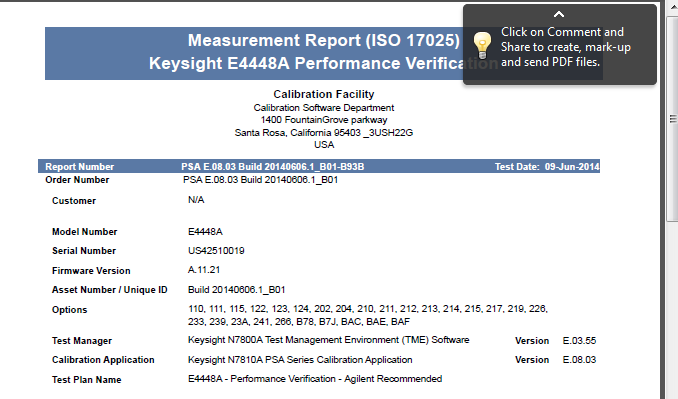
The controls on the menu bar of the Report Viewer are used to improve the view. In this example, the page cursor was advanced to show page 6 and the viewing magnification changed to 100%.
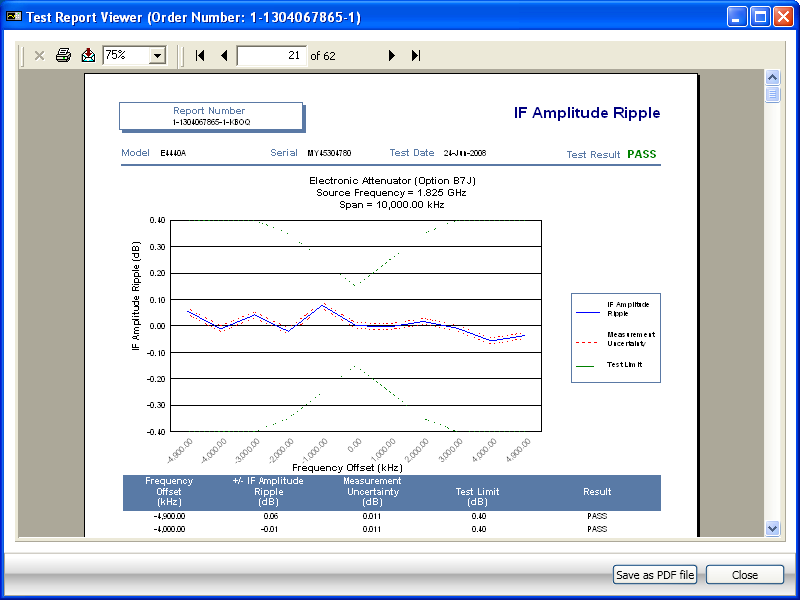
A convenient way to save an electronic copy of the report is as an Acrobat PDF file. Click the Save as PDF file button and a standard dialog box appears enabling the file name and target folder to be entered for saving the pdf file
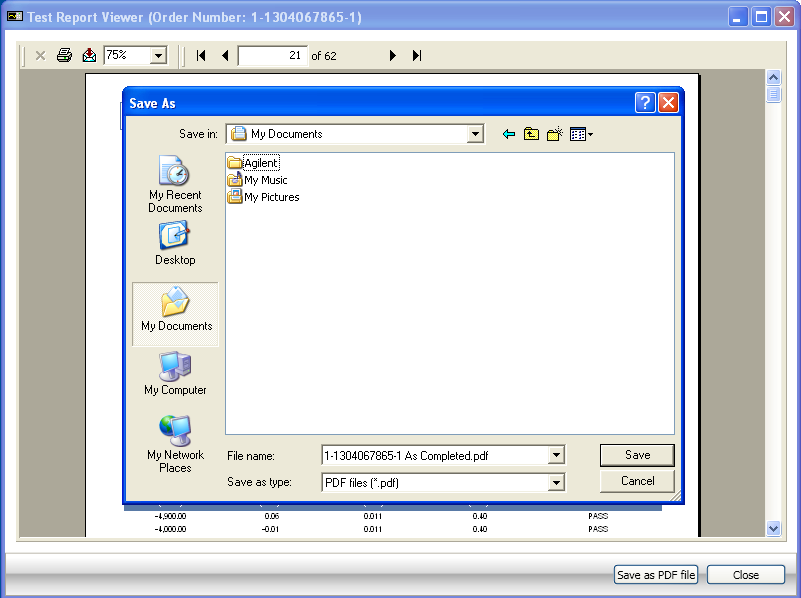

The report can be printed by clicking the printer icon in the Report Viewer menu tool bar. Notice where the cursor is in the following image. A dialog box will appear as shown.
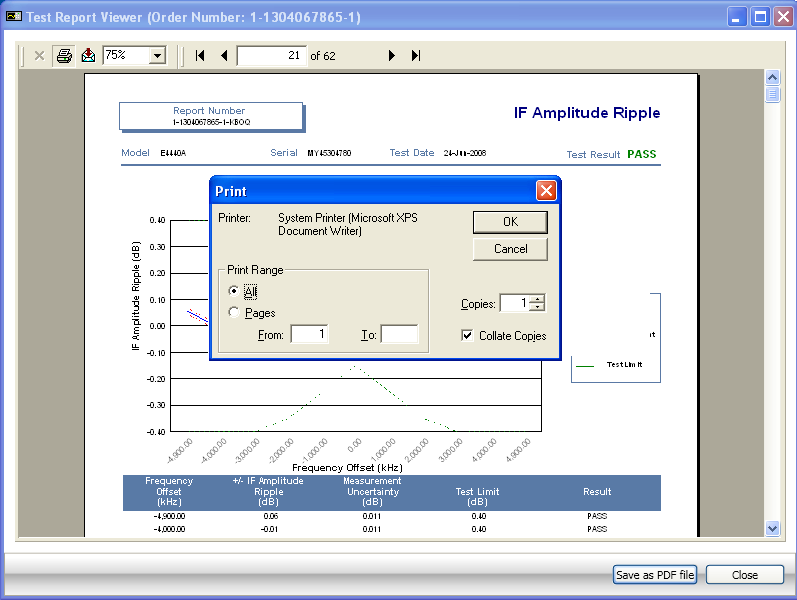
To export a report file, click the Export Report icon as shown with the cursor in the following image.
An Export dialog box appears allowing format selection and destination information to be selected.
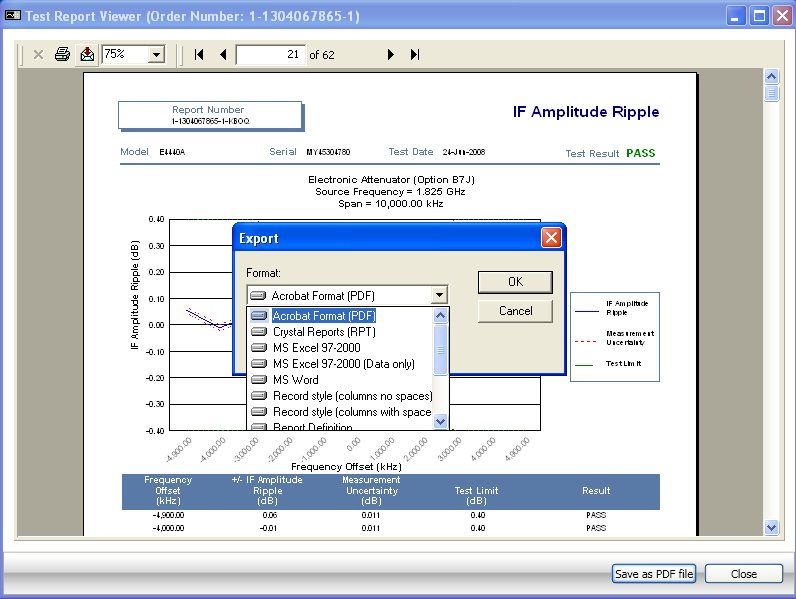
After the report has been viewed and printed, click the Close button to close the Report Viewer.
