![]()
Because this procedure defaults the calibration data for the ALC power flatness, the Low Band Power Flatness Calibration and High Band Power Flatness Calibration must be performed after this adjustment.
|
|
Because this procedure defaults the calibration data for the ALC power flatness, the Low Band Power Flatness Calibration and High Band Power Flatness Calibration must be performed after this adjustment. |
This adjustment calibrates the ALC at a single frequency in lowband and a single frequency in highband.
During this adjustment, a power meter is used to measure the RF output level. The LVL_DAC used for setting power level is set to nominal values that have an expected RF output power of 0, –10, +10, or +20 dBm.
A description of each adjustment follows:
OFFSET: The LVL_DAC is set for an expected 0 dBm RF output. The LVL_DAC is then changed to obtain 0 dBm as measured by the power meter. The difference between the two DAC settings is used by an internal calibration array to offset the ALC.
GAIN: The LVL_DAC is set for an expected –10 dBm RF output. The LVL_DAC is then changed to obtain –10 dBm as measured by the power meter. The difference between the two DAC settings is used by an internal calibration array as a gain factor for the ALC.
LOG BREAKPOINT: The LVL_DAC is set for an expected +10 dBm RF output. The LOG_BRKPT_DAC is then adjusted to obtain +10 dBm as measured by the power meter.
HIGH POWER: The LVL_DAC is set for an expected +20 dBm RF output. The HIPWRCAL_DAC is then adjusted to obtain +20 dBm as measured by the power meter.
|
Test Equipment |
Preferred Model |
Alternate Model(s) |
|
Power Meter |
N1914A1 |
E4419B |
|
Power Sensor |
E9304A Opt H19 |
E9304A |
|
|
|
Connect all test equipment as shown.
Connect GPIB cables to all GPIB-controlled test equipment.
While performing this adjustment, follow all instructions on the controller display.
Setup for Power Meter Calibration
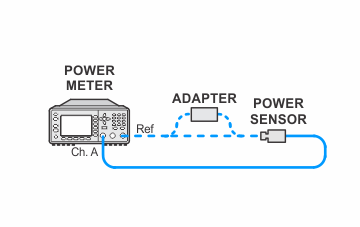
Setup for ALC Dynamic Calibration
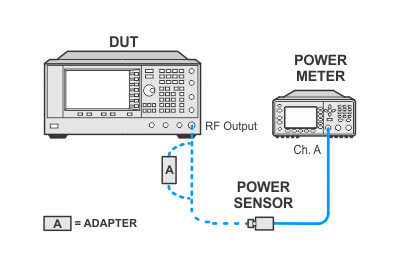
If this adjustment fails, perform the following steps in order:
Check the equipment setup (see above). If the setup is incorrect, make the necessary corrections and rerun the adjustment.
If this adjustment fails with the equipment set up properly, refer to the troubleshooting section of the signal generator's service guide. If you do not have a printed copy of the service guide (Option OBW), one is available either on the CD-ROM that came with your signal generator shipment or on the Keysight Website.
If you cannot correct the problem using the troubleshooting procedures in the Service Guide, obtain service from Keysight Technologies. Refer to Contacting Keysight Technologies.
