Working with Constellation States Table Cells (Custom IQ)
The table is an editable list of the points in the constellaletion.
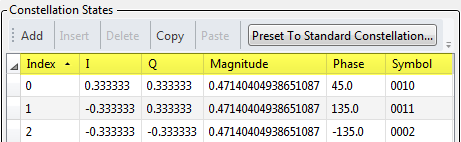
You can copy a state or group of selected states to the clipboard and paste them somewhere else in the table or into an Excel spreadsheet for review or further editing.
Copying and pasting Constellation State information is similar to working with cells in Microsoft Excel. However, when pasting cells into the Constellation States table, there are a few unique characteristics to consider:
- When pasting, choose an insertion point in the Constellation States table that matches the first property in your copied table. Doing so will ensure that your table data flows correctly into the Constellation States table.
For instance, if you copy a group of cells from the I, Q and Magnitude columns, you must select an insertion point in the I column before pasting those cells into the table. Choosing an insertion point in a different column can cause unexpected results.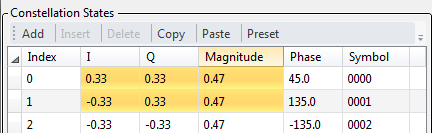
- For each row (state), the I and Q parameters are coupled with the Phase and Magnitude parameters. When editing constellation state information in Excel, you must manually calculate the I, Q, Magnitude and Phase values.
- If the length of the pasted cells exceeds the last row of the table, the Constellation Editor will create new rows as needed. The Index row is read -only, so the editor will automatically assign the index.
- If you try to paste into a read-only column(e.g., Index or Symbol when is set to ), the information for that column will not paste, however subsequent columns to the right will paste. When is set to , the Symbol column is read/write. In this state, information can be pasted in =to the State column.
See Also
