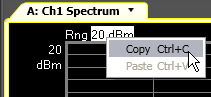Trace Hotspots
As you move the pointer over the display, it changes from an arrow to a hand. The hand indicates that the parameter you are passing over is editable.
The range value is one example of an editable parameter (as indicated by the hand cursor and the underline).
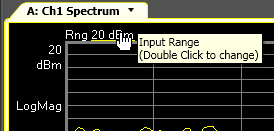
Click the parameter once to make the hotspot active.
The pointer shape changes to indicate a numeric entry pad. You can use the mouse wheel or the up/down arrow keys to change the value in stepped increments. Or you can start typing in a new value.
A data-entry dialog box allows you to enter the value and select units.
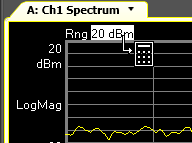
Double click the parameter to display a data-entry dialog box. Then you can either paste or type in a new value and select units.
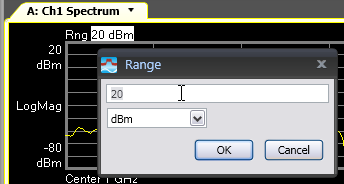
Right click the parameter to display the Edit popup menu.
From this menu you can choose to copy the parameter text or paste the contents of the clipboard. For details, see Edit popup menu.