Trace Window
Menu Path:
The provides extra flexibility for organizing measurement traces. The is a regular application window with menus and toolbars, similar to the main VSA application window, except that the contains a subset of the menu items available in the VSA application window.
You can create a by dragging a single trace off the main window and releasing the mouse cursor. The trace will be placed into a new .
Functionality available
The functionality available from the menus and toolbars of the include all operations that are specific to traces (markers, spectrograms, adding/deleting traces, scaling, etc.) as well as some limited measuremement control (restart, pause, set selected measurement).
Using the Trace Window
The following is a screenshot of the main VSA window (left) and a . In this example, the main window contains graphical traces and the contains summary and symbol table traces.
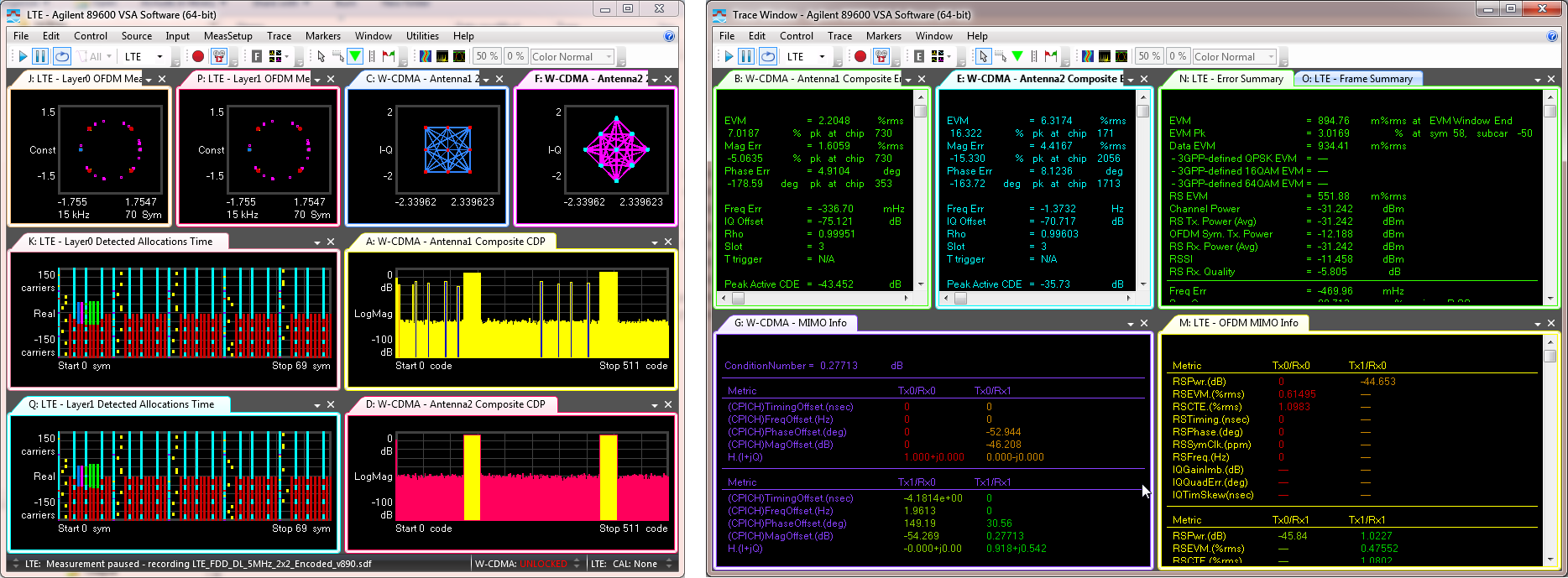
Another usage for multiple trace windows is to separate the traces for each measurement, one per trace window. You can configure the VSA to automatically place the traces for a newly created measurement into a new by selecting the Create separate window per measurement option.
The is also helpful if you just want to have extra room for organizing traces on your second monitor.
You can collect all the traces for a measurement by clicking .
See Also
