Accessing the Help
There are multiple ways to access the 89600 VSA help, as listed in the following sections.
Dynamic help
When the VSA is running, you can open Dynamic Help by clicking . By default, dynamic help is shown in a tool window that is docked to the right-hand side of the VSA main window.
The dynamic help will navigate to the topic for the user interface item that currently has focus. This is an excellent way to explore the functionality of the 89600 VSA.
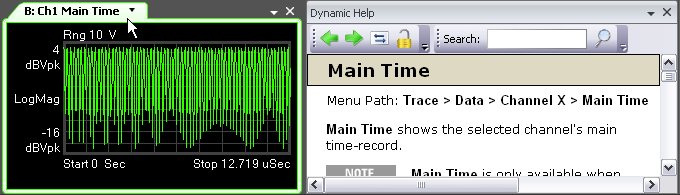
From the Start Menu
After installing the 89600 VSA software, you can click the Windows button, then select to open the 89600 VSA help system.
Help menu
While the VSA software is running, click from the main menu. For a listing of other available Help menu selections, see the Help menu topic.
Help button on dialogs
You can access help for any dialog box by clicking the button in title bar of the dialog box.
In the following illustration, clicking the button opens the VSA help for the tab of the dialog box.
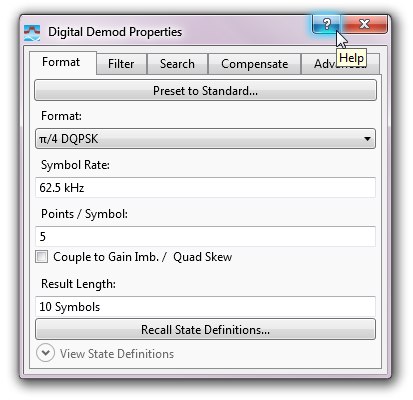
Pressing F1 on the keyboard
You can access context-sensitive help by pressing the key.
When you are viewing a dialog box, as shown in the example above, pressing shows the same information as clicking the button. The help also works on menus (as shown below) and traces.
Pressing while a menu item is highlighted opens context-sensitive help for that menu item.
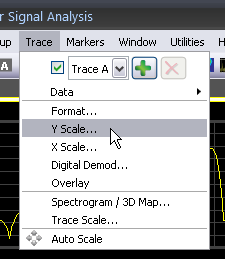
In this example, pressing will open help for the tab in the dialog box.
