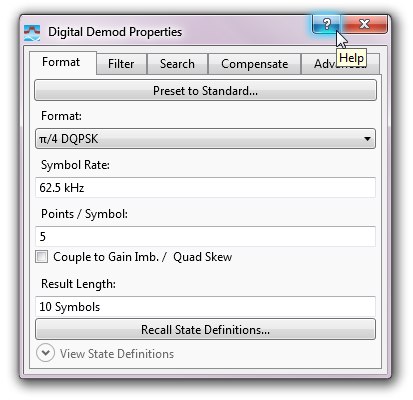Accessing the VSA Help
The VSA Help files are installed with the VSA software by default. However, the VSA installer allows you to choose not to have the help files installed if you need to conserve local disk space. In this case, the VSA software automatically connects online with a software revision-specific copy of the help. You must be connected to the internet to use the VSA Help in this mode.
There are multiple ways to access the 89600 VSA help:
Windows Start menu
After installing the 89600 VSA software, you can click the Windows button, then select to open the 89600 VSA help system.
Show Help (F1)
While the VSA software is running, click . For a listing of other available Help menu selections, see the Help menu topic.
You can also launch context-sensitive help VSA help while navigating the GUI by pressing the key. When you are viewing a dialog box, pressing shows the same information as clicking the button. The help also works on menus (as shown below) and traces.
Pressing while a menu item is highlighted opens context-sensitive help for that menu item.
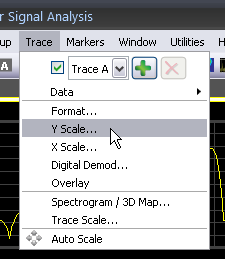
In this example, pressing will open help for the tab in the dialog box.
Search Help
While the VSA software is running, click to open the 89600 VSA help system and activate the search field in the upper-right corner of the VSA Help viewer. Enter a term to start the search. You can use qoutes if you are searching for an exact string comprised of multiple words.
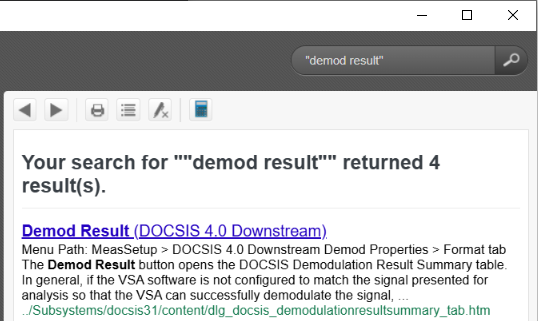
For a listing of other available Help menu selections, see the Help menu topic.
Dynamic help
When the VSA is running, you can open Dynamic Help by clicking . By default, dynamic help is shown in a tool window that is docked by default to the right-hand side of the VSA main window.
The dynamic help will navigate to the topic for the user interface item that currently has focus. This is an excellent way to explore the functionality of the 89600 VSA.
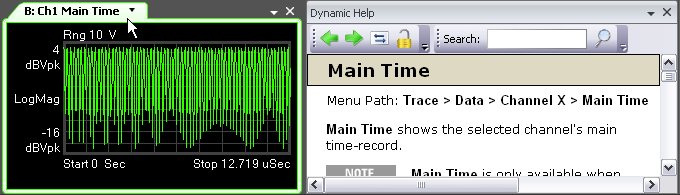
Help button on dialogs
You can access help for any dialog box by clicking the button in title bar of the dialog box.
In the following illustration, clicking the button opens the VSA help for the tab of the dialog box.