Using the Docking Window Manager
The 89600 VSA comes with the ability to completely customize your window layout. You can create arbitrary layouts of document windows and tool windows. For information about the difference between document windows and tool windows, see Types of Dockable Windows.
The center area of an 89600 VSA window is the document area. Windows docked in this area are docked as document windows. Tool windows are docked around the edges of the document area.
Floating a window
To tear off a docked window, click and drag the document tab or toolbar as shown in the following sections.
Click and drag the tool window's toolbar...
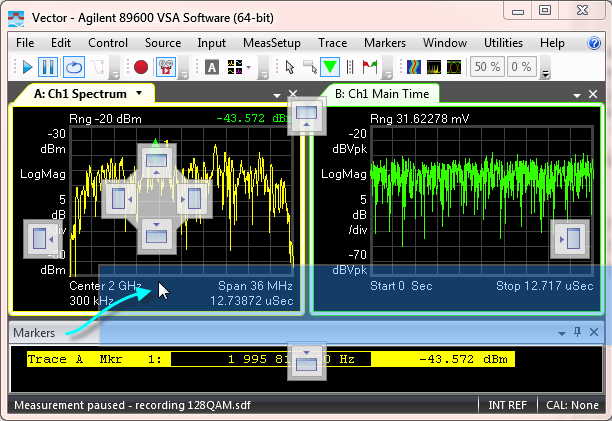
...and let go of the mouse button. Make sure the cursor is not over a docking control or you will dock the tool window again.
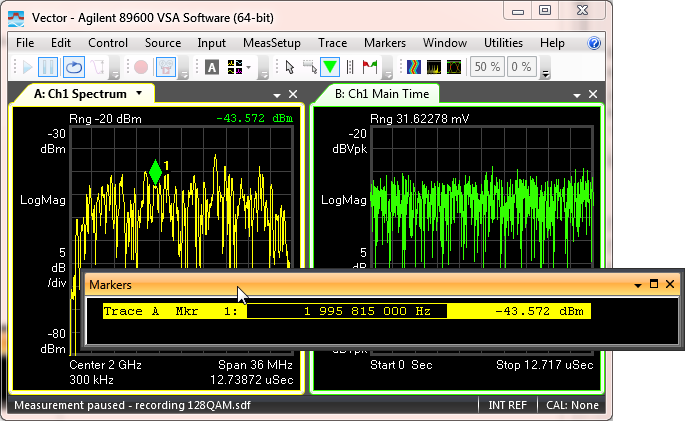
Click and drag the trace window's tab...
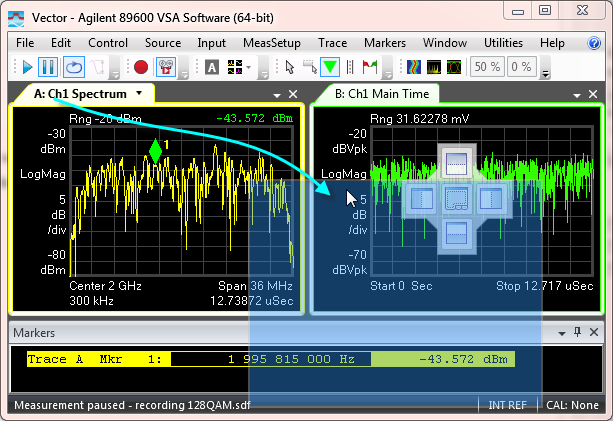
...and release the mouse button. Make sure the cursor is not over a docking control or you will dock the trace again.
When you release the mouse button, the trace will be placed into a new VSA Trace Window, as shown in the following illustration.
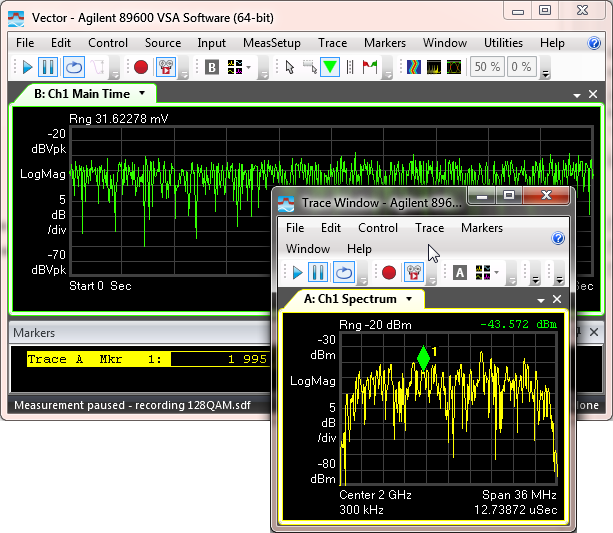
Docking a window
To dock a floating window or move a docked window to a different location, click and drag the window's title bar or tab and drop the window onto the docking control, as shown in the following sections.
Click and drag the floating window's title bar...
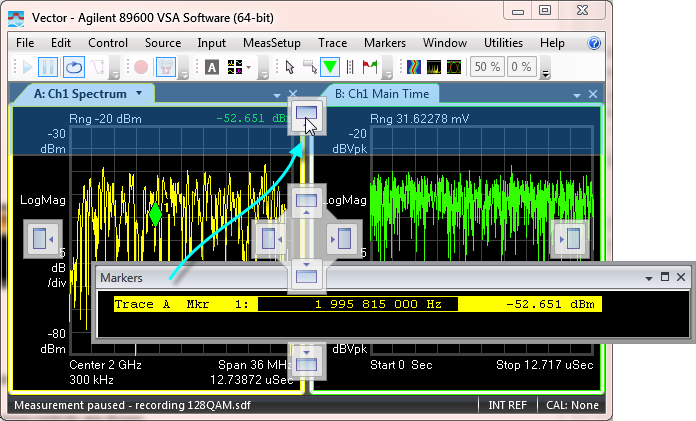
...and drop the window onto a docking control. In the illustration above, the Markers Window has been dropped onto the tool window docking control that will place the window at the top of the VSA main window.
Since the can only be docked as a tool window, only the tool window docking controls are shown.
The following illustration shows the results of this docking operation.
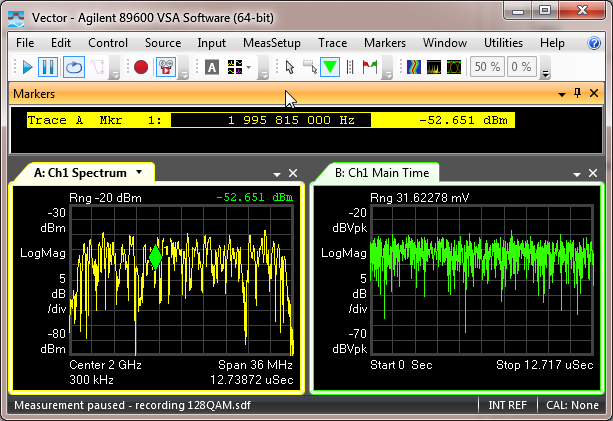
To dock a trace window as a tab with another trace window, click and drag the first trace window's tab and drop the first trace window onto the center of the docking control that is shown over the second trace window.
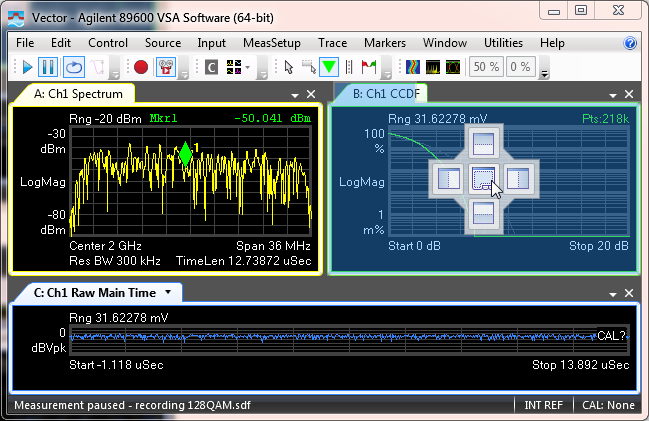
The following illustration shows the results of this docking operation.
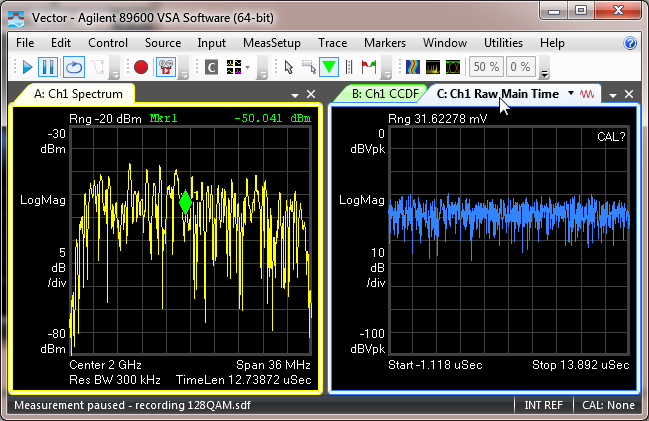
To dock a trace next to another trace, click and drag the trace window and drop the window onto one of the document window docking controls, which are located next to the center control. This is shown in the following illustration.
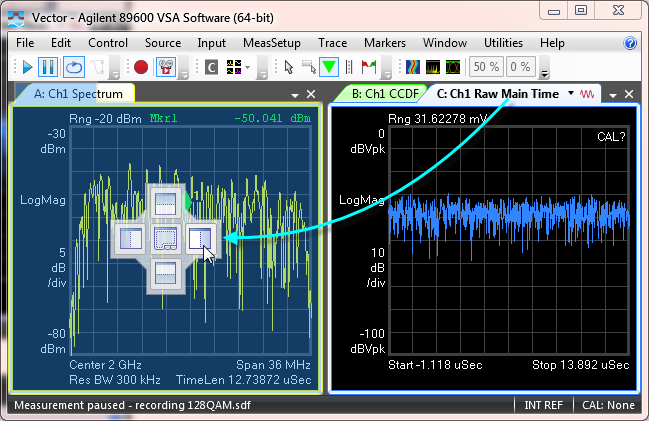
The following illustration shows the result of this docking operation.
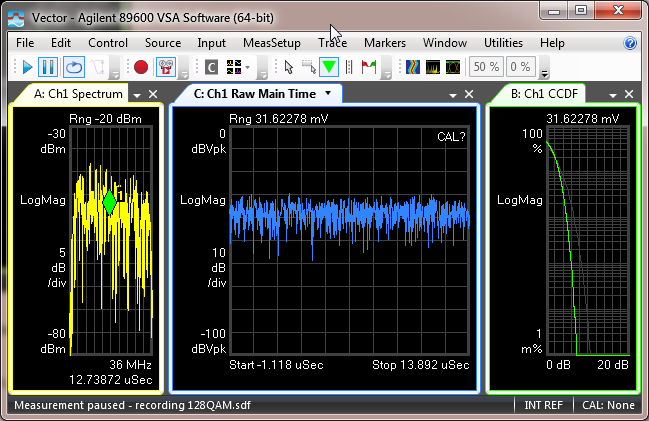
Resizing windows
To change the sizes of the trace windows and tool windows, use the mouse to drag the borders of the windows or use the command as shown in the following section.
Once you have docked the trace windows and tool windows into the desired positions, you can resize the trace windows and tool windows by placing the mouse over the boundary between two windows and dragging to resize.
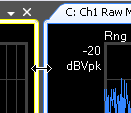
To evenly distribute trace windows, you can use the command to evenly distribute trace windows. The following illustration shows the results of a performed to the VSA main window shown in the previous section.
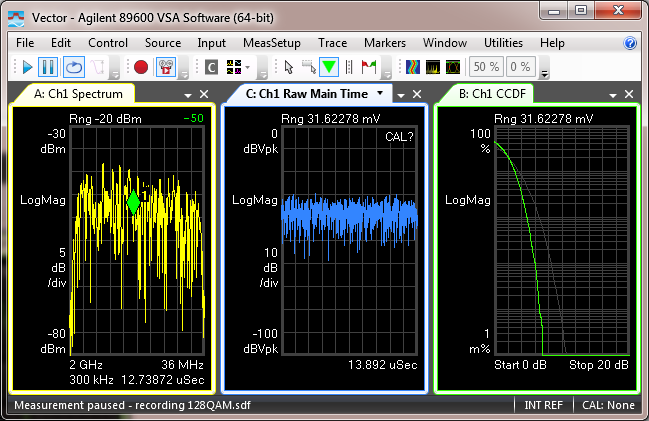
See Also
