Exporting PDW file for N5192A/94A UXG Vector Adapter
Generate PDW and Waveforms:
-
In the VSA software, make a pulse measurement and select the Pulse Table trace.
-
Select File > Export > Export Pulse Descriptor Word File…:

-
Select N5194A PDW (*.csv), enter a file name and press the Save button:
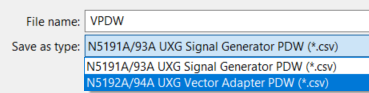
The N5192A/94A UXG Vector Adapter PDW (*.csv) selection saves the Pulse Descriptor Words (PDWs) to a format for use with N5192A and N5194A UXG vector adapters. The N5191A/93A UXG Signal Generator PDW (*.csv) selection saves the Pulse Descriptor Words (PDWs) to a format for use with N5191A and N5193A UXG signal generators.
-
The PDW and Waveform files are generated:
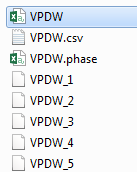
Upload the PDW and Waveform files to the N5194A UXG
- Connect your Vector UXG via FTP
- Upload the waveform files to the /USER/Waveform directory
ftp> prompt
Interactive mode Off .
ftp> cd waveform
250 CWD command successful.
ftp> pwd
257 "/USER/waveform" is the current directory.
ftp> mput VPDW_*
- Upload the PDW file to the /USER/nonvolatile directory
ftp> cd ../nonvolatile
250 CWD command successful.
ftp> pwd
257 "/USER/nonvolatile" is the current directory.
ftp> put VPDW.csv
-
Go to Meas Setup > PDW Streaming > Select File > Import, then select the PDW file and press Import From Selected File.
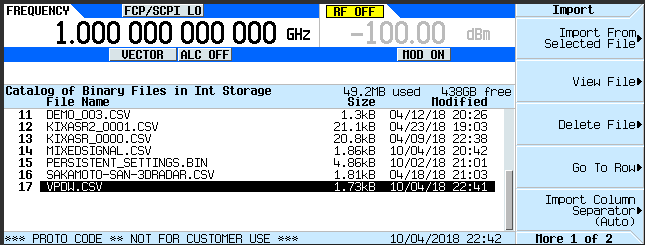
If the sample rate of measured or recorded signal was more than 250MHz, waveform files are generated for Wideband Vector mode (2GHz sample rate) then you need to change the mode.
See Also
