Export List Mode/Pulse Descriptor Word File
Menu Path:
This selection is grayed out until a pulse table is displayed (Trace > Data > Result Tables > Pulse Table) and selected.
The VSA software's Pulse Demodulator can export measured pulses to a format that can be used to reproduce the pulses in N5191A/93A Analog UXGs or N5192A/94A Vector UXGs.
translates the pulse table for the current measurement into either:
-
N5191A/93A Analog UXG List Mode Import CSV file (plus phase CSV files, when applicable)
-
N5192A/94A Vector UXG PDW Streaming CSV file (plus an IQ waveform file for each pulse)
Both export selections will create a .log file.
Export List Mode/Pulse Descriptor Word File supports the following Pulse Modulation types:
- Continuous Wave (sawtooth)
- Linear FM Frequency Modulation (sawtooth)
- Symmetrical Triangular FM (Triangular FM is Symmetrical selected)
- Barker Phase (phase patterns and codes saved in a separate <PDW_name>.phase.csv file)
Export List Mode/Pulse Descriptor Word File does not support other modulation types, such as:
- Asymmetrical Triangular FM (Triangular FM is Symmetrical not selected)
- BPSK Binary phase shift keying - A type of phase modulation using 2 distinct carrier phases to signal ones and zeros.
- QPSK Quadrature phase shift keying
- Frank code
- P1, P2, P3, P4
N5191A/93A Analog UXG List Mode Import CSV File
When exporting to a List Mode Import CSV File, a single <ListMode_name>.csvfile is the created (along with metrics and phase CSV files, when applicable).
Steps for Generating List Mode Import CSV File and IQ Waveforms:
-
In the VSA software, make a pulse measurement and select the Pulse Table trace.
-
Select File > Export > Export List Mode/Pulse Descriptor Word File….

-
Select N5191A/93A Analog UXG List Mode Import File (*.csv), enter a file name and press the Save button.

-
The List Mode Import CSV file is generated and saved to the location you specified. The phase transition table (when applicable) is saved in the same directory. The filename has the form <filename>.phase.csv.
Uploading the List Mode Files to the N5191A/93A UXG
After exporting the list mode import CSV file from VSA (for example, abc.csv), import it into an N5191A/93A by using file transfer protocol into the UXG.
-
Open a Windows File Explorer window and enter "ftp://<INSTRUMENT-IP Internet Protocol: A set of instructions defining how information is handled as it travels between systems across the Internet.>" in the address bar.
-
Go to /USER/NONVOLATILE/.
-
Copy the CSV files (abc.csv, and abc.phase.csv when applicable) to this folder.
-
On the UXG, go to List Mode in the Mode menu.
-
Go into Mode Setup > Select List > New List > New List from Import, then select the CSV file.
-
Press Import From Selected File > Confirm Import From File.
-
If phase transition table exists (abc.phase.csv), go into Mode Setup > Edit List and select a cell in the Freq/Phase Coding Setup column for one of the pulses.
-
Press Edit Item > More > Import/Export then select the abc.phase.csv file.
-
Press Import From Selected File > Confirm Import From File.
-
If desired, you can save the imported list file by selecting Mode Setup > Edit List > More > Save As.
N5192A/94A Vector UXG PDW Streaming CSV File
If the sample rate of the VSA measurement was more than 250MHz, the waveform files are generated for Wideband Vector mode (2GHz sample rate) and you need to change the mode before proceeding.
The exported PDW streaming file is a .csv file. The main <PDW_name>.csv file contains the primary pulse parameters used to describe the saved pulses. A separate IQ waveform file is also created for each exported pulse.
The IQ waveform files are at a sample rate of 250 MHz Megahertz: A unit of frequency equal to one million hertz or cycles per second. if the VSA sample rate (Span * 1.28) is 250 MHz or below. Otherwise, the files are saved at a sample rate of 2 GHz Gigahertz: A frequency measurement which equals one billion hertz.. If the VSA sample rate is higher than 2 GHz, higher frequency components in a pulse waveform file will be attenuated.
Steps for Generating PDW Streaming File and IQ Waveforms:
-
In the VSA software, make a pulse measurement and select the Pulse Table trace.
-
Select File > Export > Export List Mode/Pulse Descriptor Word File….

-
Select N5192A/94A Vector UXG PDW Streaming File (*.csv) and IQ Waveforms, enter a file name and press the Save button.
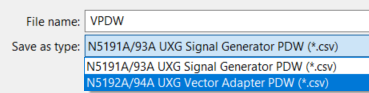
-
The PDW Streaming CSV file and IQ Waveform files are generated and saved to the designated location.
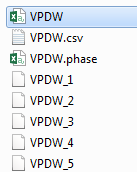
Uploading the PDW Streaming File to the N5192A/94A UXG
After generating the PDW streaming CSV file in VSA, import it into an N5192A/94A by using file transfer protocol into the UXG.
-
Open a File Explorer window and enter "ftp://<INSTRUMENT-IP>" in the address bar.
-
Go to /USER/NONVOLATILE/.
-
Copy the CSV file to this directory.
-
4. Go to /USER/WAVEFORM/.
-
Copy the IQ waveform files to this directory.
-
Go to Meas Setup > PDW Streaming > Select File > Import, then select the PDW file and press Import From Selected File > Confirm Import From File.
-
If desired, you can save the imported list file by selecting Edit List > More > Save As.
Saved List Mode and PDW files are formatted specifically for N5191A/93A or N5192A/94A UXGs. The VSA software doesn't recognize this format, so saved List Mode/PDW files cannot be recalled in the VSA software for playback.
