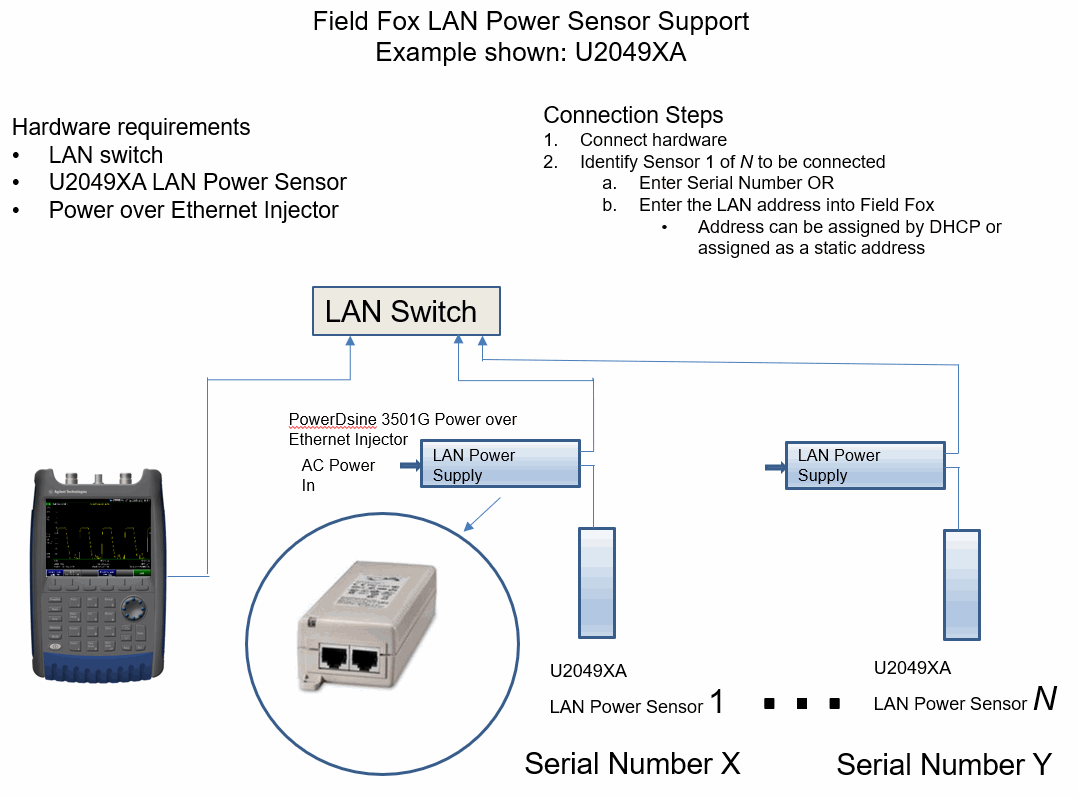
Connecting a USB/LAN Power Sensor |
In this topic:
Note:
For this example, a U2049XA LAN sensor is shown.
PowerDsine 3501G Ethernet Injector is made by Microsemi.
Figure 1. Hardware Requirements and DHCP or Static IP Connection Steps
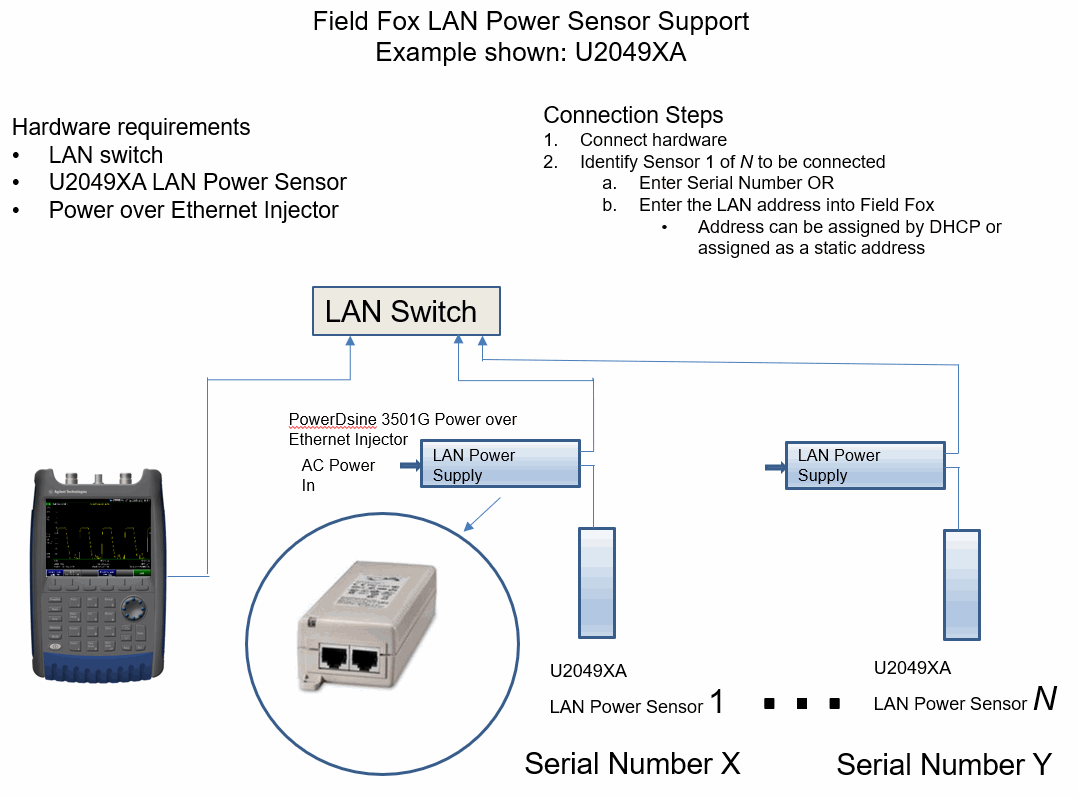
For this example, a U2049XA LAN sensor is shown.
Figure 1. Hardware Requirements and Overview of Connection Steps
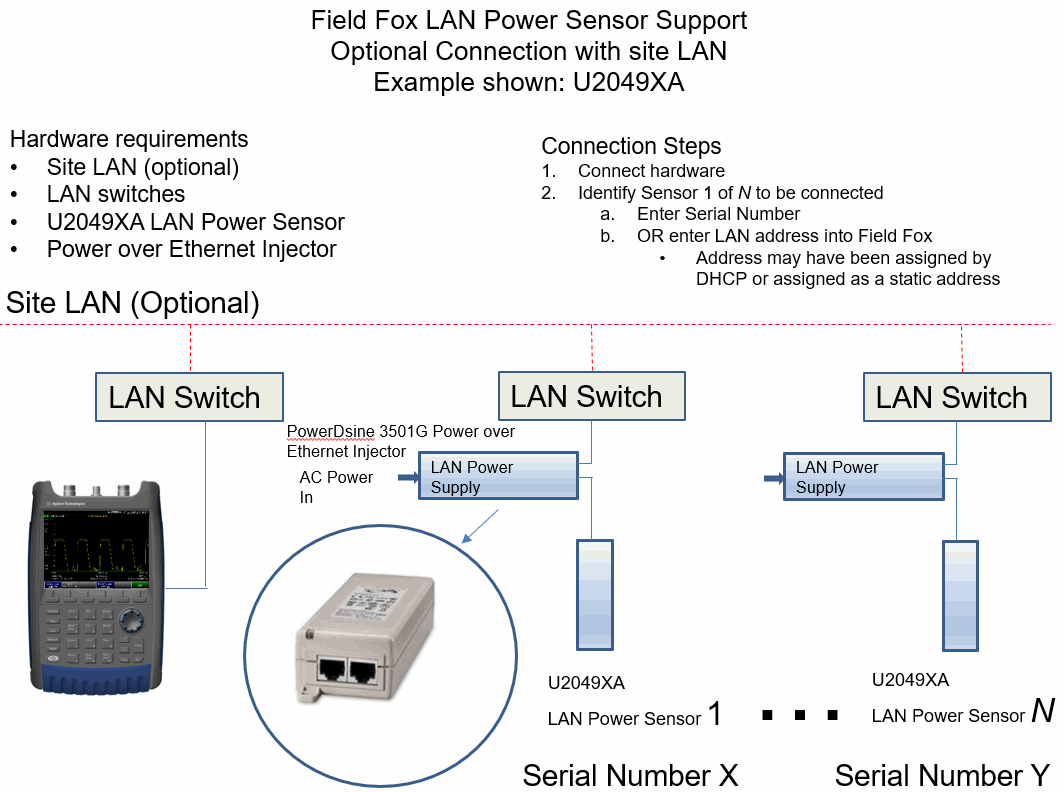
Figure 2. Connect FieldFox to a LAN Switch
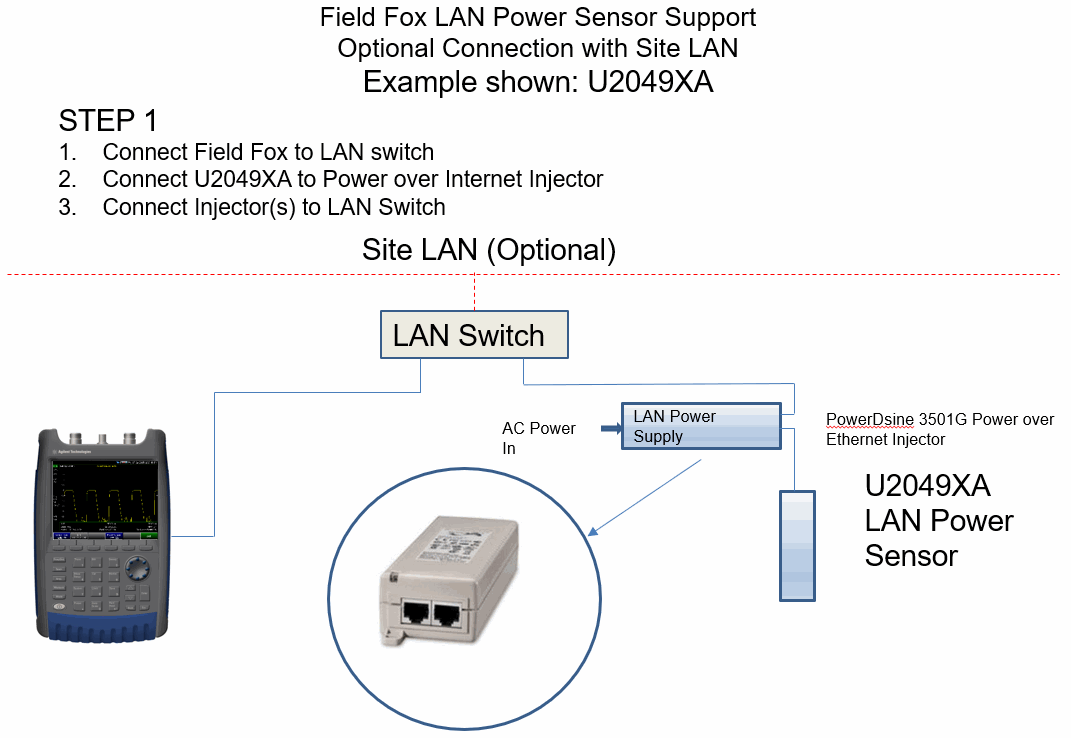
Figure 3. Using FieldFox to Automatically Find a LAN Sensor
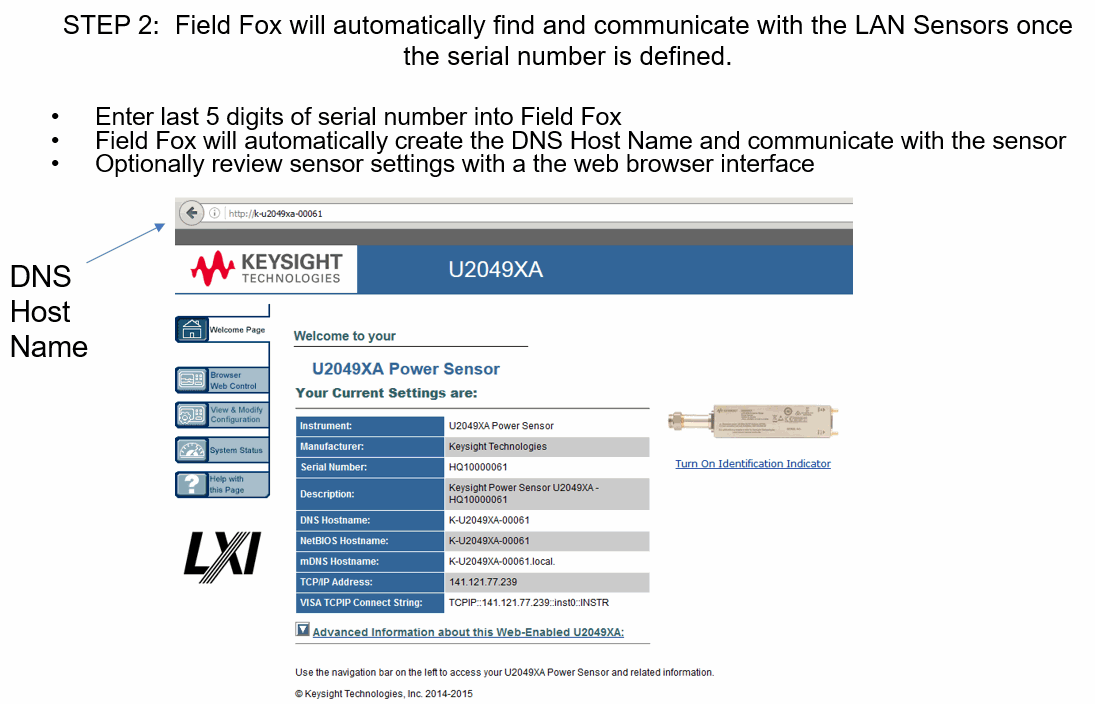
Figure 4. Alternate Step 2
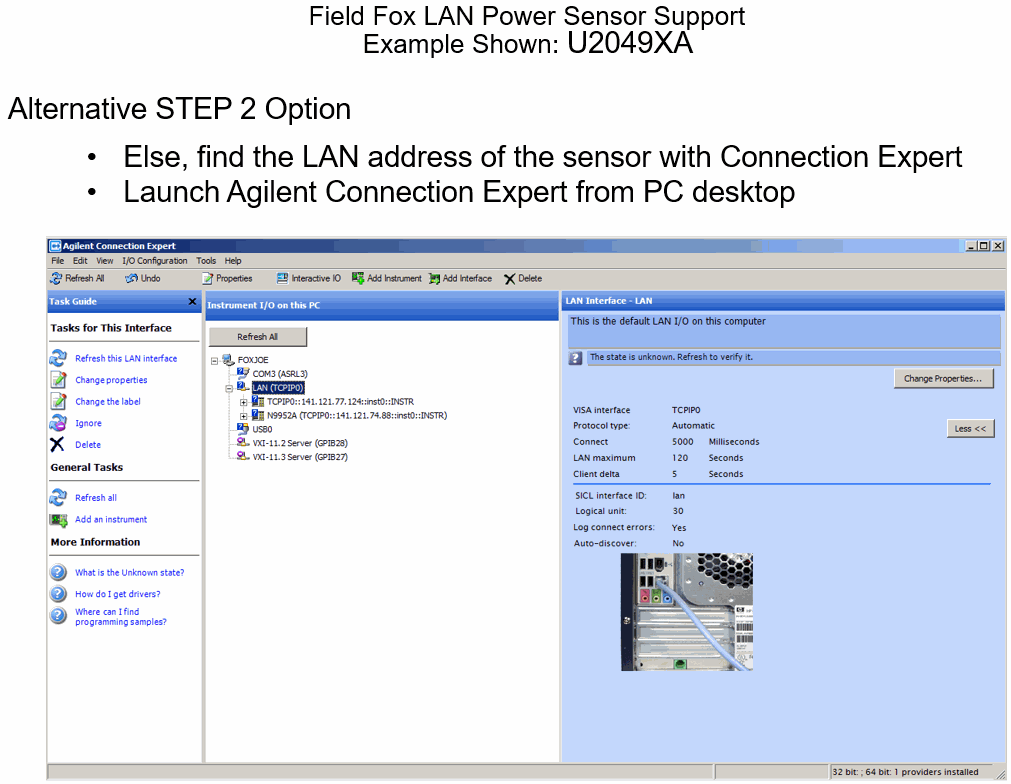
Figure 5. Alternate Step 2 (continued)
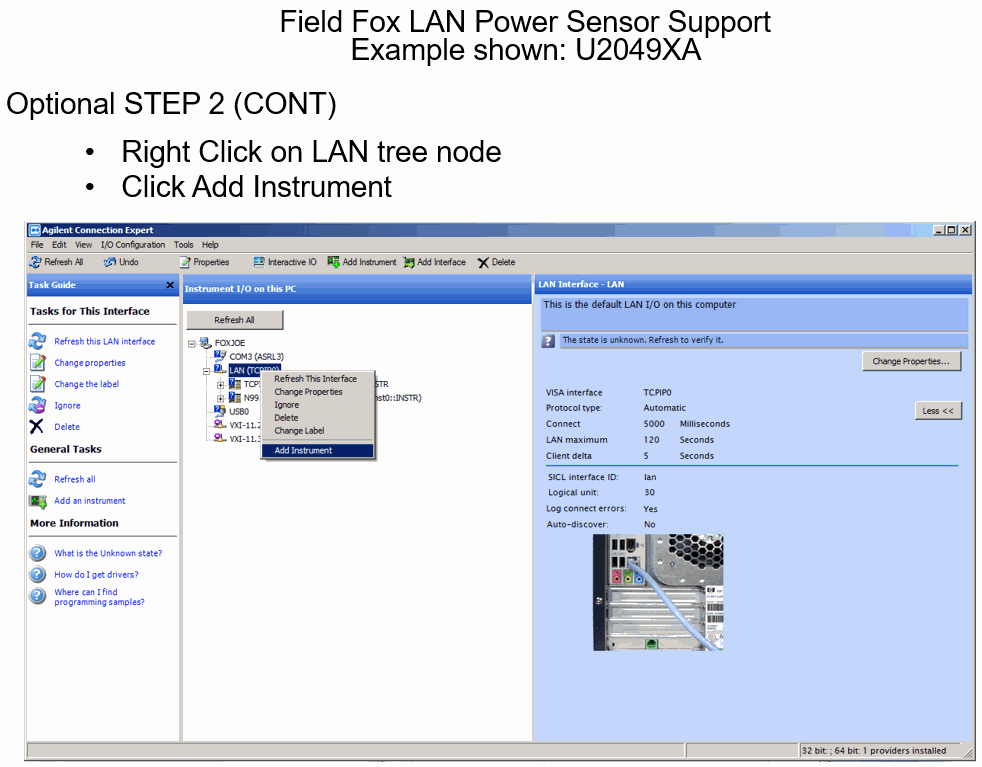
Figure 6. Alternate Step 2. Continued
Example shown: U2049XA
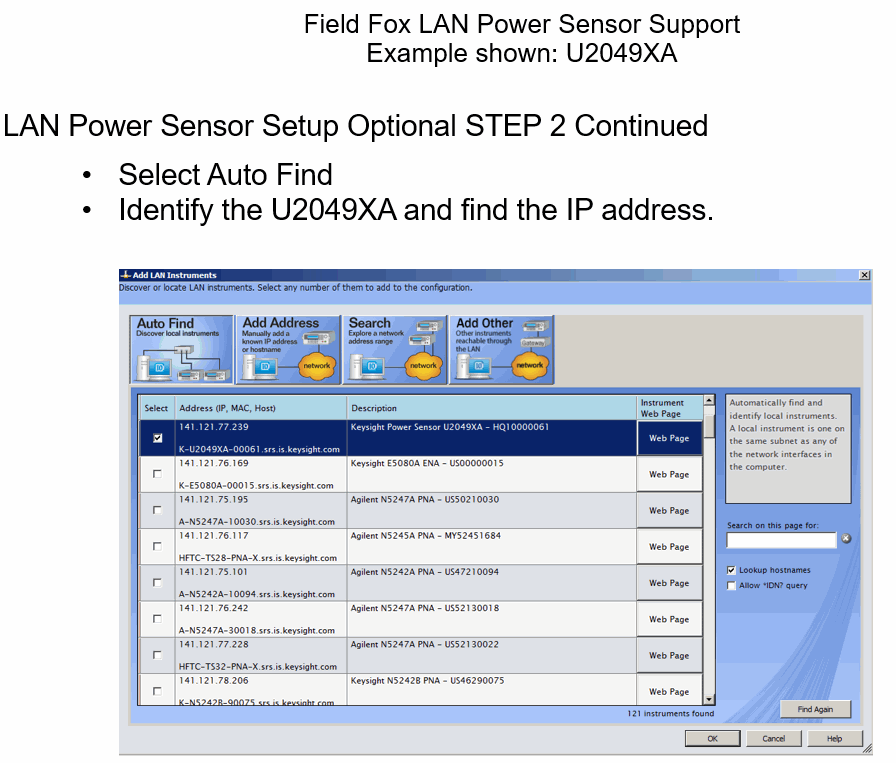
Note: These steps are identical for Option 208, 310, and 330.
1. Click Meas Setup > More
2. Enter the power sensor IP address discovered by Connection Expert.
Figure 7.
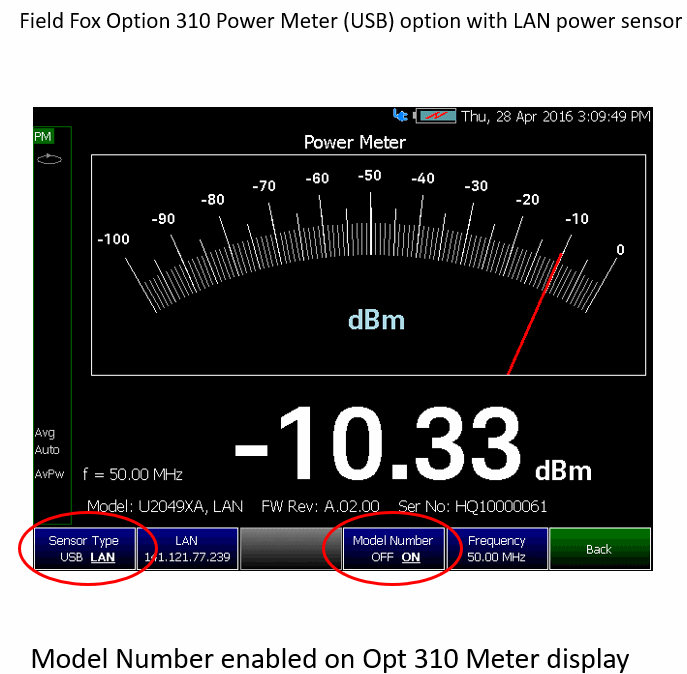
Figure 8.
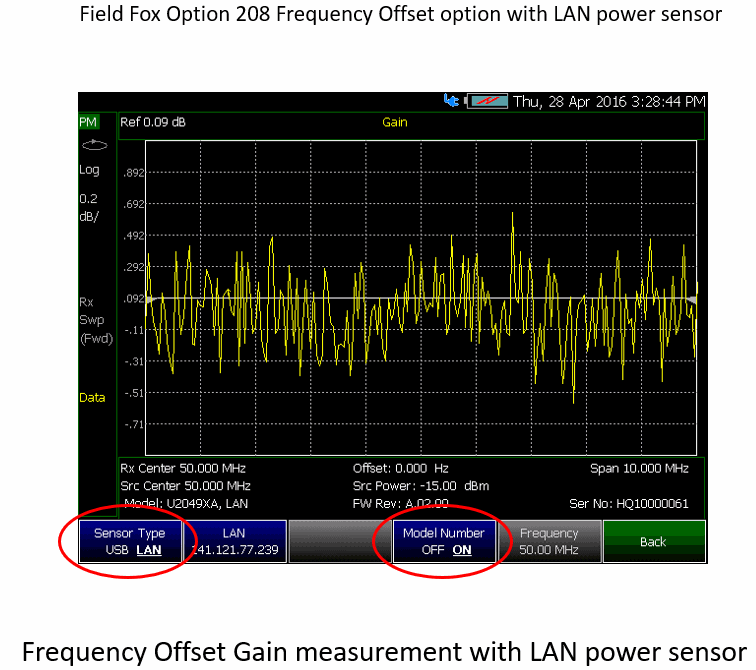
Figure 9.
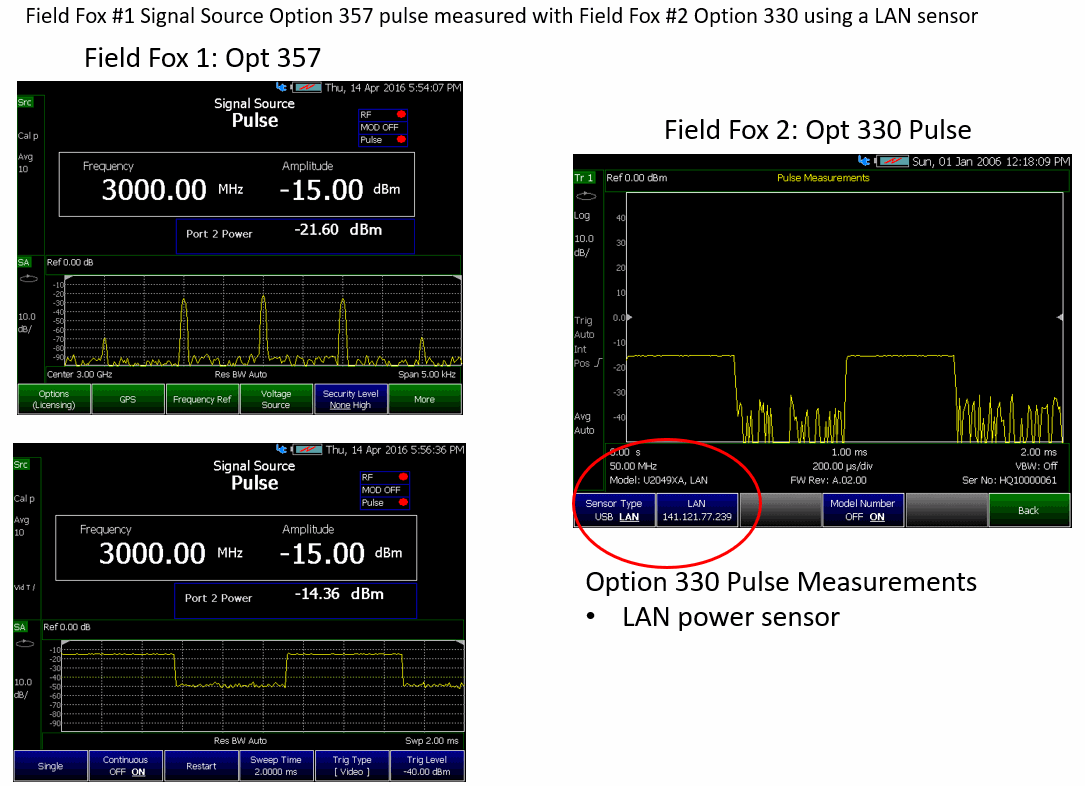
Figure 10.

Figure 11. Selecting USB or LAN Sensor Menu
Note: For the LAN Sensor, see also Connecting a LAN/USB Power Sensor and steps 1 through 3 above.
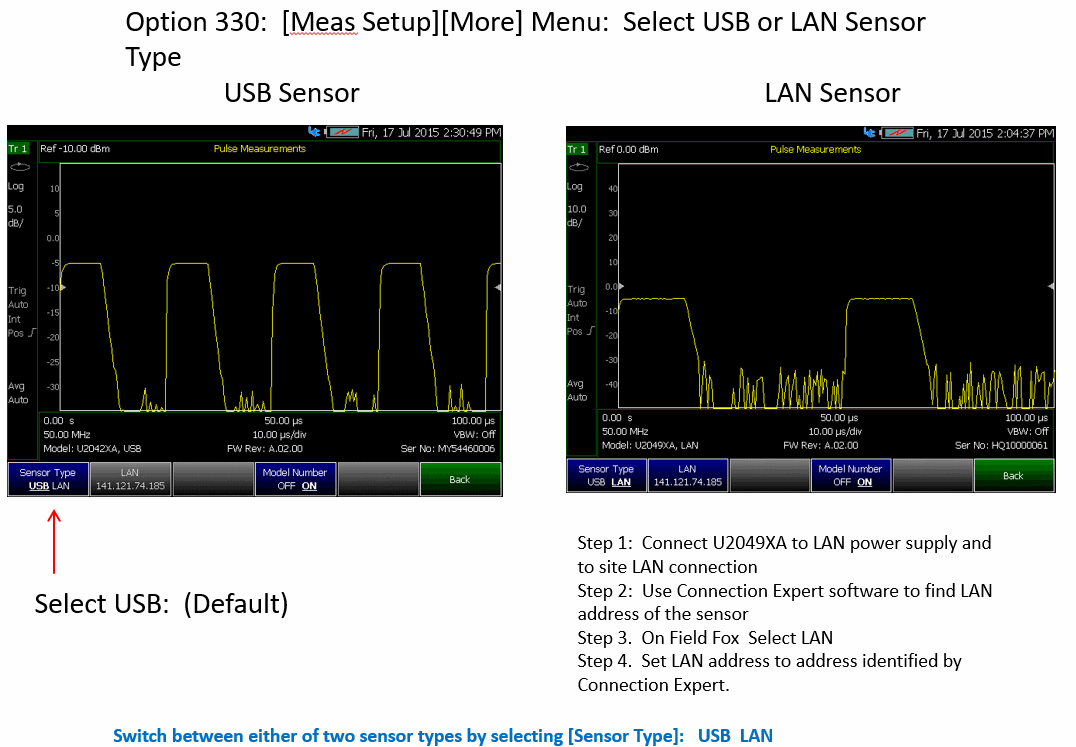
Figure 12.
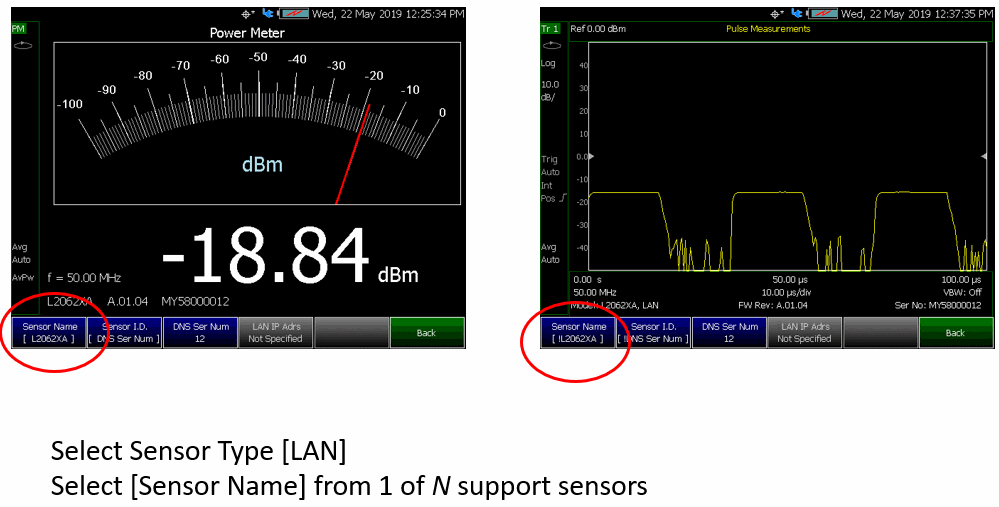
Last Modified:
30july2019 |
New topic |