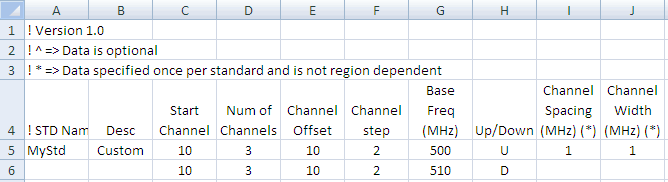
Download and Edit a Custom Radio Standard Template |
Radio Standards are used in SA Mode to set the frequency span and other relevant settings to align with common broadcast channels. You can also create your own (custom) Radio Standard, then upload that standard into the FieldFox.
This topic demonstrates how to:
Download the Custom Radio Standard template
The Custom Radio Standard template is downloaded and uploaded to the FieldFox in *.CSV (coma-separated values) format.
Right-click on the following link, then click Save-As or Save Link As.
Save the file to an accessible location on your computer.
Download "CustomTemplate.csv"
Open CustomTemplate.csv with a text editor such as Notepad or with a spreadsheet program, such as Microsoft© Excel.
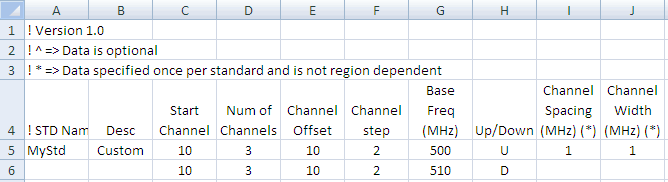
Image of columns A through J of CustomTemplate.csv opened in Microsoft Excel.
For simplicity, the Custom Template contains only ONE radio standard ("MyStd"). This standard has two rows which define the Uplink and Downlink frequencies. More rows can be added to "MyStd" to further define frequency regions.
To include more Radio Standards in the same *.csv file, simply include them in subsequent rows with a unique STD Name.
STD name – Required - Name of Radio Standard. This name MUST be unique among all radio standards that are listed in the FieldFox.
Description – Optional alpha-numeric text used to further clarify and identify the standard.
These columns are REQUIRED for each unique region described for the radio standard.
The following equation describes their relationships:
Channel Center Freq = Base Freq + (Channel Spacing * (Channel number – Channel Offset))
For example, to find the center UPLINK frequency for channel number 14 for "MyStd"
When Channel Offset =10 (as shown in above image)
cf = 500.0 MHz + (1 MHz*(14-10))
cf = 500 MHz + 4 MHz
cf = 504 MHz
When Channel Offset = 0
cf = 500.0 MHz + (1 MHz*(14-0))
cf = 500 MHz + 14 MHz
cf = 514 MHz
Start Channel – First channel number in region.
Num of Channels – Total number of channels in region.
Channel Offset – Base channel offset used to define channel frequencies, typically when there are multiple regions within the standard.. To quickly define a custom region where the Base Frequency is the Center Frequency of the first Channel, then make the Channel Offset equal to the first Channel Number.
Channel Step – Distance between each unique channel. For the CustomTemplate.csv (step=2) the FieldFox does NOT tune to channels 11, 13, or 15.
Base Freq – Frequency (in MHz) used in the calculation of channel center frequencies.
Up/Down – Uplink (U) or Downlink (D).
These columns are REQUIRED and are the same for all regions within the standard. These items are used ONLY for the first row (1st region) of the radio standard. They are ignored for all subsequent rows (regions) within a given radio standard.
Channel Spacing – Frequency spacing (in MHz) from the center of one channel to the center of the next channel.
Channel Width – Frequency bandwidth of each channel (in MHz). This is used as the integration width when calculating channel power.
The following image describes the relationship of Center Frequency, Channel Spacing, and Channel Width:
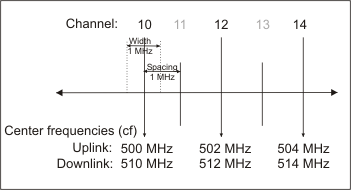
These Optional columns are the same for all regions within the standard. These items are used ONLY for the first row (1st region) of the radio standard. They are ignored for all subsequent rows (regions) within a given radio standard.
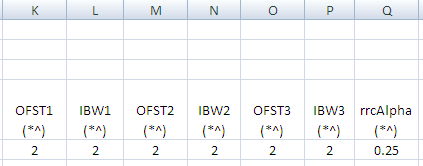
Image of columns K through Q.
For more information on these fields, refer to Adjacent Channel Measurements in the FieldFox User's Guide.
Ofst1, Ofst2, Ofst3 are Adjacent Channel Power frequency offsets that define the 1st, 2nd, and 3rd Adjacent channels.
Ibw1, Ibw2, Ibw3 are Integration Bandwidths for the three offset channels (Ofst1,2,3).
rrcAlpha - “Root Raised Cosine Alpha” factor that is used during an ACP measurement.
Note: To overwrite a custom standard that is already uploaded to the FieldFox, you must first delete the *.csv file from the FieldFox, then re-upload the file that contains the standard. A predefined Internal standard (such as GSM 450) can NOT be deleted from the FieldFox.
Save the file to a USB Flash drive or SD Card using any file name, but ending with .csv. For example, "MyStds.csv".
Insert the USB Flash drive or SD Card into the FieldFox.
On the FieldFox, Select Mode, then SA
Press Measure 1, then Radio Standard
Press Import Radio Standards.
Scroll to the filename of your *.csv file that contains the Custom Radio Standard to be imported, then press Select. The standards in that file reside on the FieldFox hard drive until the file is deleted.
Select a Radio Standard from those listed on the FieldFox hard drive:
Press Radio Standard
Scroll to a standard. The Custom Standards are listed at the top and followed by (Custom).
Press Select.
Last Modified:
29-Aug-2011 |
New topic |